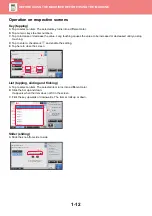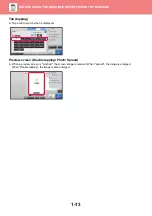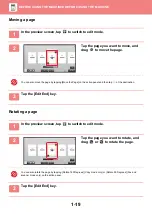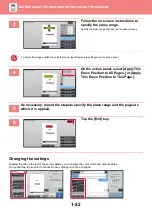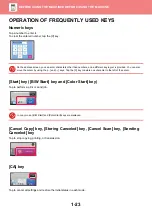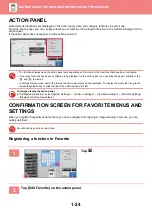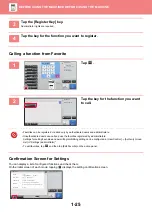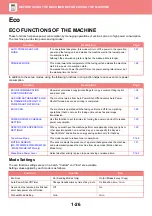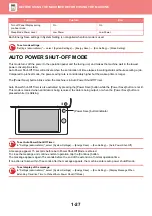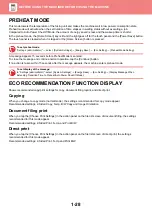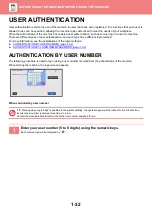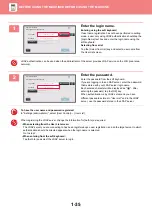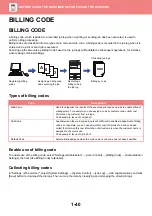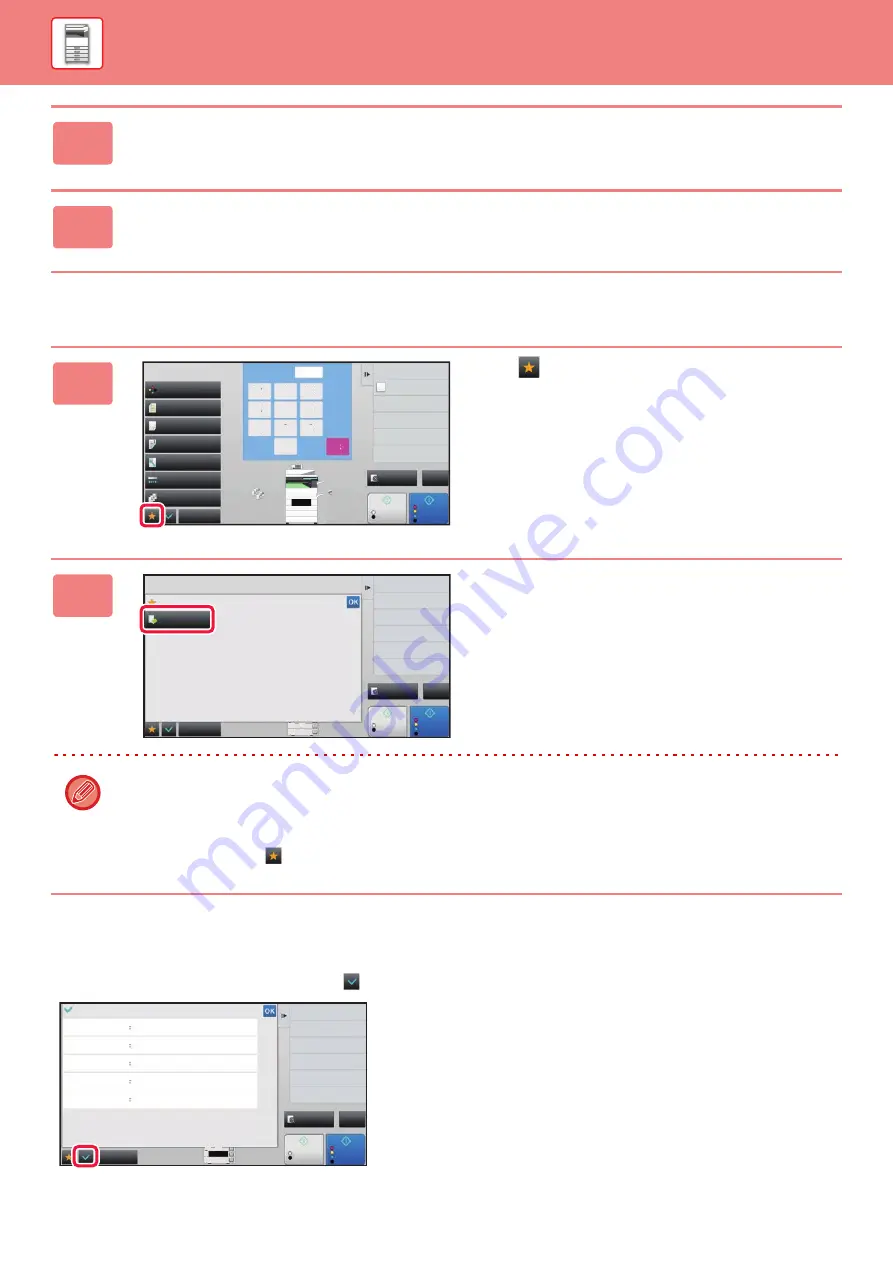
1-25
Calling a function from Favorite
Confirmation Screen for Settings
You can display a list of configured functions and check them.
On the initial screen of each mode, tapping
displays the setting confirmation screen.
3
Tap the [Register Key] key.
Administrator rights are required.
4
Tap the key for the function you want to register.
1
Tap .
2
Tap the key for the function you want
to call.
• Favorites can be registered or edited only by authenticated users and administrators.
• Unauthenticated users can call and use the favorites registered by administrators.
Settings for calling Favorites and permitting/prohibiting editing can be configured in [User Control]
→
[Authority Group
List] in "Settings (administrator)".
• To edit favorites, tap
and then tap [Edit Favorite] on the action panel.
8½x11
8½x11R
8½x14
11x17
2
1
3
4
Start
Color
Start
Preview
Color Mode
Full Color
Paper Select
Auto
Exposure
Auto
Original
Auto 8½x11
2-Sided Copy
1-Sided→1-Sided
Sort/Group
Off
Copy Ratio
100%
Others
Plain
Send and Print
Call Eco Program
Store Data in Folder
File
Store Data Temporarily
Quick File
4
7
5
8
6
9
0
C
1
No. of copies
CA
B/W
1
2
3
8½x11
Others
Start
Preview
Erase
Favorite
Edit Favorite
Shift to Icon Mode
3
4
Color
Start
CA
B/W
8½x14
11x17
3
4
Start
Preview
Register Current Settings
Program Registration
Favorite
Original
Paper Select
2-Sided Copy
Exposure
Sort/Group
Image Orientation
8½x11
Portrait
Tray 3
Plain
8½x14
Tablet
:
1-Sided→2-Sided
Original Image Type Text Exposure 3.0
Copy of Copy Off Color Tone Enhancement
Group
Others
Color
Start
CA
B/W
8½x14
11x17
:
Off
:
/
/
: