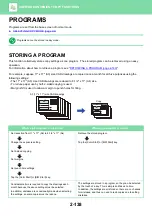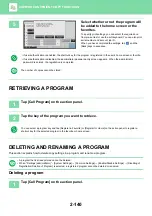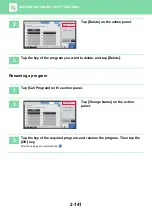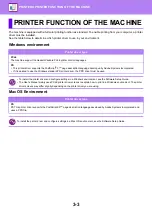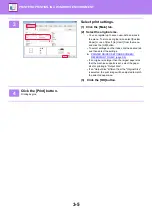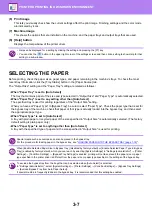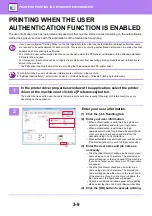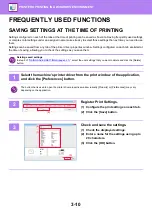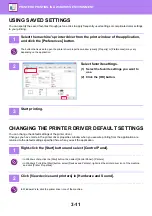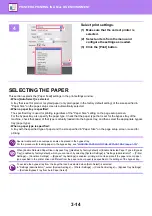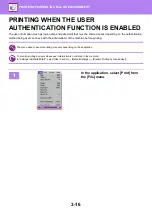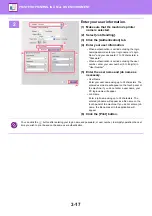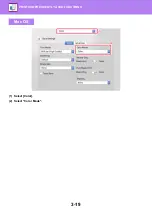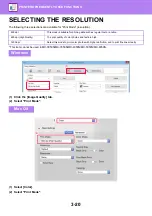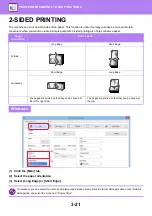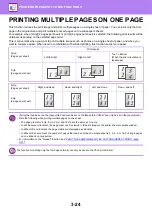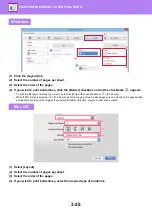3-11
PRINTING IN A WINDOWS ENVIRONMENT
USING SAVED SETTINGS
You can specify the saved favorites through just one click to apply frequently used settings or complicated color settings
to your printing.
CHANGING THE PRINTER DRIVER DEFAULT SETTINGS
You can change the default settings of the printer driver.
Changes you have made in the printer driver properties window when you execute printing from the application are
returned to the default settings specified here when you exit the application.
1
Select the machine's printer driver from the print window of the application,
and click the [Preferences] button.
The button that is used to open the printer driver properties window (usually [Property] or [Preferences]) may vary
depending on the application.
2
Select favorite settings.
(1) Select the favorite settings you want to
use.
(2) Click the [OK] button.
3
Start printing.
1
Right-click the [Start] button and select [Control Panel].
• In Windows Vista, click the [Start] button, then select [Control Panel] - [Printers].
• In Windows 7, click the [Start] button, select [Devices and Printers], right-click the printer driver icon of the machine,
and click [Printer Properties].
2
Click [View devices and printers] in [Hardware and Sound].
In Windows Vista, click the printer driver icon of the machine.
(1)
(2)