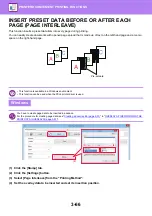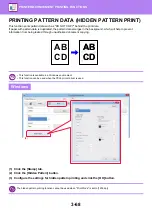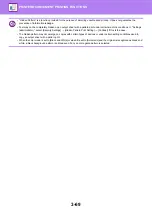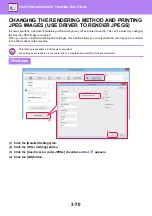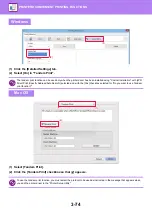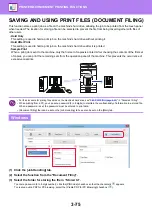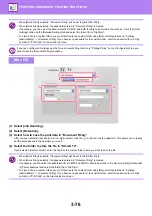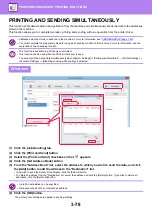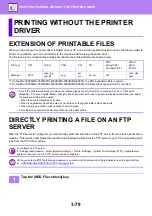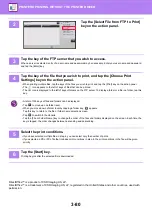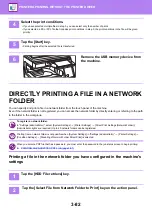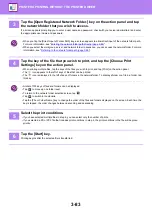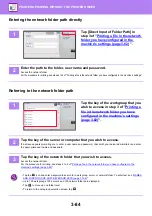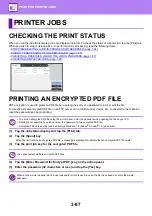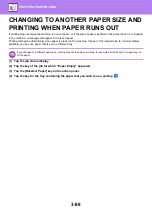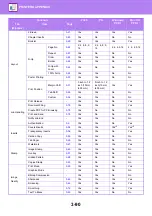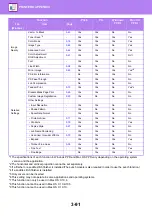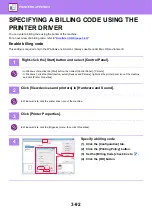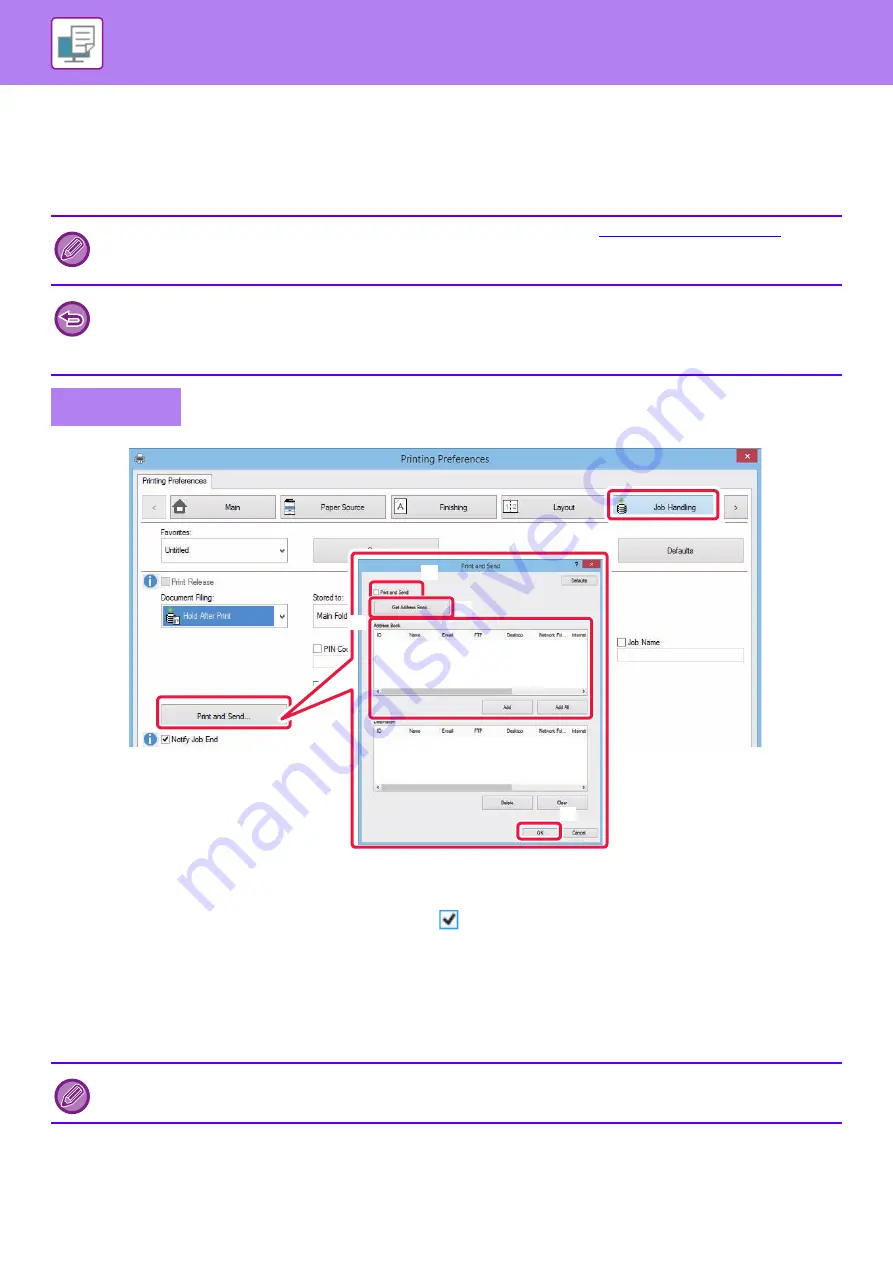
3-78
PRINTING AND SENDING SIMULTANEOUSLY
This function prints data created in an application from the machine and simultaneously sends the data to the addresses
stored in the machine.
This function allows you to complete two tasks, printing and sending, with one operation from the printer driver.
(1) Click the [Job Handling] tab.
(2) Click the [Print and Send] button.
(3) Select the [Print and Send] checkbox so that
appears.
(4) Click the [Get Address Book] button.
(5) From the "Address Book" list, select the address to which you wish to send the data, and click
the [Add] button to add the address to the "Destination" list.
• If you wish to send the data to all addresses, click the [Add All] button.
• To delete an address from the "Destination" list, select the address and click the [Delete] button. If you wish to delete all
addresses, click the [Delete All] button.
(6) Click the [OK] button.
The printer driver settings are applied to sending settings.
• Addresses must be stored in advance in the machine. For more information, see "
• You must complete the preparatory steps for using each sending function of the machine. For more information, see the
explanation of each sending function.
• This function is available in a Windows environment.
• This function can be used when the PCL6 printer driver is used.
• You cannot print and send data simultaneously when [System Settings] in "Settings (administrator)"
→
[Printer Settings]
→
[Condition Settings]
→
[Disabling sending while printing] is selected.
Windows
• Up to 50 destinations can be specified.
• Data cannot be sent to an Internet Fax address.
(2)
(1)
(3)
(4)
(5)
(6)