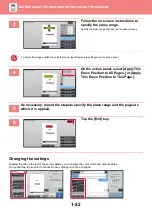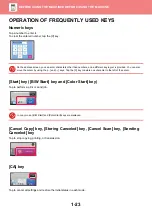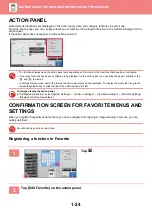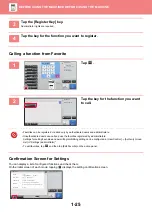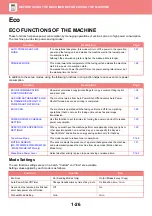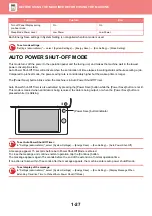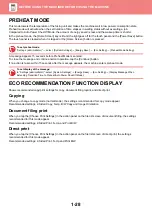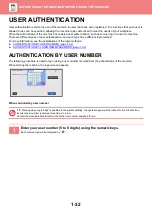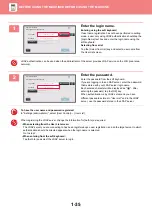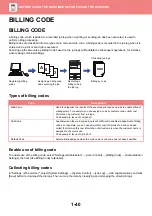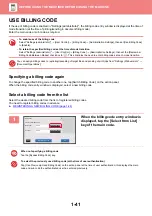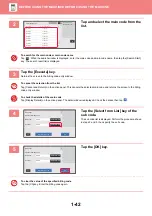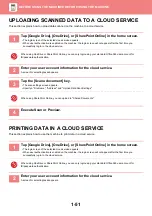1-36
3
Tap the [OK] key.
If the entered login name and password are authenticated,
the number of remaining pages that the user can copy or
scan is displayed.
When a limitation is set for the number of pages that a user can use, the use count for the user that has logged in is
displayed.
•
To limit the number of pages that a user can use:
In "Settings (administrator)", select [User Control]
→
[Pages Limit Group].
•
To hide the number of pages that can be used after login:
In "Settings (administrator)", disable [User Control]
→
[Default Settings]
→
[Display Usage Status after Login].
•
To change the message display time:
In "Settings" (administrator)", select [System Settings]
→
[Common Settings]
→
[Operation Settings]
→
[Condition
Settings]
→
[Message Time Setting].
4
When you have finished using the
machine and are ready to log out,
tap [Logout].
User Authentication
Enter login name and password.
Login Name
Password
Login Locally
CA
OK
Select from List
Auth to
Exposure
Address Book
Auto
Original
Mixed Size Orig.
Resolution
Super Fine
Job Build
Original Count
Slow Scan Mode
Address Fax Number
Others
Preview
Speaker
Start
Scan Size
Auto
Auto
reception memory
100%
Send Size
Sending History
Check Send/Receive
Status
Call Search Number
Call Program
Call Registered settings
Direct TX
Verification Stamp
CA
Usage status
: used/remaining pages
Scanner(B&W)
: 00,000,000/--,---,---
Scanner(Color) :
00,000,000/--,---,---
Internet Fax
: 00,000,000/--,---,---
Fax
: 00,000,000/--,---,---
100%
8½x11
8½x11
Exposure
Address Book
Auto
Original
Mixed Size Orig.
Resolution
Super Fine
Job Build
Original Count
Slow Scan Mode
Address Fax Number
Logout
Admin
LINE
PRINTER
Job Status
Others
Preview
Speaker
Start
Scan Size
Auto
Auto
reception memory
100%
100%
Send Size
Sending History
Call Search Number
Call Program
Call Registered settings
Direct TX
Verification Stamp
Send Same Image
as Fax Address
Easy
Scan
HDD
File retrieve
CA
8½x11
8½x11