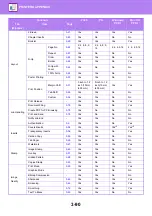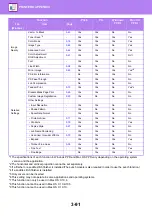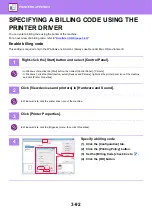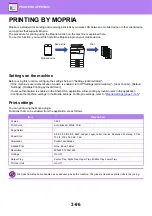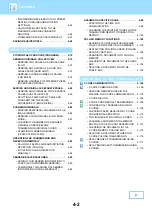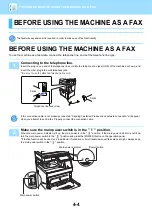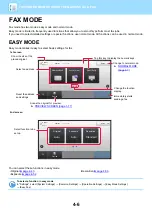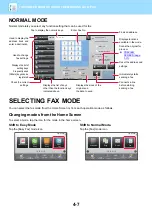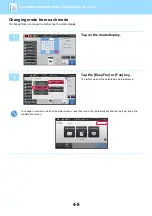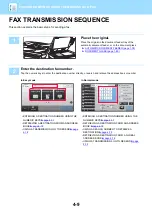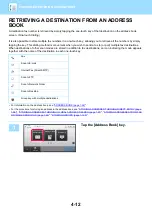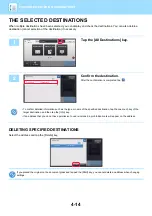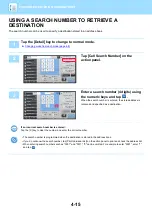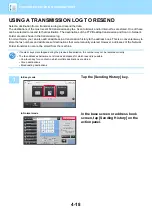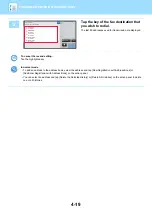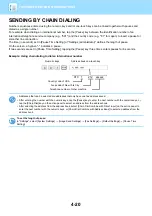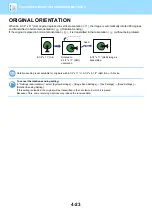4-8
BEFORE USING THE MACHINE AS A FAX
Changing mode from each mode
To change from one mode to another, tap the mode display.
1
Tap on the mode display.
2
Tap the [Easy Fax] or [Fax] key.
The initial screen of the selected mode is displayed.
To change to normal mode from the initial screen of easy fax mode, tap the [Detail] key and tap the [Yes] key in the
confirmation screen.
Color Mode
Full Color
Paper Select
Auto
Exposure
Auto
Original
2-Sided Copy
Sort/Group
Auto
Copy Ratio
100%
Others
Preview
Start
Color
Start
Send and Print
Call Eco Program
Store Data in Folder
File
Store Data Temporarily
Quick File
No. of copies
LINE
PRINTER
Easy
Scan
HDD
File retrieve
Sharp OSA
Job Status
CA
B/W
2
1
3
4
8½x11
8½x14
11x17
8½x11R
Auto 8½x11
8½x11
0
7
8
9
4
5
6
1
2
3
1-Sided→1-Sided
Color Mode
Full Color
Paper Select
Auto
Exposure
Auto
Original
Auto
A4
2-Sided Copy
Sort/Group
Auto
Copy Ratio
100%
Others
Start
Color
Start
Send and Print
Call Eco Program
Plain
A4
Store Data in Folder
File
Store Data Temporarily
Quick File
LINE
PRINTER
Sharp OSA
Job Status
CA
B/W
Preview
Easy
Scan
HDD
File retrieve
2
1
3
4
8½x11
8½x14
11x17
8½x11R
8½x11
1-Sided→1-Sided
Select the mode.
Network Folder
Fax
FTP/Desktop
Internet Fax
Easy Fax
Easy Scan
Easy Copy
CA
Preview
Start
Original
8½x11
Address
Fax Number
Address Book
Direct Entry
Detail
LINE
PRINTER
Easy
Scan
HDD
File retrieve
Sharp OSA
Job Status
Sending History