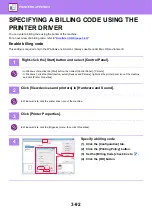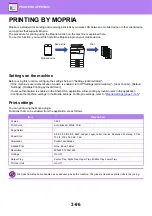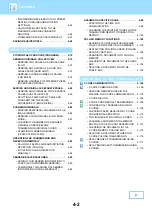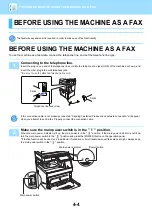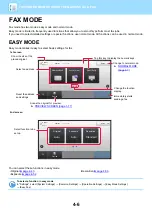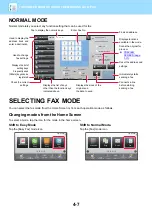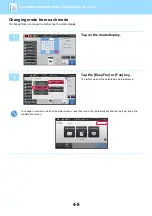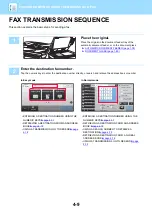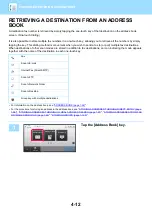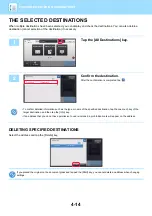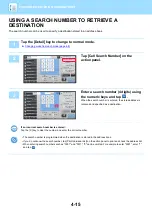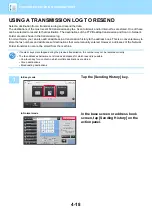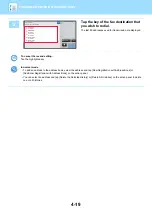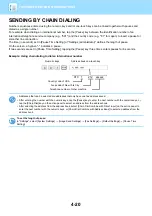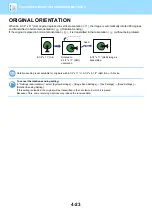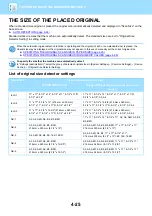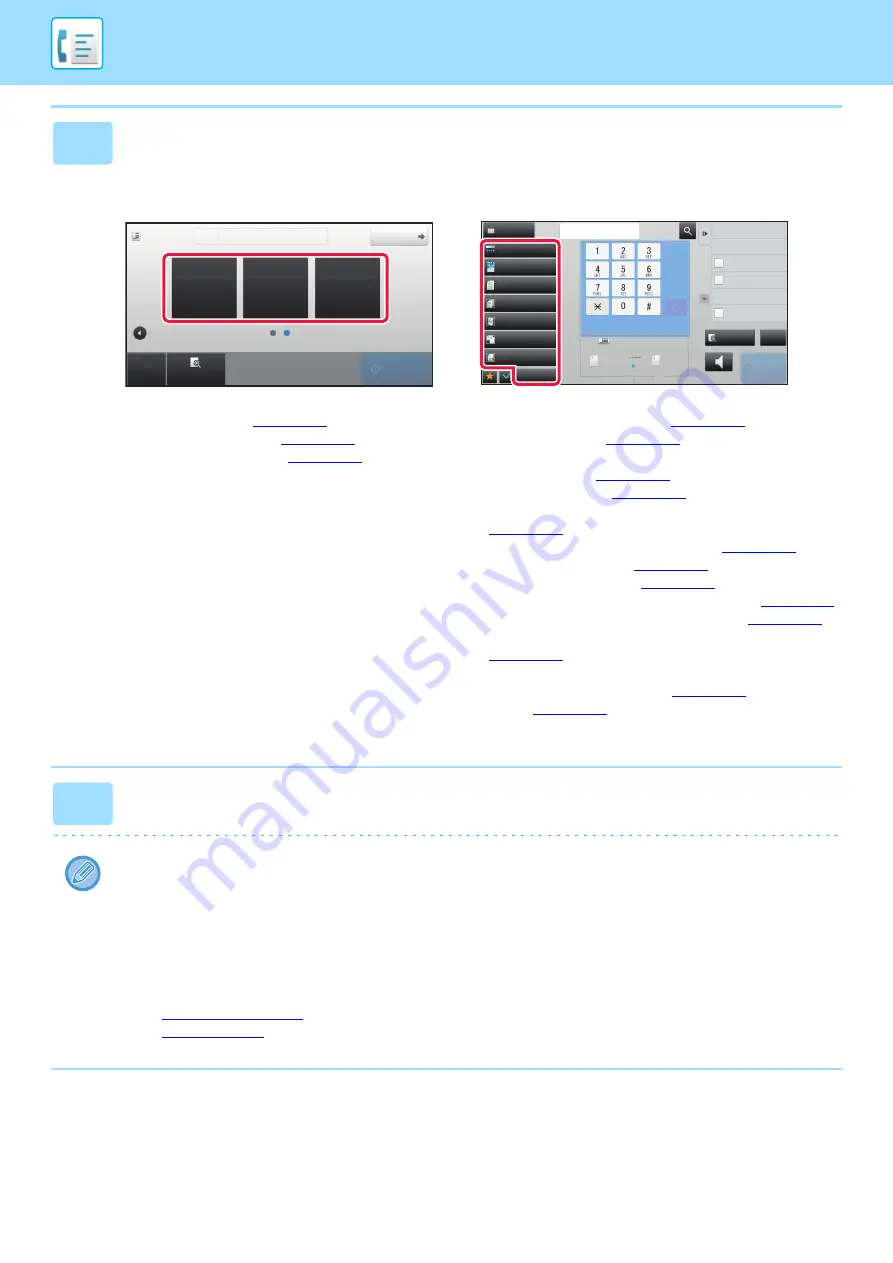
4-10
BEFORE USING THE MACHINE AS A FAX
3
Configure the settings.
Specify the original scan size, exposure, resolution, etc.
If necessary, you can refer to the following functions for the setting.
In Easy mode
In Normal mode
• Scanning Originals
• Changing the Exposure
• Changing the Resolution
• Sending Originals Collectively
• Scanning Originals
• Automatically Scanning Both Sides Of an Original
(2-sided Original)
• AUTO DETECTION
• Specifying the Original Scan Size Using Numeric Values
• Specifying the Send Size of the Image
• Changing the Exposure
• Changing the Resolution
• Sending a large Number of Pages (Job Build)
• Sending a Thin Original (Slow Scan Mode)
• Sending Originals of Different Sizes (Mixed Size Original)
• Checking the Number of Scanned Original Sheets Before
Transmission (Original Count)
4
Send the original.
Tap the [Start] key.
• To check a preview of a scanned image, tap the [Preview] key before tapping the [Start] key.
•
When the original is placed on the document glass:
• When sending a fax normally (memory transmission)
Repeat the steps for placing and scanning the originals the same number of times as there are originals. After
scanning all originals, tap the [Read-End] key.
• When sending a fax in direct transmission mode
Multi-page originals cannot be scanned in direct transmission mode. Tap the [Start] key to start transmission.
• In normal mode, if you tap [File] or [Quick File] on the action panel before starting fax transmission, you can save the
scanned original as data.
►
►
Preview
Start
Original
8-1/2 x 11
Address
Fax Number
Detail
CA
Original Set
Exposure
Resolution
Auto
Standard
Auto
Exposure
Auto
Original
Mixed Size Orig.
Resolution
Super Fine
Job Build
Original Count
Slow Scan Mode
Others
Address
Fax Number
Sending History
Call Search Number
Call Program
Call Registered settings
Direct TX
Verification Stamp
Send Same Image
as Fax Address
Scan Size
Auto
Auto
reception memory
100%
100%
Send Size
Speaker
Start
Address Book
CA
Preview
8½x11
8½x11