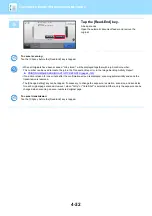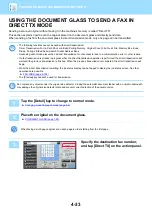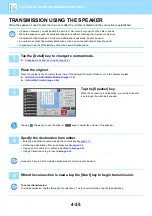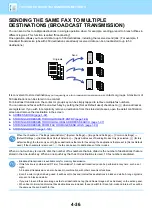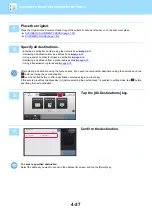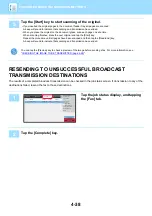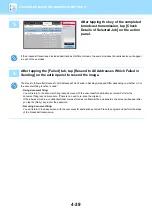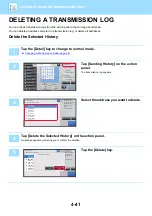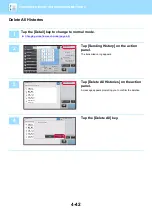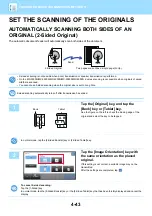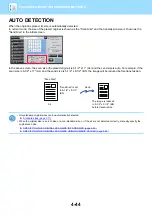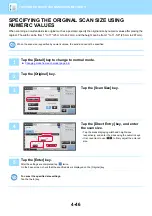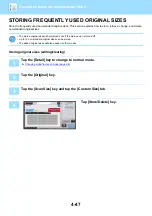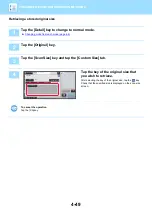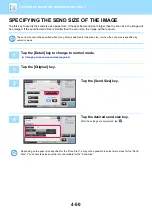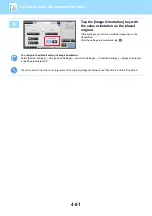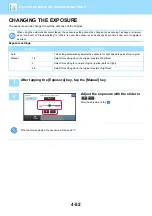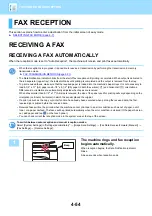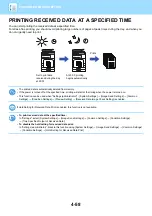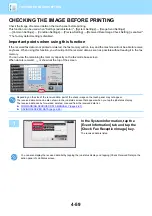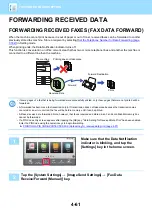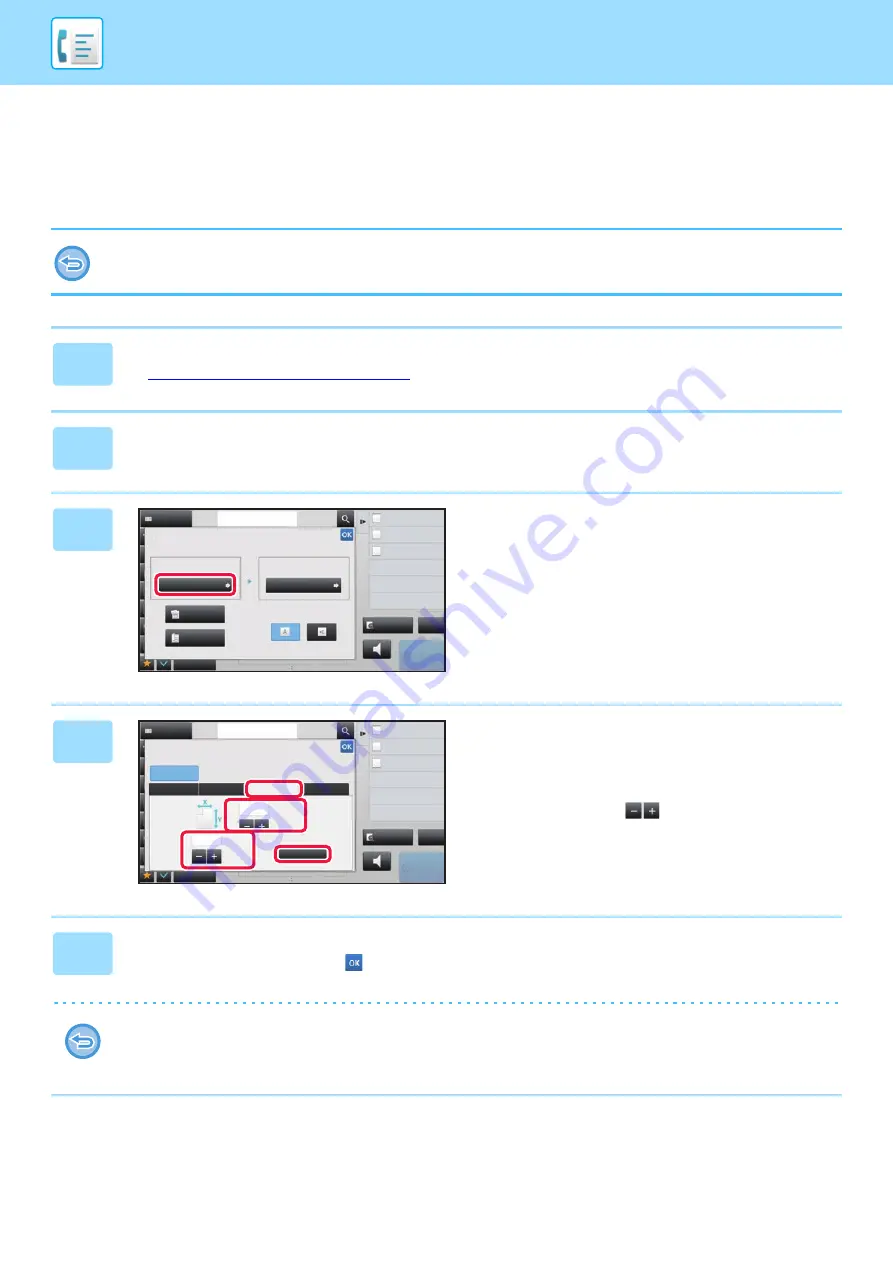
4-46
SPECIFYING THE ORIGINAL SCAN SIZE USING
NUMERIC VALUES
When scanning a non-standard size original such as a postcard, specify the original size by numeric values after placing the
original. The width can be from 1" to 17" (25 mm to 432 mm), and the height can be from 1" to 11-5/8" (25 mm to 297 mm).
When the scan size is specified by numeric values, the send size cannot be specified.
1
Tap the [Detail] key to change to normal mode.
►
Changing mode from each mode (page 4-8)
2
Tap the [Original] key.
3
Tap the [Scan Size] key.
4
Tap the [Direct Entry] key, and enter
the scan size.
• Tap the areas displaying width and height sizes
respectively, and enter the sizes using the numeric keys.
• It is convenient to use
to finely adjust the entered
size.
5
Tap the [Enter] key.
After the settings are completed, tap
twice.
On the base screen, check that the specified size is displayed on the [Original] key.
To cancel the specified size settings:
Tap the [Auto] key.
Original
Auto
2-Sided
Tablet
2-Sided
Booklet
Auto
Scan Size
Send Size
Image Orientation
100%
Others
Address
Fax Number
Dual Page Scan
Divide into 2 Pages
Put Multiple Pages in A Page
Slow Scan Mode
Scan Thin Paper Original
reception memory
100%
Speaker
Start
CA
Address Book
Preview
N-Up
8½x11
8½x11
Scan Size
(1 ~ 17)
inch
(1 ~ 11 5/8)
inch
Auto
AB
Inch
Execute
Direct Entry
11
X
Y
Custom Size
Others
Address
Fax Number
Dual Page Scan
Divide into 2 Pages
Put Multiple Pages in A Page
Slow Scan Mode
Scan Thin Paper Original
reception memory
100%
Speaker
Start
CA
Address Book
Preview
N-Up
17
8½x11