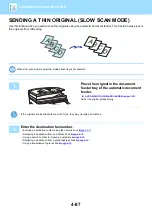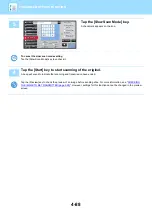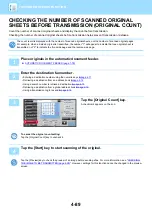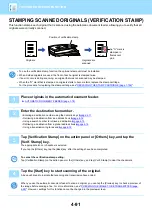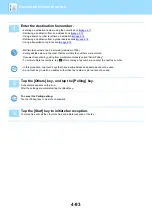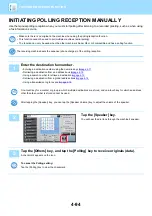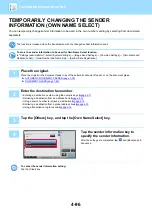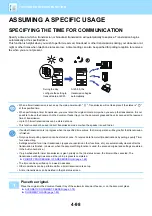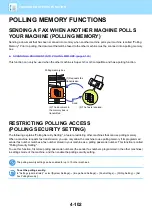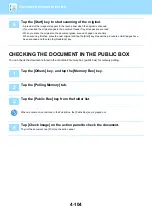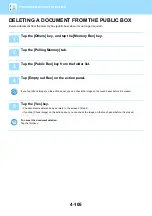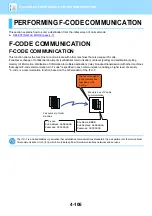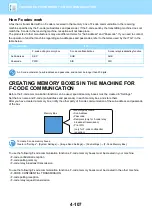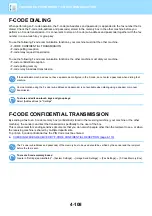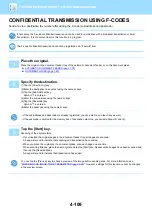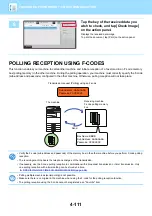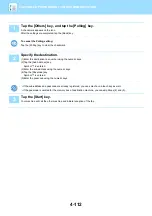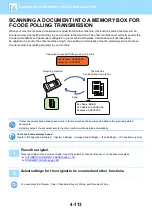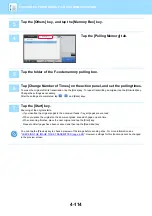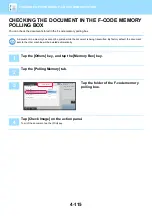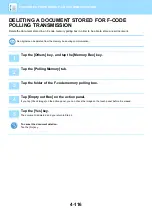4-101
3
Tap the [Others] key, and tap the [Transaction Report] key.
4
Tap the key of the print settings.
After the settings are completed, tap
and [Back] keys in
sequence.
To cancel the transaction report setting:
Tap the [Do not Print] key.
• The print conditions for a transaction report are as follows:
•"Always Print": A transaction report is printed no matter whether the transmission succeeds or fails.
•"Print at Error": A transaction report is printed when transmission fails.
•"Do not Print": Do not print a transaction report.
• Set the [Print Original Image] checkbox to
to include the first page of the transmitted original in the transaction
report.
• Even if the [Print Original Image] checkbox is
, the original cannot be printed when speaker dialing, manual
transmission, direct transmission, polling reception, or F-code transmission is used.
5
Tap the [Start] key to start scanning of the original.
• If you inserted the original pages in the document feeder tray, all pages are scanned.
• A beep will sound to indicate that scanning and transmission have ended.
• When you place the original on the document glass, scan each page one at a time.
• When scanning finishes, place the next original and tap the [Start] key. Repeat until all pages have been scanned and
then tap the [Read-End] key.
A beep will sound to indicate that transmission has ended.
You can tap the [Preview] key to check a preview of the image before sending a fax. For more information, see
"
CHECKING THE IMAGE TO BE TRANSMITTED (page 4-28)
". However, settings for this function cannot be changed
in the preview screen.
Back
Do not Print
Always Print
Print at Error
Others
reception memory
100%
Speaker
Start
Transaction
Report
Print Original Image
CA
Preview