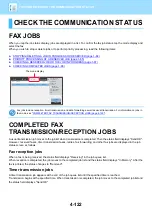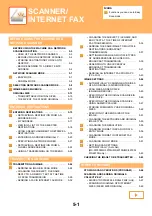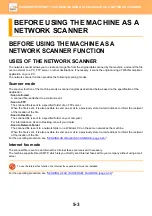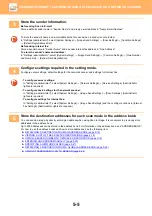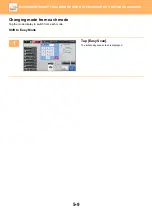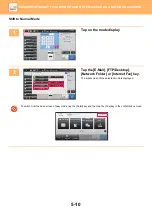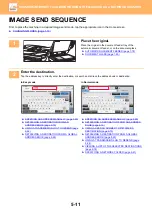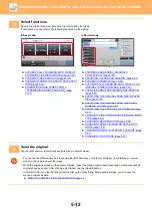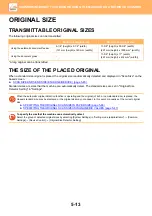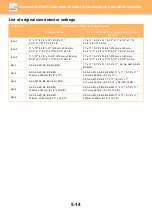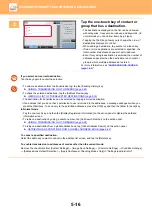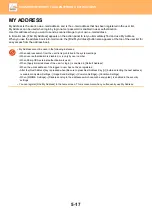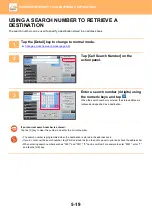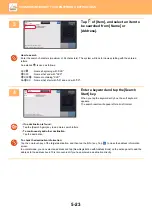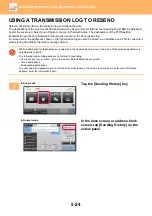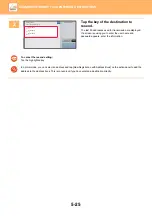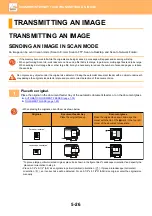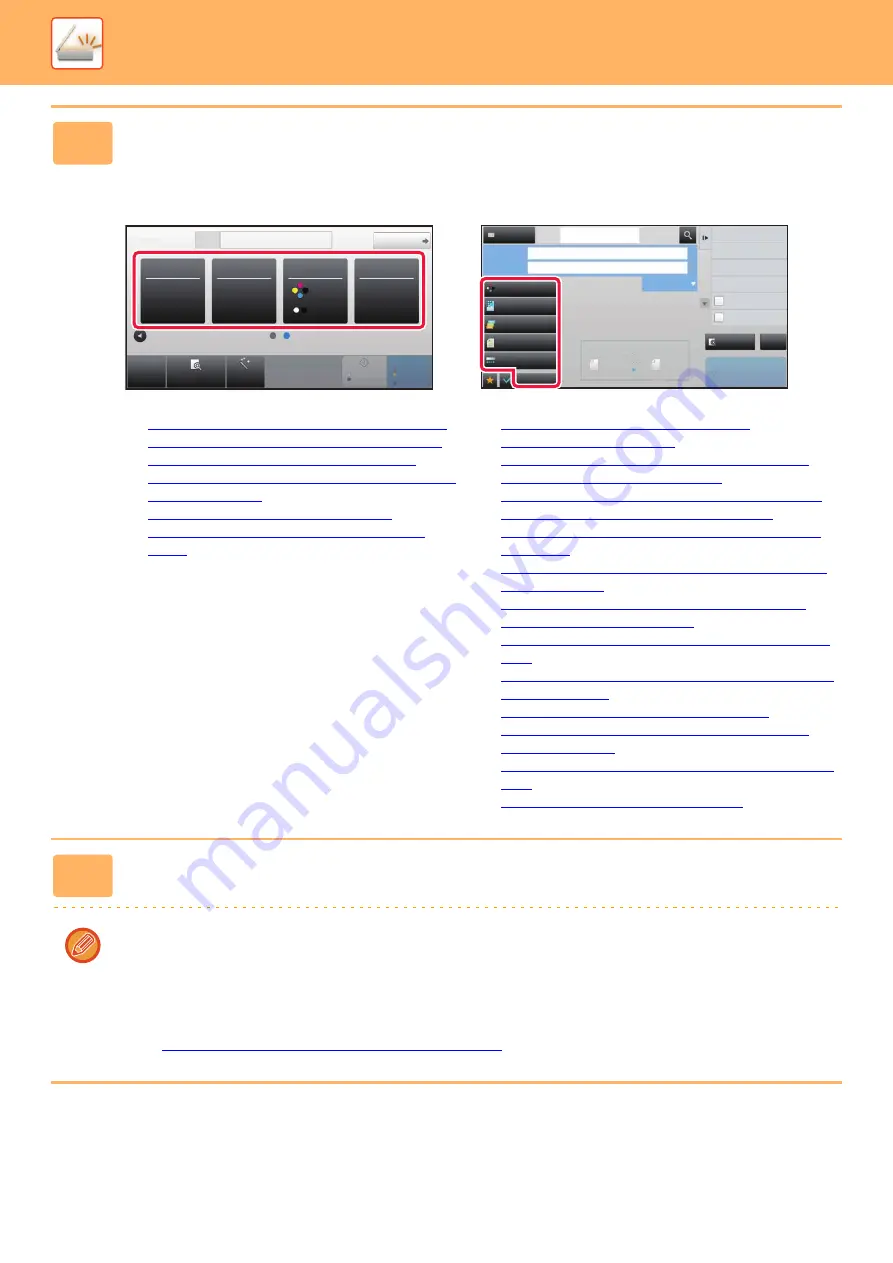
5-12
►
BEFORE USING THE MACHINE AS A NETWORK SCANNER
3
Select functions.
Specify the original scan size, exposure, file format, and other items.
If necessary, you can refer to the following functions for the setting.
In Easy mode
In Normal mode
►
AUTOMATICALLY SCANNING BOTH SIDES OF
AN ORIGINAL (2-SIDED ORIGINAL) (page 5-44)
►
CHANGING THE RESOLUTION (page 5-55)
►
CHANGING FORMAT IN SCAN OR DATA ENTRY
MODE (page 5-56)
►
ELIMINATING BLANK PAGES FROM A
TRANSMISSION (BLANK PAGE SKIP) (page
5-101)
►
SCANNING AND SENDING ORIGINALS
COLLECTIVELY (page 5-67)
►
ADJUSTING COLORS AND SHADING (page 5-86)
►
SCANNING ORIGINALS (page 5-96)
►
AUTOMATICALLY SCANNING BOTH SIDES OF AN
ORIGINAL (2-SIDED ORIGINAL) (page 5-44)
►
SCAN SIZE AND SEND SIZE (ENLARGE/REDUCE)
(page 5-45)
►
SPECIFYING THE ORIGINAL SCAN SIZE IN PAPER
SIZE (page 5-46)
►
SPECIFYING THE ORIGINAL SCAN SIZE USING
NUMERIC VALUES (page 5-47)
►
SPECIFYING THE SEND SIZE OF THE IMAGE (page
5-51)
►
CHANGING THE EXPOSURE AND ORIGINAL IMAGE
TYPE (page 5-53)
►
CHANGING THE RESOLUTION (page 5-55)
►
CHANGING FORMAT IN SCAN OR DATA ENTRY
MODE (page 5-56)
►
CHANGING FORMAT IN INTERNET FAX MODE (page
5-61)
►
CHANGING COLOR MODE (page 5-61)
4
Send the original.
Tap the [B/W Start] or [Color Start] key ([Start] key in normal mode).
• You can tap the [Preview] key before tapping the [B/W Start] key or the [Color Start] key (the [Start] key in normal
mode) to check a preview of the image.
• When the original is placed on the document glass, repeat the placing original and transmission procedures until all
originals have been sent. After scanning all originals, tap the [Read-End] key.
• In normal mode, if you tap the [File] or [Quick File] on the action panel before sending image, you can save the
scanned original as data.
►
USING DOCUMENT FILING IN EACH MODE (page 6-7)
CA
Preview
Original
Address
E-mail Address
Detail
Start
Color
Start
Original
Auto
200x200dpi
Off
Resolution
File Format
Blank Page
Skip
Auto Set
B/W
8½x11
Preview
Start
Scan Size
Auto
Auto
Color Mode
Auto/Grayscale
Resolution
200x200dpi
File Format
Original
Auto
Others
100%
Send Size
Address Book
Subject
File Name
Address
Touch to Input Address
Specified by System Settings
Options
Global Address Search
Sending History
Call Program
Call Registered settings
Quick File
Store Data Temporarily
Call Search Number
Send Same Image
as Fax Address
Exposure
CA
8½x11
8½x11