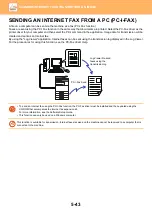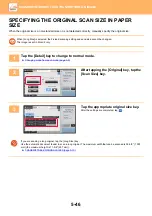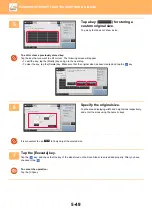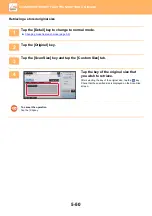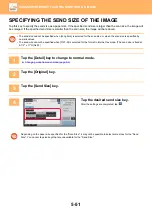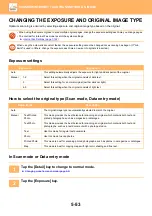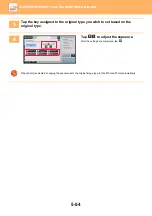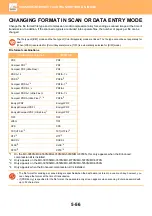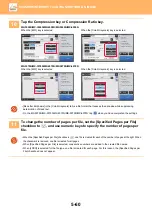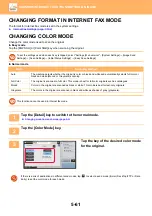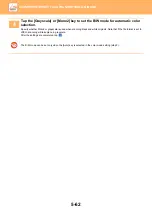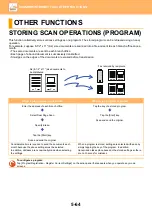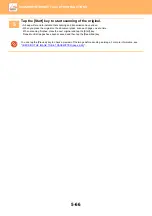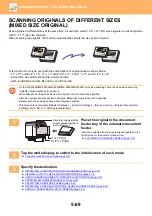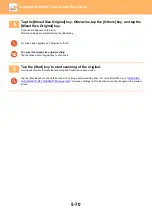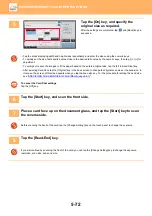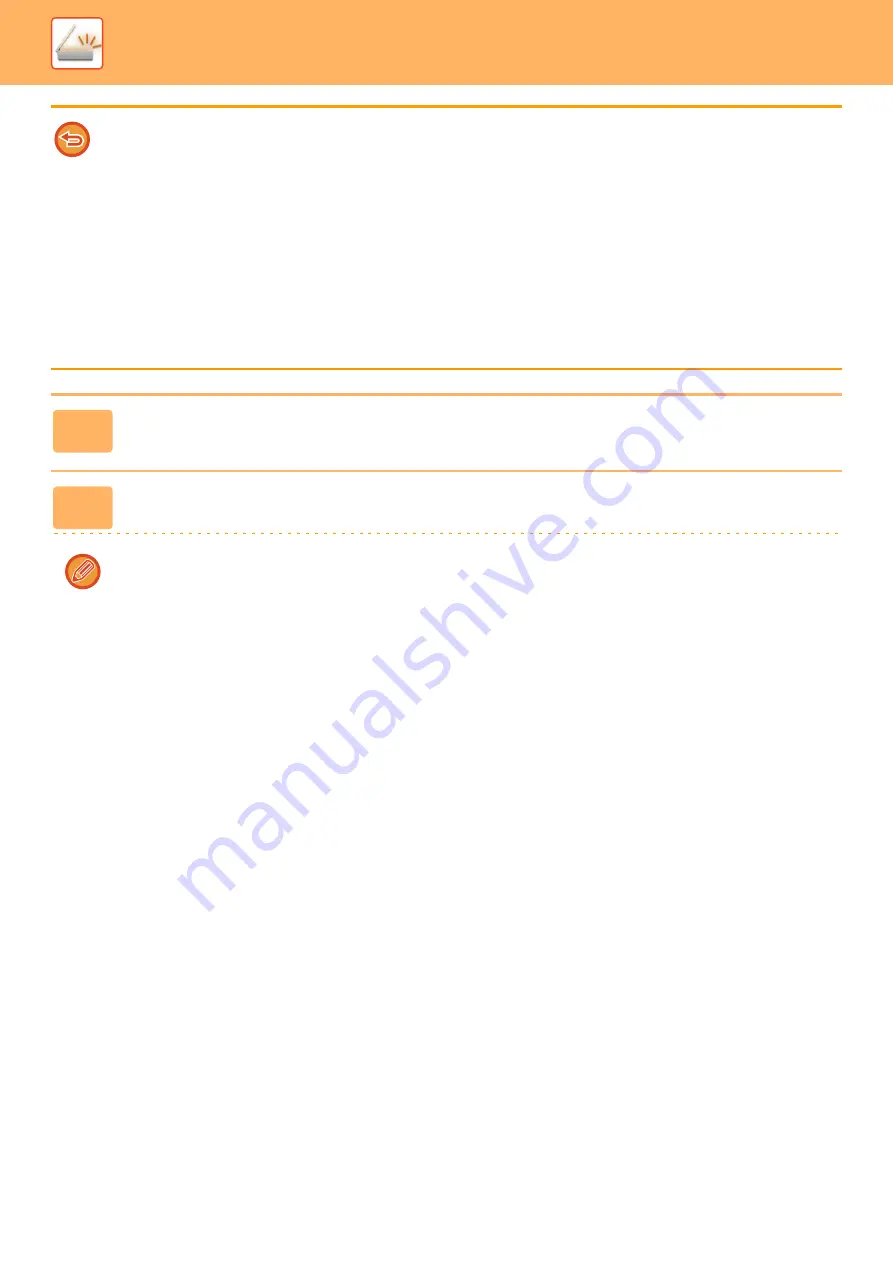
5-57
►
Note the following when [PDF/High] is specified in the [Color/Grayscale] file format.
• When broadcasting to an address with [PDF/High] specified, all files for the scanner will be sent as Compact PDF files.
• When broadcasting to an address with [PDF/High] and [PDF/Compact/U-Fine] specified, all files for the scanner will be
sent as Compact PDF (Ultra Fine) files.
• If [Compact/PDF] is specified, the resolution cannot be changed in the scanner mode. The resolution is set to 300 x 300 dpi.
• If [PDF/High] is set when a resolution setting has been specified in scanner (or other) mode, the resolution setting will be
canceled and the Compact PDF resolution will be used for transmission.
• When [PDF/High] is selected, [Resolution] cannot be changed while waiting for the next original or in [Change Setting] in
the job build settings.
• If [PDF/High] is set when an original type setting has been specified in scanner (or other) mode, [Photo] will change to
[Text/Photo] and [Map] will change to [Text/Printed Photo].
• The condition of the original may prevent the OCR function from correctly recognizing some characters and graphics, and
omissions or incorrect recognition of characters may result.
*
• The OCR function is not guaranteed to completely reproduce all characters, graphics, or other contents of a scanned original.
*
* MX-3070N/MX-3570N/MX-4070N/MX-5070N/MX-6070N only
1
Tap the [File Format] key.
If you are in data input mode, start from step 5.
2
Tap the [Color/Grayscale] or [B/W] key.
• The format setting for [B/W] mode is the file format with the [B/W Start] key is tapped.
• The format setting for [Color/Grayscale] mode is the file format with the [Color Start] key is tapped.
• When [Color/Grayscale] mode is selected and the enhanced compression kit is installed, the [Compact] and [U-Fine]
checkboxes appear. To suppress image quality deterioration and reduce the data size of a file to be transmitted,
select Compact PDF. Select [U-Fine] only when you select Compact PDF.