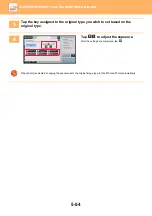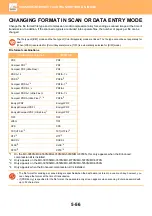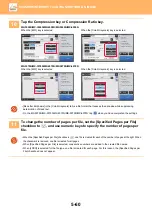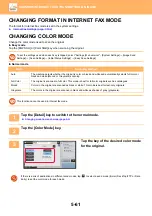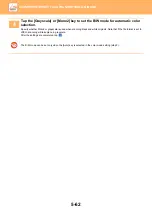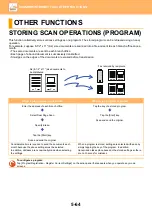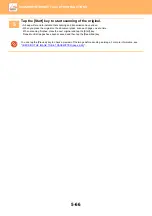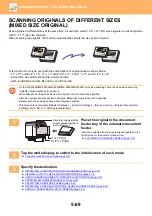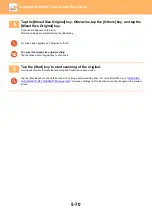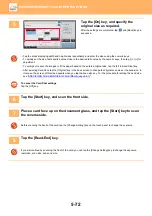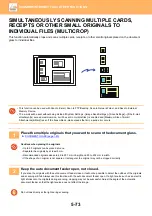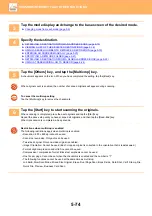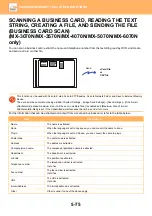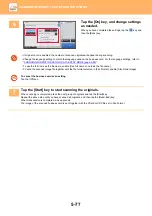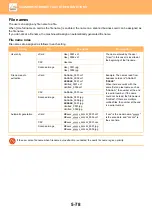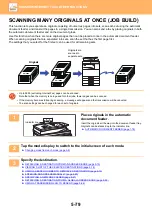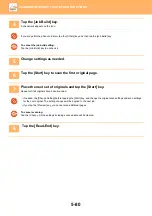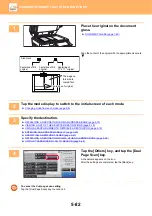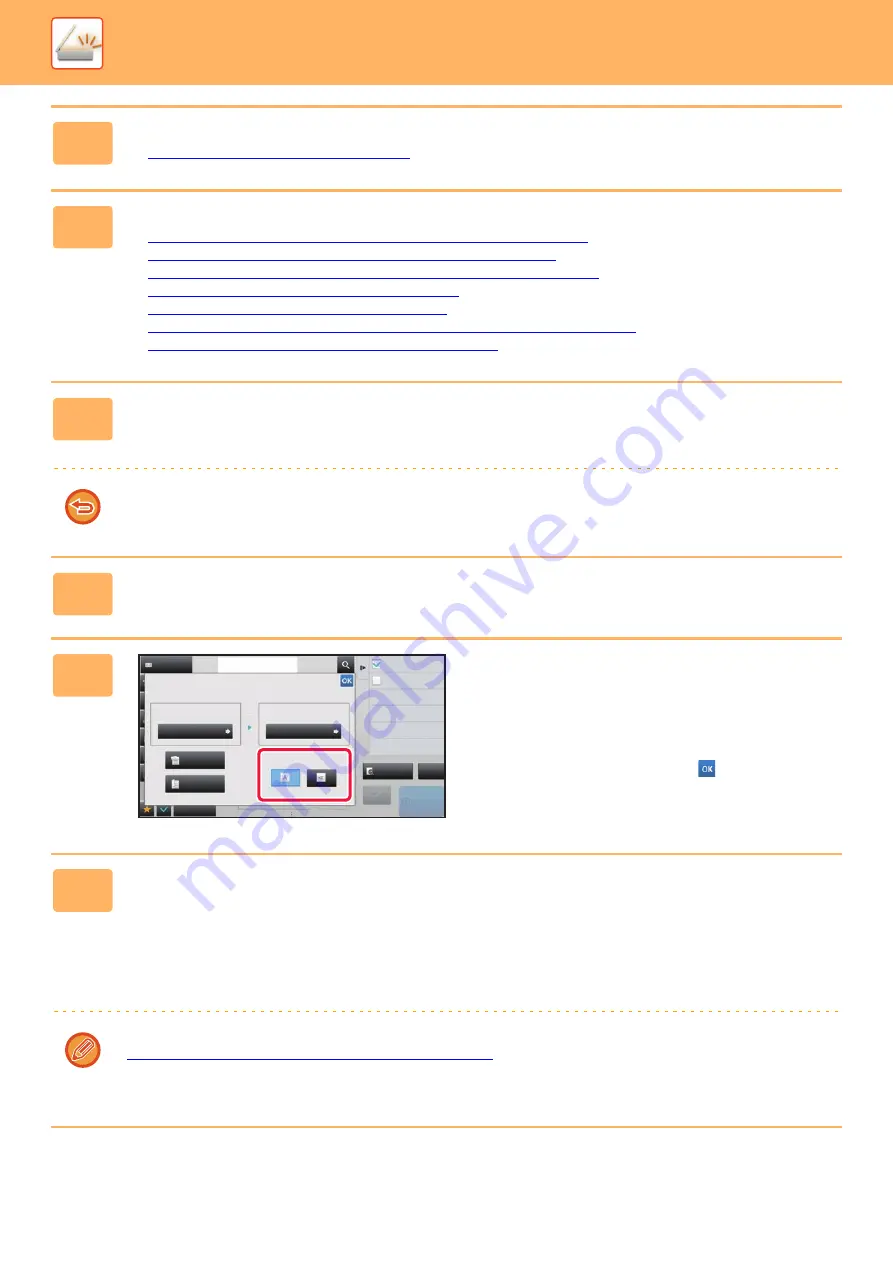
5-68
►
2
Tap the mode display to switch to the initial screen of Internet Fax mode.
►
Changing mode from each mode (page 5-9)
3
Specify the destination.
►
RETRIEVING A DESTINATION FROM AN ADDRESS BOOK (page 5-15)
►
VIEWING A LIST OF THE SELECTED DESTINATIONS (page 5-18)
►
USING A SEARCH NUMBER TO RETRIEVE A DESTINATION (page 5-19)
►
ENTERING AN ADDRESS MANUALLY (page 5-20)
►
SPECIFYING A NETWORK FOLDER (page 5-21)
►
RETRIEVING A DESTINATION FROM A GLOBAL ADDRESS BOOK (page 5-22)
►
USING A TRANSMISSION LOG TO RESEND (page 5-24)
4
Tap the [Others] key, and tap the [N-Up] key.
A checkmark appears on the icon.
After the settings are completed, tap the [Back] key.
To cancel the N-Up setting
Tap the [N-Up] key to uncheck it.
5
Tap the [Original] key.
6
Tap the [Image Orientation] key with
the same orientation as the original
image.
If this setting is not correct, a suitable image may not be
transmitted.
After the settings are completed, tap
.
7
Tap the [Start] key to start scanning of the original.
• If you inserted the original pages in the document feeder tray, all pages are scanned.
A beep will sound to indicate that scanning and transmission have ended.
• When you place the original on the document glass, scan each page one at a time.
When scanning finishes, place the next original and tap the [Start] key. Repeat the procedure until all pages have
been scanned and then tap the [Read-End] key.
A beep will sound to indicate that scanning and transmission have ended.
You can tap the [Preview] key to check a preview of the image before sending an image. For more information, see
"
CHECKING THE IMAGE TO BE TRANSMITTED (page 5-63)
".
Tap the [Change Setting] key in the scan-end confirmation screen to change the exposure, resolution, scan size, and
send size. (However, when scanning each even-numbered page of the original, only the exposure is changed.)
Preview
Others
Address
Address Book
Touch to input Address
Receive
Start
reception memory
Scan Thin Paper Original
Slow Scan Mode
Put Multiple Pages in A Page
Multi Shot
Scan Size
Scan Size
Send Size
Image Orientation
Auto
Auto
2-Sided
Tablet
2-Sided
Booklet
70%
CA
100%
8½x11
8½x11