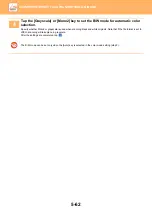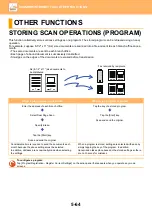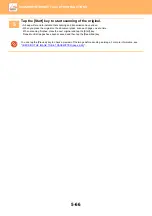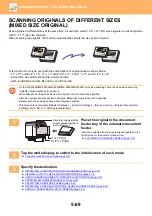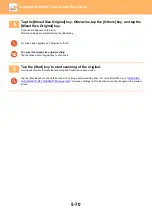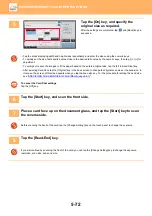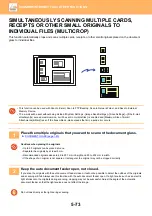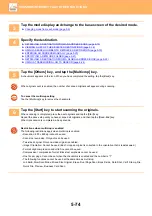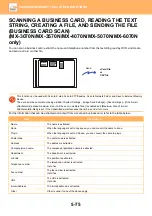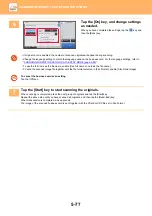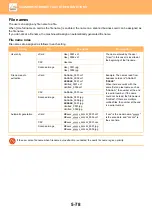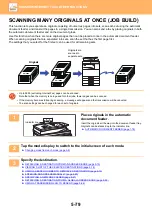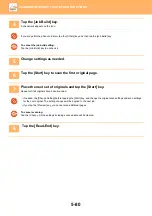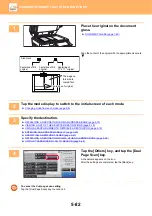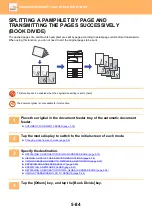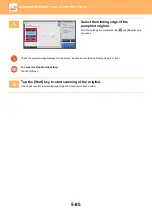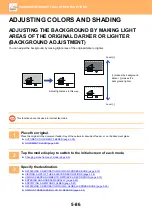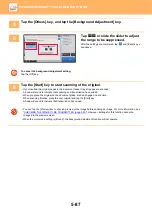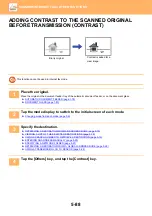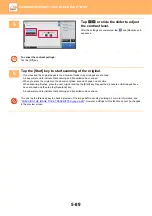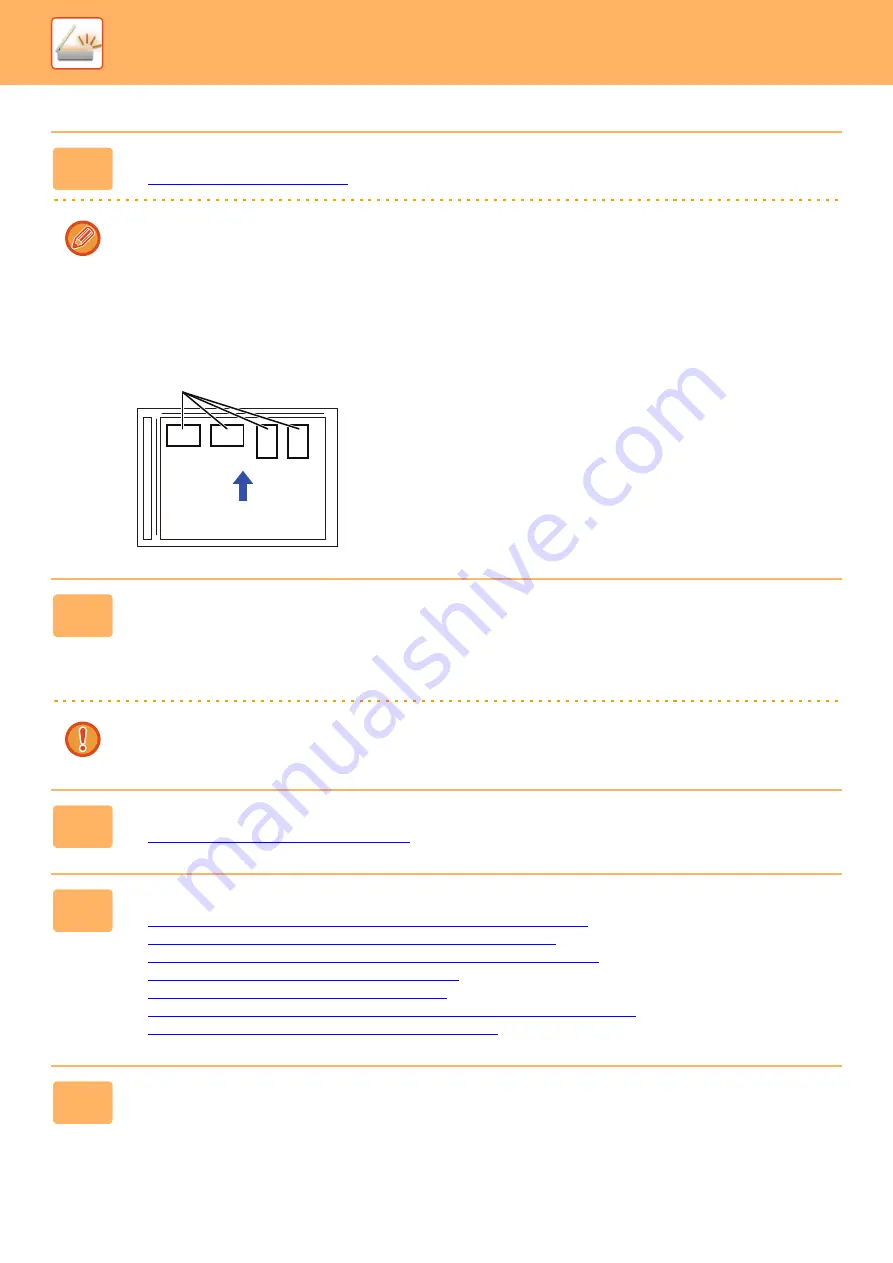
5-76
►
1
Place the multiple business cards that you want to scan on the document glass.
►
Cautions when placing business cards
• Up to 20 business cards can be placed at once.
• Separate the business cards by at least 5 mm.
• Recommended business cards are 45 x 85 mm to 110 x 110 mm.
• If the shape of a business card is not square or rectangular, the business card may not be cropped correctly.
• Place the business cards with the top side of the cards at the far side of the document glass as shown. If the cards are
placed in the wrong orientation, it will not be possible to read the cards correctly.
2
Keep the auto document feeder open, not closed.
If you scan the business cards with the auto document feeder closed, it will not be possible to detect the outlines of the
business cards and scanning will fail. Always use this function with the auto document feeder open. If a light source such
as an electric light shines onto the originals during scanning, cropping may not be successful. Adjust the angle of the
automatic document feeder so that the light source does not affect the image.
Do not look directly at the light during scanning.
3
Tap the mode display and change to the base screen of the desired mode.
►
Changing mode from each mode (page 5-9)
4
Specify the destination.
►
RETRIEVING A DESTINATION FROM AN ADDRESS BOOK (page 5-15)
►
VIEWING A LIST OF THE SELECTED DESTINATIONS (page 5-18)
►
USING A SEARCH NUMBER TO RETRIEVE A DESTINATION (page 5-19)
►
ENTERING AN ADDRESS MANUALLY (page 5-20)
►
SPECIFYING A NETWORK FOLDER (page 5-21)
►
RETRIEVING A DESTINATION FROM A GLOBAL ADDRESS BOOK (page 5-22)
►
USING A TRANSMISSION LOG TO RESEND (page 5-24)
5
Tap the [Others] key, and tap the [Business Card Scan] key.
Top side Far side