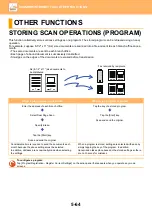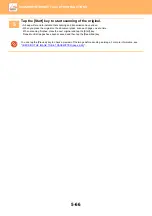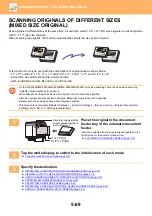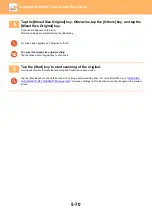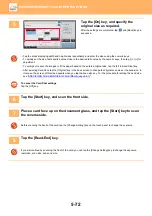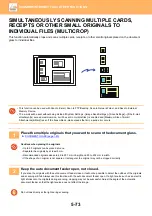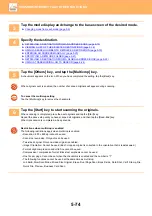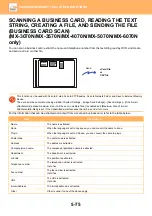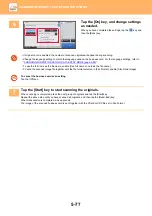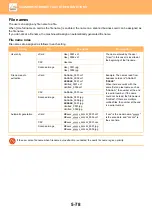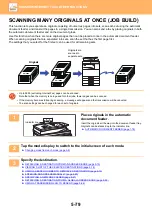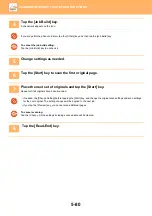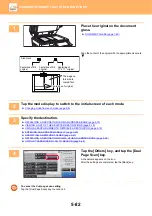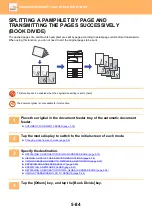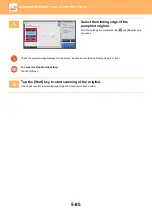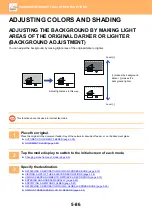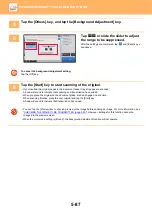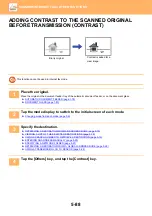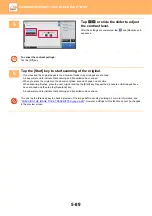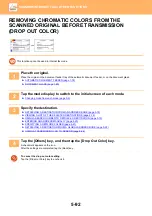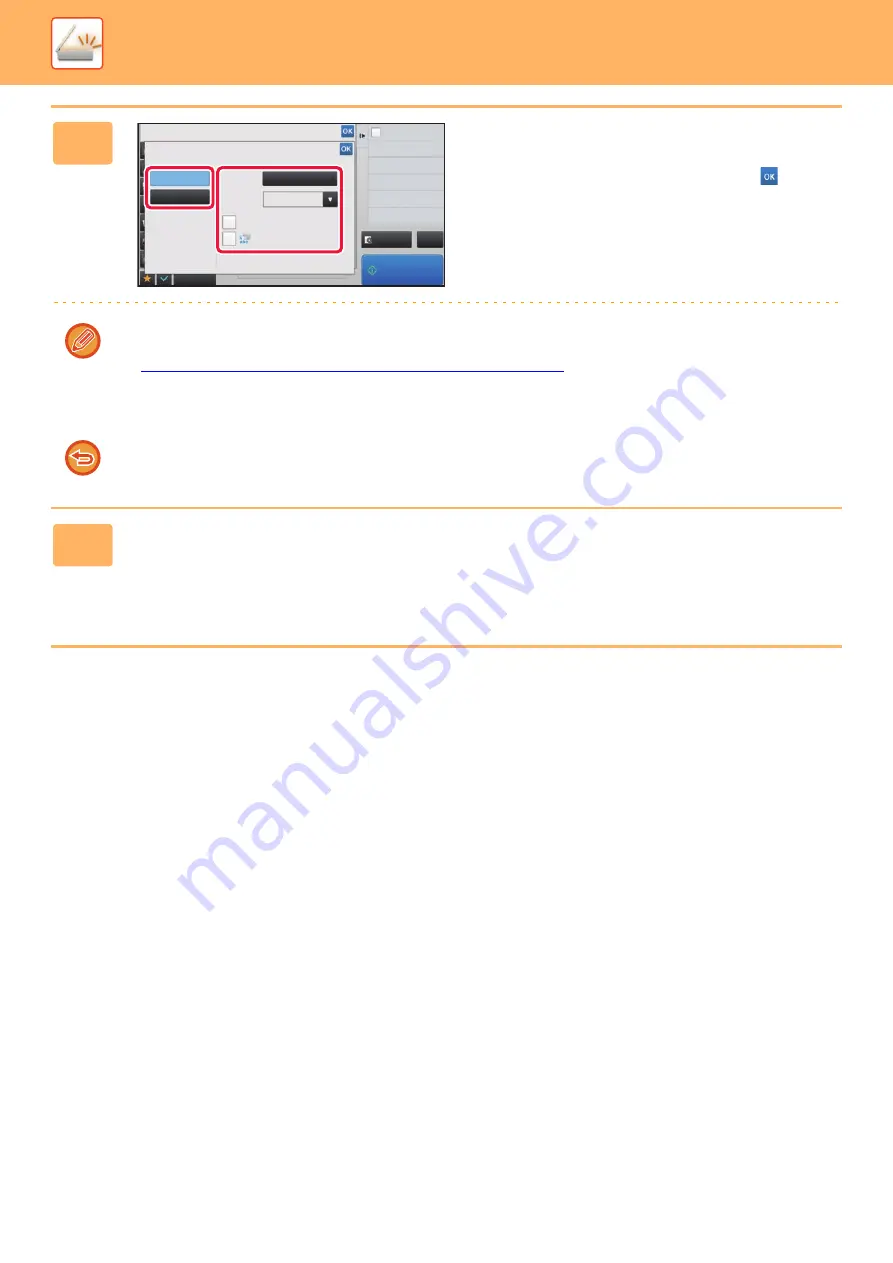
5-77
►
6
Tap the [On] key, and change settings
as needed.
When you have completed the settings, tap the
key and
then the [Back] key.
• If original count is enabled, the number of scanned originals will appear during scanning.
• Change the language setting to match the language used on the business card. For the language settings, refer to
CHANGING FORMAT IN SCAN OR DATA ENTRY MODE (page 5-56)
• To use the full name as the file name, enable [Use full name on card as the file name.].
• To send the scanned image file together with the file format selected in [File Format], enable [Also Send Image].
To cancel the business card scan setting
Tap the [Off] key.
7
Tap the [Start] key to start scanning the originals.
When scanning is completed, place the next group of originals and tap the [Start] key.
Repeat the above step until you have scanned all originals, and then tap the [Read-End] key.
When transmission is completed, a beep sounds.
The image of the scanned business card is sent together with the VCard or CSV file set in File Format.
Business Card Scan
Others
Off
Also Send Image
On
Preview
Start
Back
vCard (*.vcf)
File Format
Language
Setting
English
Original Count
CA
Use Full Name on Card
as the File Name