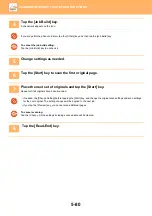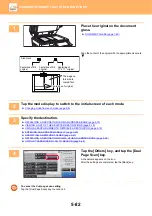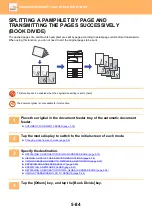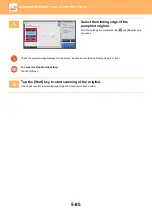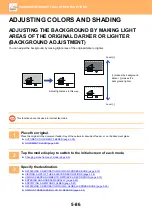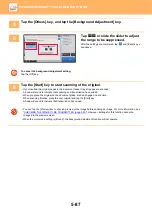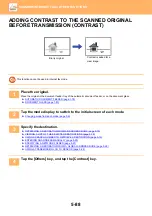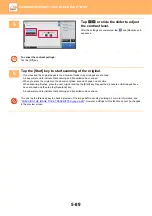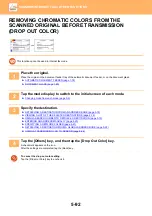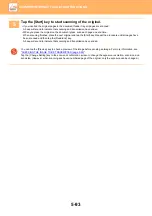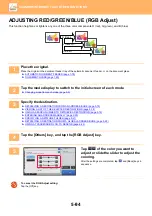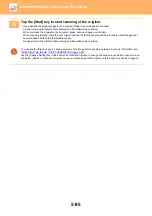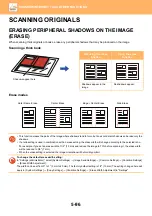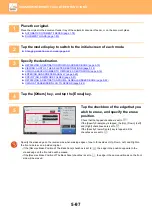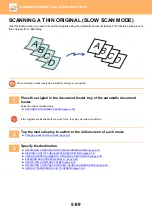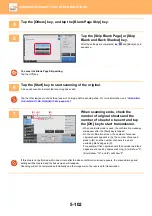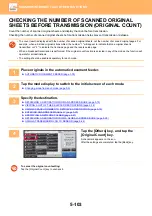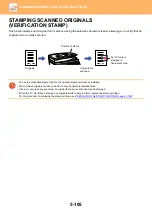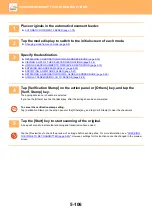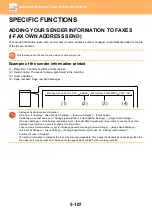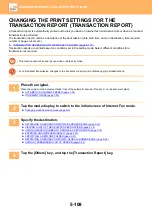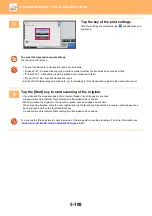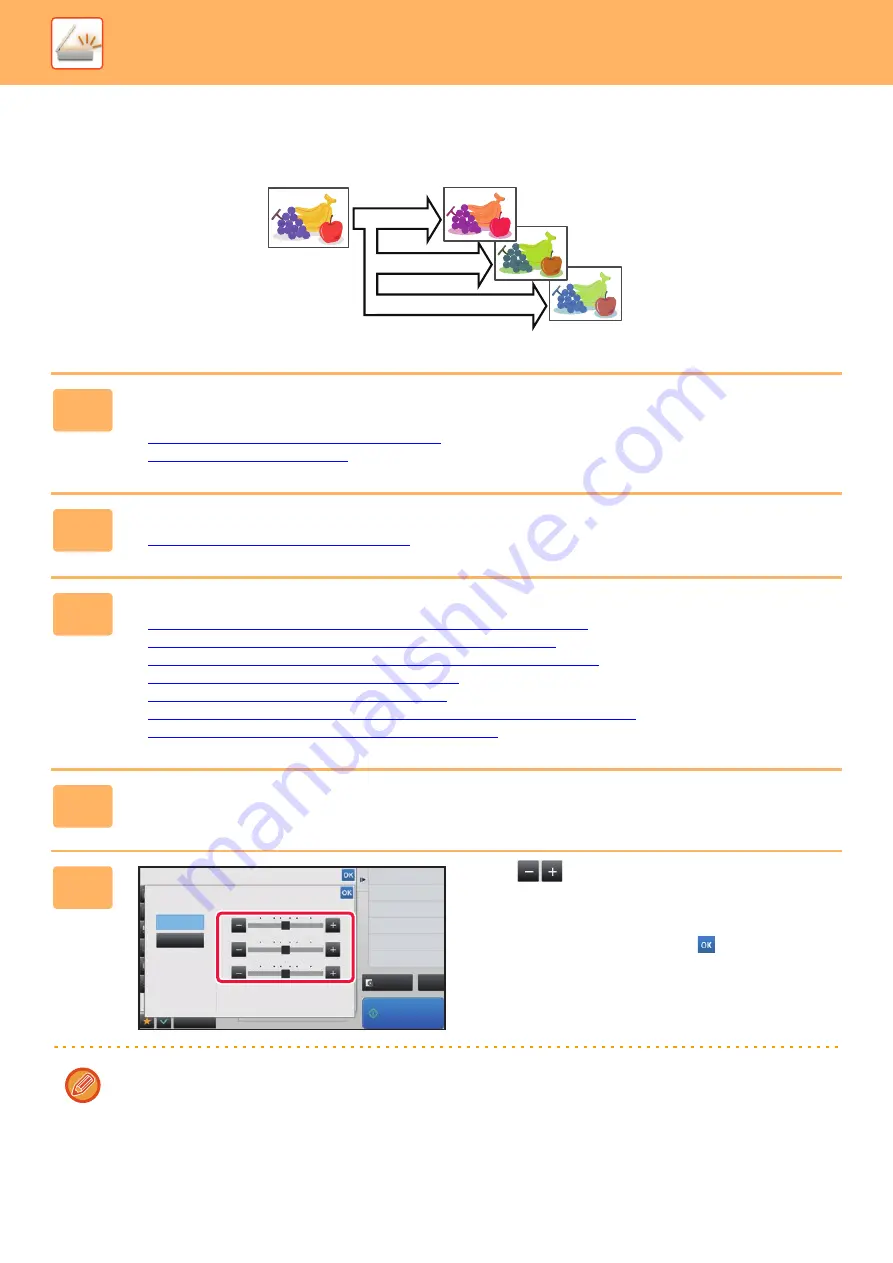
5-94
►
ADJUSTING RED/GREEN/BLUE (RGB Adjust)
This function heightens or lightens any one of the three color components R (red), G (green), and B (blue).
1
Place the original.
Place the original in the document feeder tray of the automatic document feeder, or on the document glass.
►
AUTOMATIC DOCUMENT FEEDER (page 1-78)
►
2
Tap the mode display to switch to the initial screen of each mode.
►
Changing mode from each mode (page 5-9)
3
Specify the destination.
►
RETRIEVING A DESTINATION FROM AN ADDRESS BOOK (page 5-15)
►
VIEWING A LIST OF THE SELECTED DESTINATIONS (page 5-18)
►
USING A SEARCH NUMBER TO RETRIEVE A DESTINATION (page 5-19)
►
ENTERING AN ADDRESS MANUALLY (page 5-20)
►
SPECIFYING A NETWORK FOLDER (page 5-21)
►
RETRIEVING A DESTINATION FROM A GLOBAL ADDRESS BOOK (page 5-22)
►
USING A TRANSMISSION LOG TO RESEND (page 5-24)
4
Tap the [Others] key, and tap the [RGB Adjust] key.
5
Tap
of the color you want to
adjust or slide the slider to adjust the
coloring.
After the settings are completed, tap
and [Back] keys in
sequence.
To cancel the RGB Adjust setting:
Tap the [Off] key.
R (Red)+
G (Green)+
B (Blue)+
Preview
Start
Back
Others
CA
Color Mode
RGB Adjust
This setting is only applied to color jobs.
Off
On
Specify density of image to send.
Exposure
-2
-1
0
2
1
-2
-1
0
2
1
-2
-1
0
2
1
R
G
B
Touch [+] to darken and [-] to lighten selected
color tone.