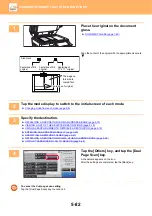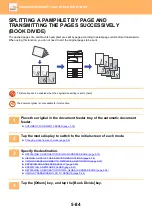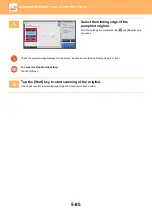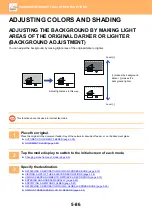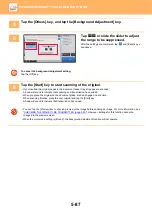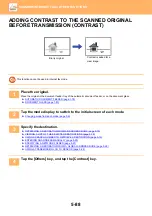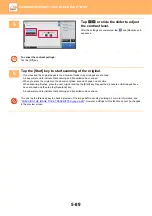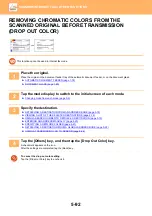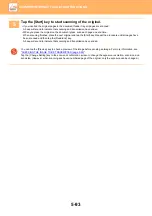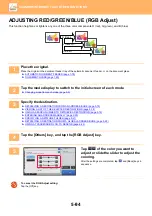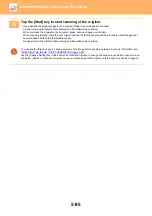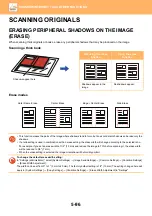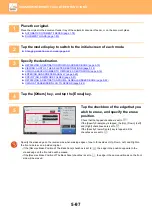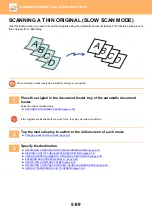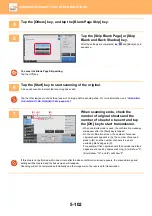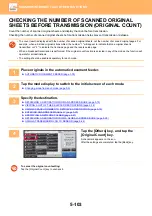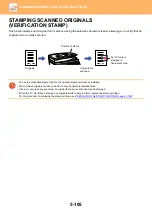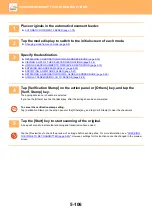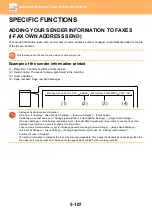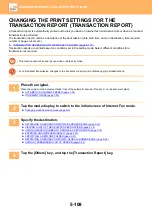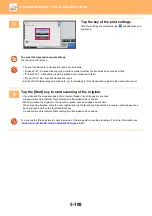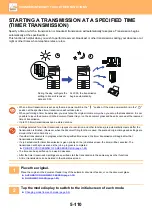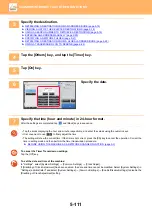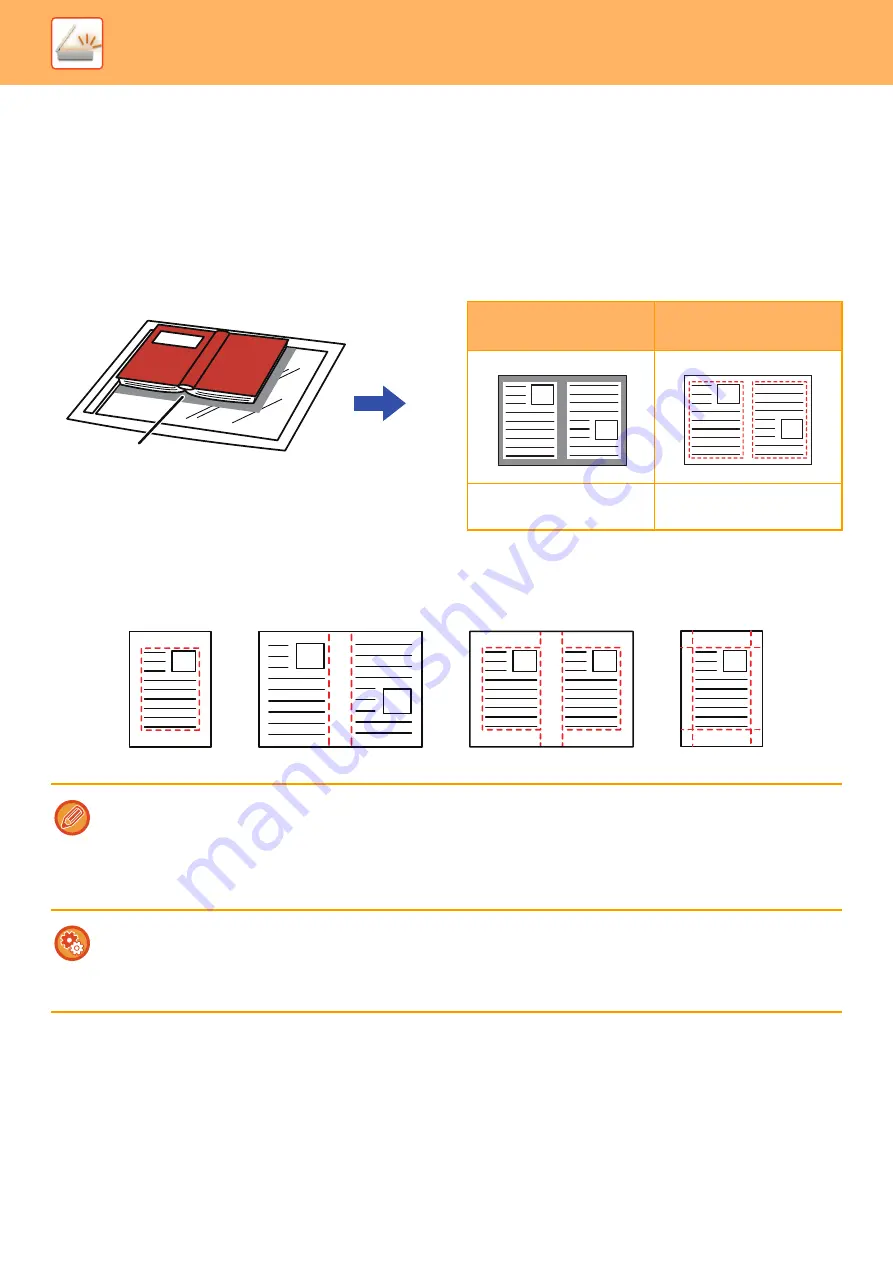
5-96
►
SCANNING ORIGINALS
ERASING PERIPHERAL SHADOWS ON THE IMAGE
(ERASE)
When scanning thick originals or books, erase any peripheral shadows that may be produced on the image.
Scanning a thick book
Erase modes
Shadows appear here
Not using the erase
function
Using the erase
function
Shadows appear in the
image.
No shadows appear.
• This function erases the parts of the image where shadows tend to form, but does not detect shadows and erase only the
shadows.
• If a ratio setting is used in combination with an erase setting, the erase width will change according to the selected ratio.
For example, if you set an erase width of 1/2" (10 mm) and reduce the image to 70% before scanning it, the erase width
will be reduced to 3/8" (7 mm).
• When the erase setting is selected, the image orientation will be forcibly portrait.
To change the default erase width setting:
In "Settings (administrator)", select [System Settings]
→
[Image Send Settings]
→
[Common Settings]
→
[Condition Settings]
→
[Erase Width Adjustment].
The width can be set from 0" to 1" (0 mm to 20 mm). The factory default setting is 1/2" (10 mm). The setting changed here will
apply to [System Settings]
→
[Copy Settings]
→
[Condition Settings]
→
[Erase Width Adjustment] in "Settings".
Outer Frame Erase
Side Erase
Center Erase
Edge + Center Erase