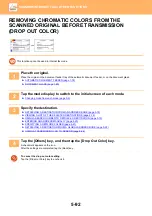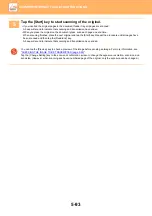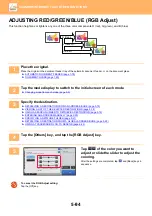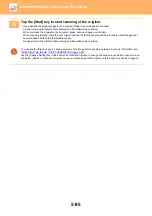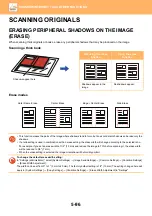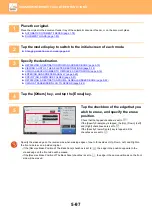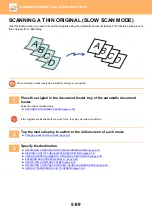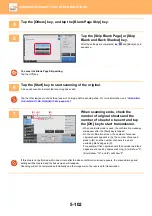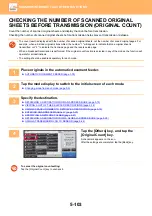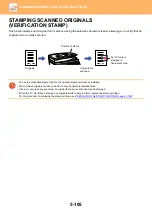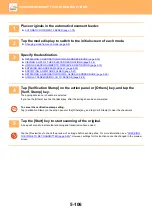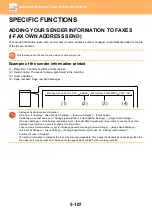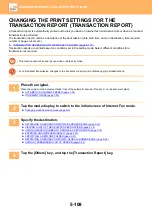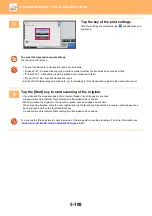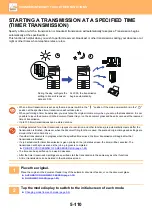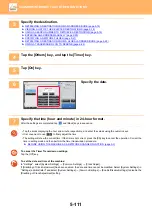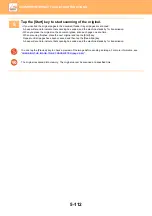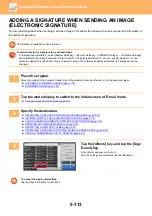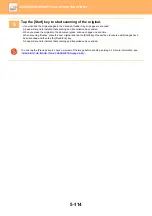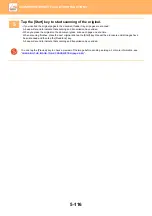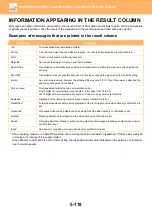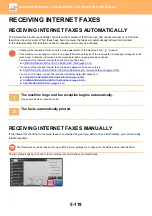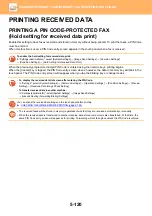5-106
►
1
Place originals in the automatic document feeder.
►
AUTOMATIC DOCUMENT FEEDER (page 1-78)
2
Tap the mode display to switch to the initial screen of each mode.
►
Changing mode from each mode (page 5-9)
3
Specify the destination.
►
RETRIEVING A DESTINATION FROM AN ADDRESS BOOK (page 5-15)
►
VIEWING A LIST OF THE SELECTED DESTINATIONS (page 5-18)
►
USING A SEARCH NUMBER TO RETRIEVE A DESTINATION (page 5-19)
►
ENTERING AN ADDRESS MANUALLY (page 5-20)
►
SPECIFYING A NETWORK FOLDER (page 5-21)
►
RETRIEVING A DESTINATION FROM A GLOBAL ADDRESS BOOK (page 5-22)
►
USING A TRANSMISSION LOG TO RESEND (page 5-24)
4
Tap [Verification Stamp] on the action panel or [Others] key, and tap the
[Verif. Stamp] key.
The appropriate icon or checkbox is selected.
If you tap the [Others] key, tap the [Back] key after the settings have been completed.
To cancel the verification stamp setting:
Tap [Verification Stamp] on the action panel or the [Others] key, and tap [Verif. Stamp] to clear the checkmark.
5
Tap the [Start] key to start scanning of the original.
A beep will sound to indicate that scanning and transmission have ended.
Tap the [Preview] key to check the preview of an image before sending a fax. For more information, see "
THE IMAGE TO BE TRANSMITTED (page 5-63)
". However, settings for this function cannot be changed in the preview
screen.