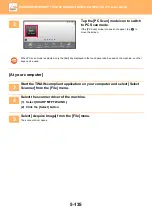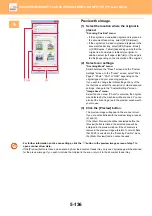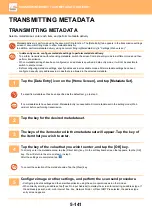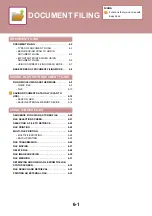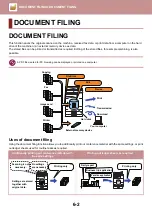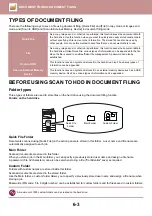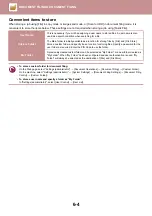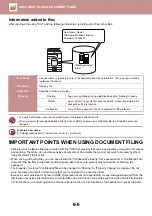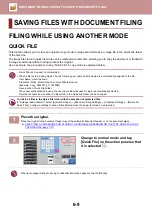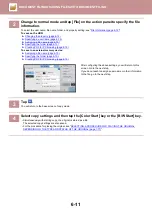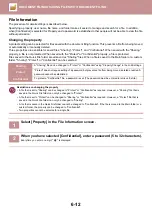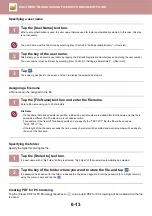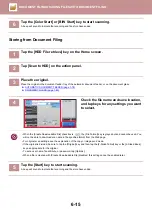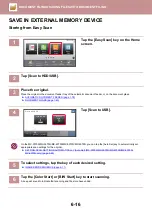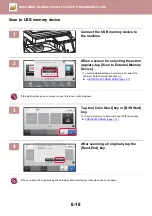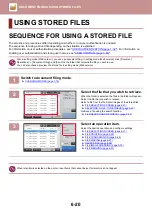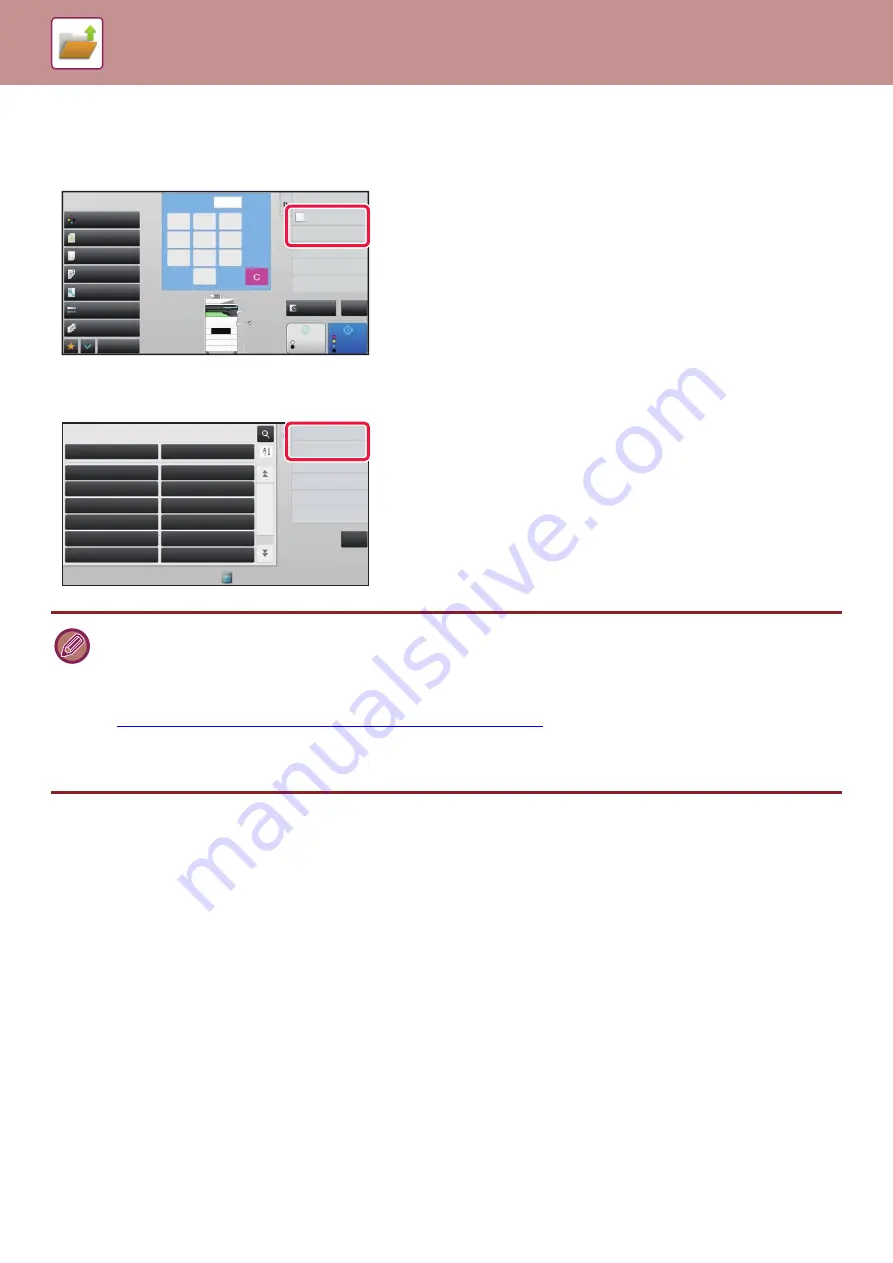
6-7
USING DOCUMENT FILING IN EACH MODE
To use Document Filing, select the action panel for each mode.
To save data simultaneously with a copy or fax, tap [File] or [Quick File] on the action panel in each mode.
To use Document Filing from the beginning, select the action panel in the Document Filing mode. Tap any one of the
keys to scan and save the original.
•
[File] and [Quick File]
These keys may not appear on the action panel depending on the mode or settings. In this case, tap [Others] on the base
screen in each mode, and then tap [Quick File] or [File].
•
Using document filing in print mode
To use document filing in print mode, select document filing in the printer driver. For details on document filing, see
"
SAVING AND USING PRINT FILES (DOCUMENT FILING) (page 3-75)
" in "PRINTER".
•
Using document filing in PC-Fax/PC-I-Fax mode
To use document filing in PC-Fax or PC-I-Fax mode, select document filing settings in the PC-Fax driver. For more
information, see Help in the PC-Fax driver.
Start
Color
Start
CA
Preview
Color Mode
Full Color
Paper Select
Auto
Exposure
Auto
Original
2-Sided Copy
Sort/Group
Auto
Copy Ratio
100%
Others
Plain
Send and Print
Call Eco Program
Store Data in Folder
File
Store Data Temporarily
Quick File
1
No. of copies
B/W
0
7
8
9
4
5
6
1
2
3
2
1
3
4
8½x11
8½x14
11x17
8½x11R
Auto 8½x11
8½x11
1-Sided→1-Sided
Scan to HDD
Scan to External
Memory Device
Select File from
FTP to Print
Select File from
USB Memory to Print
Main Folder
AAA
BBB
CCC
DDD
EEE
FFF
GGG
HHH
III III
JJJ
KKK
LLL
Quick File Folder
Folder Select
Select File from
Network Folder to Print
CA