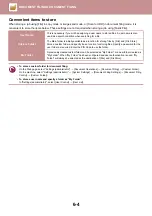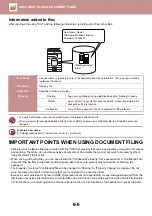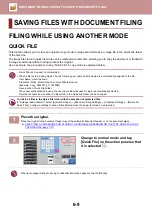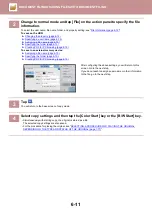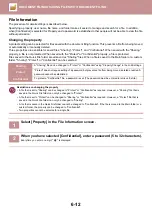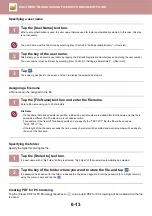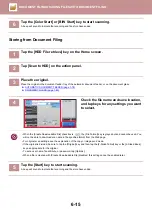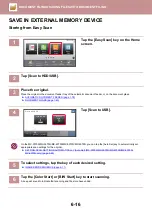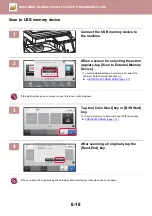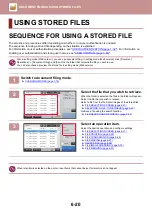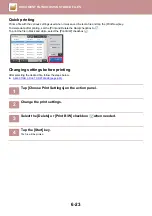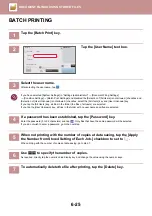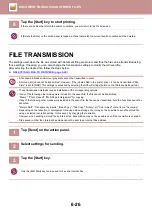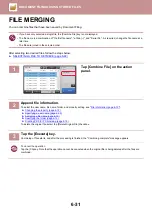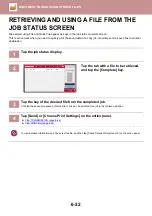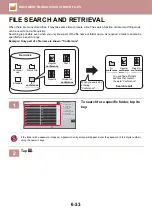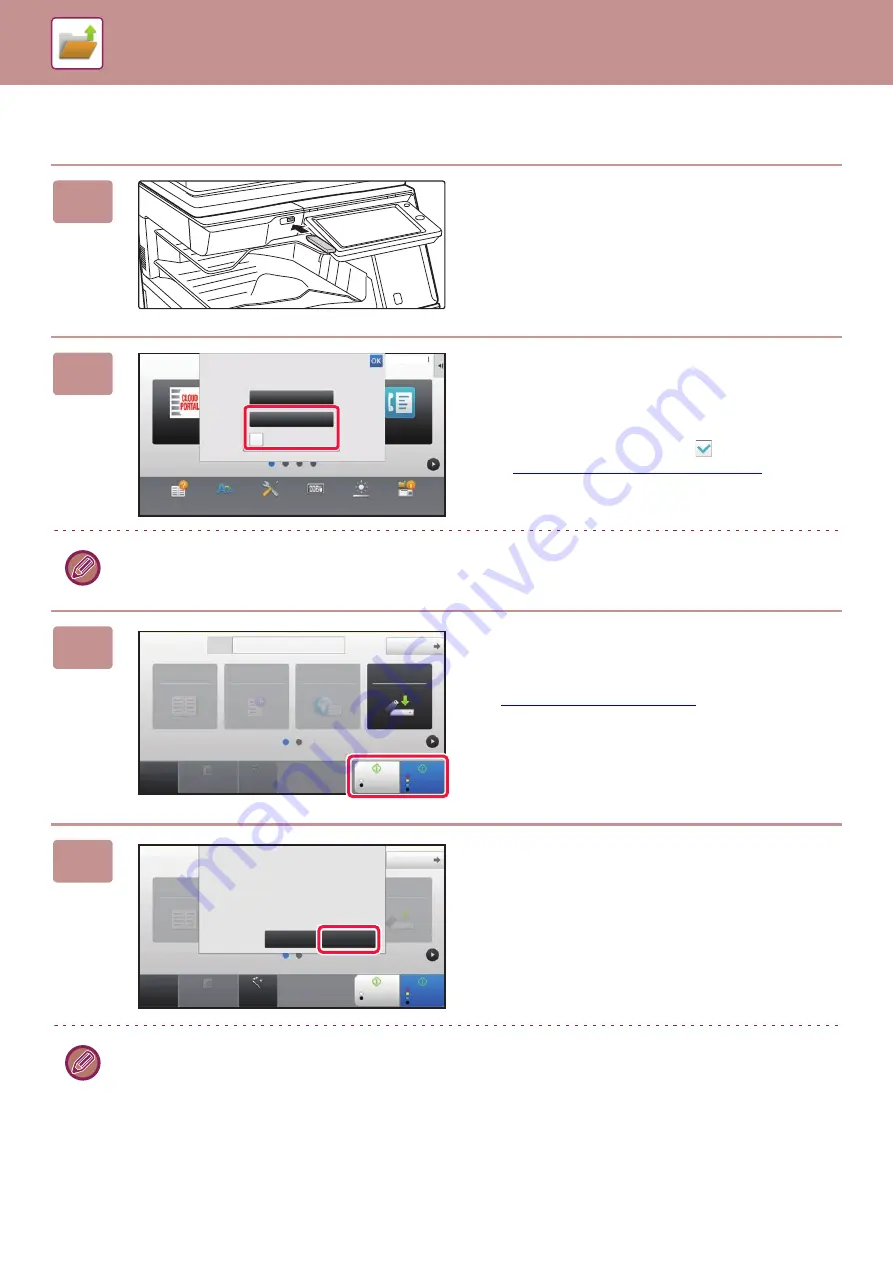
6-18
SAVING FILES WITH DOCUMENT FILING
Scan to USB memory device
1
Connect the USB memory device to
the machine.
2
When a screen for selecting the action
appears, tap [Scan to External Memory
Device].
• To select detailed settings in normal mode, select the
[Perform Detail Setting] checkbox
.
►
NETWORK SCANNER MODE (page 5-7)
If the machine/device save screen is open, this screen will not appear.
3
Tap the [Color Start] key or [B/W Start]
key.
To check a preview of a document, tap the [Preview] key.
►
4
After scanning all originals, tap the
[Read-End] key.
When you scan the original using the automatic document feeder, this screen does not appear.
CLOUD PORTAL
Operation
Guide
Enlarge
Display Mode
Settings
Total Count
LCD Control
Easy
Fax
Job Status
Print from external
memory device (USB)
Scan to External
Memory Device
Perform Detail Setting
External memory device (USB) is connected.
10:15 AM
CA
Preview
Auto Set
Original
A4
Address
External Memory Device
Detail
B/W
Start
Color
Start
Address Book
History
Global
Address Search
Scan to HDD/
USB
Address Book
Scan to HDD/
USB
CA
Preview
Auto Set
Original
A4
Detail
B/W
Start
Color
Start
Place next original. (Pg.No.1)
Press [Start].
When finished, press [Read-End].
Change Setting
Read-End