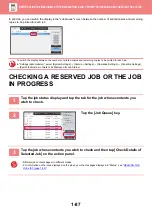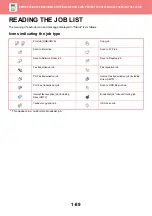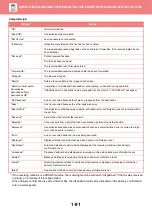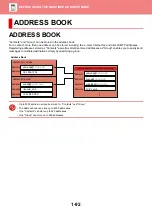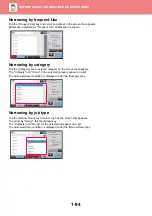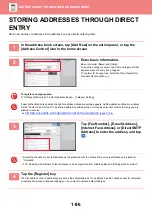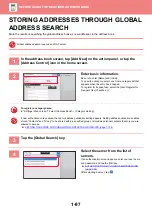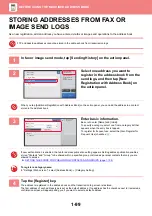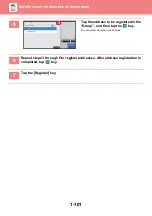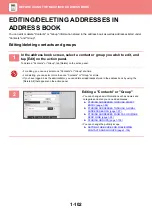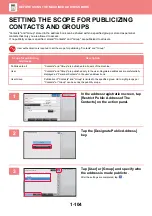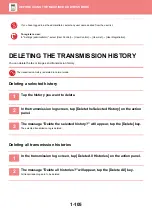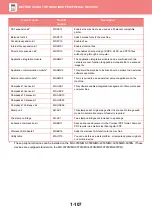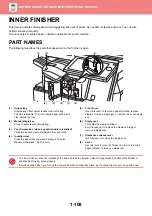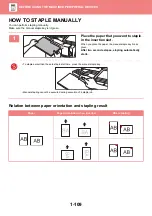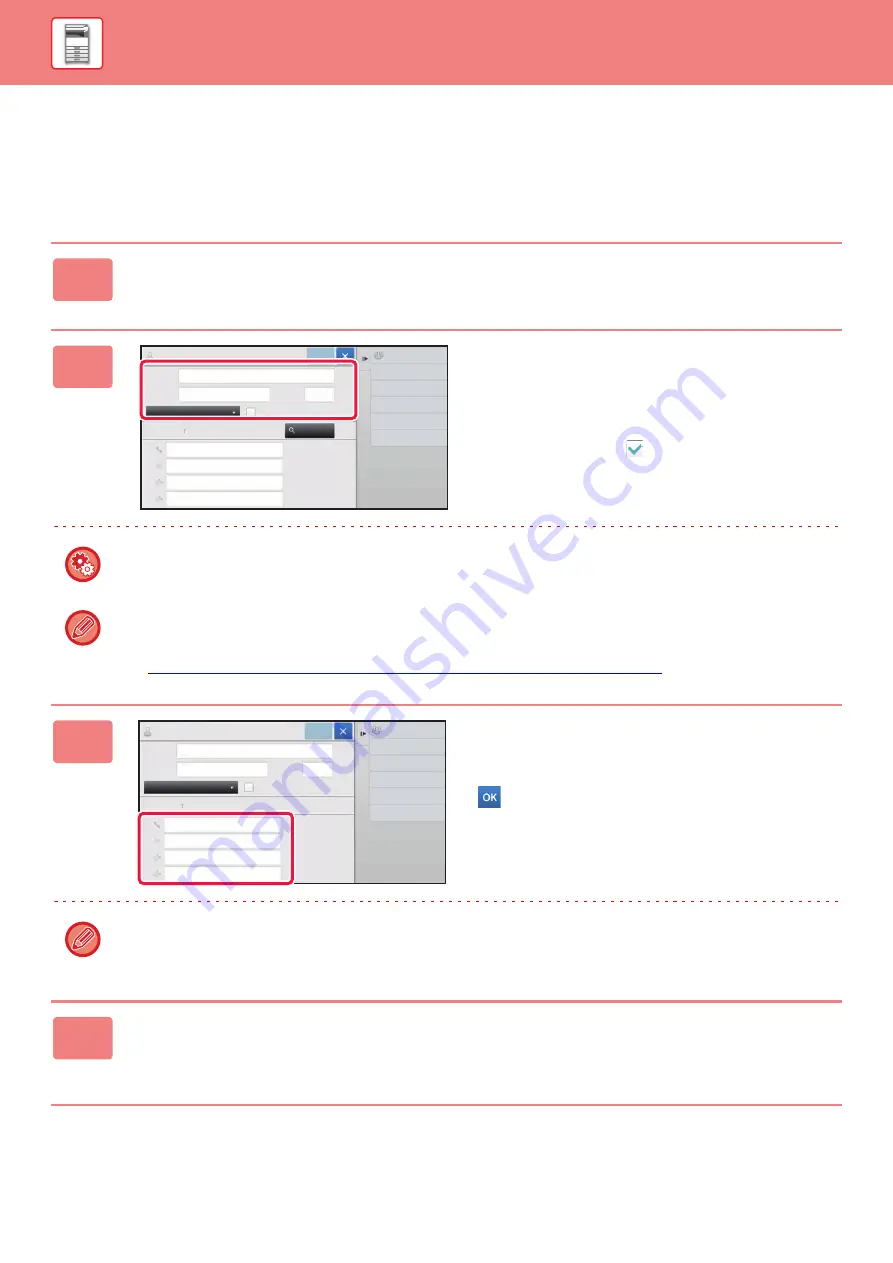
1-96
STORING ADDRESSES THROUGH DIRECT
ENTRY
Store new names or addresses in the address book by directly entering them.
1
In the address book screen, tap [Add New] on the action panel, or tap the
[Address Control] icon in the home screen.
2
Enter basic information.
Be sure to enter [Name] and [Initial].
To specify a category, select one from a category list that
appears when the entry box is tapped.
To register for frequent use, select the [Also Register for
Frequent Use] checkbox
.
To register a category name:
In "Settings (Web version)", select [Address Book]
→
[Category Setting].
If user authentication is enabled, the tab for address publication setting appears. Setting address publication enables
stored "Contacts" and "Group" to be shared within a specified group or stored as personal contacts that only you are
allowed to access.
►
SETTING THE SCOPE FOR PUBLICIZING CONTACTS AND GROUPS (page 1-104)
3
Tap [Fax Number], [E-mail Address],
[Internet Fax Address], or [Direct SMTP
Address] to enter the address, and tap
.
• Select the checkbox to set that address as the preferred over the others if two or more addresses are stored for
"Contacts".
• FTP, Desktop, and Network Folder addresses can be registered from [Address Book] in "Settings (Web version)".
4
Tap the [Register] key.
The first address of each address type is set as the default address. If no address has the checkbox next to it selected,
a confirmation screen will appear asking you if you want to select a default address.
Name
Initial
Category 0
Number of
Addresses
Name (Required)
Search (Opt.)
Fax Number
E-mail Address
Internet Fax Address
Direct SMTP Address
Add Contacts
6
Global
Search
Also Register
for Frequent Use
0
Switch to Group
Registration
Register
Search
Number
Name
Initial
Category 0
Number of
Addresses
Fax Number
E-mail Address
Internet Fax Address
Add Contacts
10
Also Register
for Frequent Use
0
Switch to Group
Registration
Register
CCC
CCC
Search
Number
Direct SMTP Address