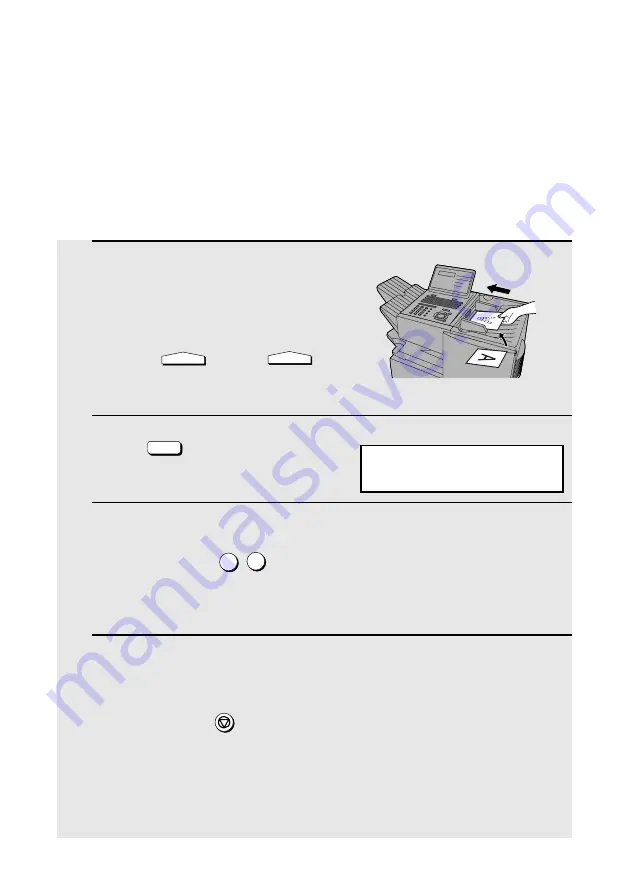
Batch Page Numbering
60
Batch Page Numbering
You can change the page numbering of the transmitted document from simple
numbering ("P.01", "P.02", etc.) to batch numbering, which means that a slash
and the total number of pages being sent are added after each page number
(for example, "P. 01/05", "P.02/05", etc.). This allows the receiver to check for
missing pages.
1
Load the document(s).
•
SEND READY will appear in the
display.
•
Press
and/or
to
set the resolution and contrast if
needed.
2
Press
. (Flip up the Rapid Key
overlay if it is down.)
3
Enter the total number of pages (“01” to “99”) by pressing the numeric
keys.
Example: 5 pages
•
If you are sending a cover sheet, do not include it in the total number of
pages (the number will be adjusted automatically).
4
Dial the receiving machine and transmit the document.
♦
If you need to cancel a batch number entry, remove the document from the
feeder or press
.
♦
If the number of pages actually transmitted does not coincide with the batch
number entered, the alarm will sound and PAGE COUNT ERROR will
appear in the display. PAGE E. will also appear in the NOTE column of the
Transaction Report if printed.
RESOLUTION
CONTRAST
Caps Lock
PAGE COUNTER
0
5
STOP
ENTER # OF PAGE(S)
ENTER # (01-99)
Display:
















































