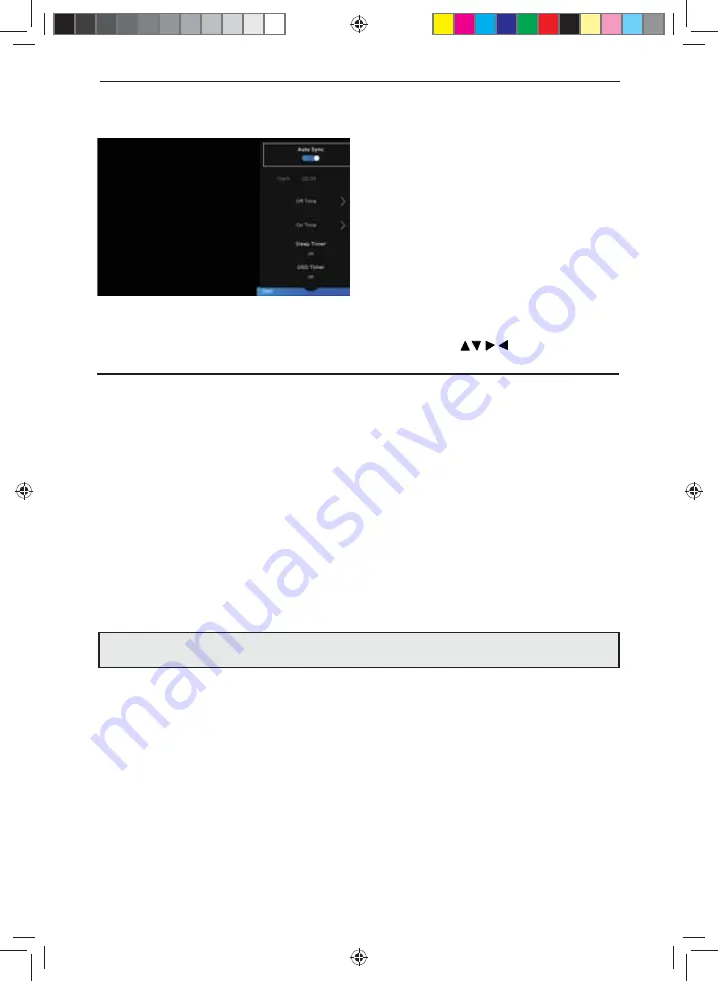
27
27
SETTINGS - TIME MENU
Auto Sync
- The time is synchronised with the Internet clock. If there is no internet connection, the time is
synchronised with the Digital Television signal.
Clock
- Shows the date and time.
Off Time
- Allows you to set a specifi c time for your TV to turn off.
On Time
- Allows you to set a specifi c time for your TV to turn on, the channel it will then display, the
source it will be on and also the volume. This function can then be toggled to repeat every day or
a certain day. If your set is in standby and the on time is reached, it will turn on.
Sleep Timer
- Lets you set the sleep timer so the television automatically switches off after a set amount of
time. Off -> 10min -> 20min -> 30min -> 60min -> 90min -> 120min -> 180min -> 240min.
OSD Timer
- Lets you adjust the amount of time the ‘On Screen Menu’ stays on the screen before
disappearing.
Auto standby
- Set ‘Auto standby’ between Off, 3 hours, 4 hours and 5 hours.
Time Zone
- Change your current time zone.
To access this menu, press [MENU] button on the remote control and scroll right.
To select a sub menu press [OK]
If you wish to make changes to any of the default settings, use the scroll
buttons.
To confi rm any settings press [OK] button. To exit this menu at anytime, press [EXIT] button.
TV Menu Operation
Note:
If you do not press any buttons for 30 seconds, the menu will automatically exit. You can change
the length of time before the menu exits automatically - see ‘OSD Timer’ in the Time Menu.
UNI - User Guide - Sharp SMART UHD LED TV with Freeview HD models wall mount design.indd Sec1:27
UNI - User Guide - Sharp SMART UHD LED TV with Freeview HD models wall mount design.indd Sec1:27
27/08/2019 10:06:54
27/08/2019 10:06:54















































