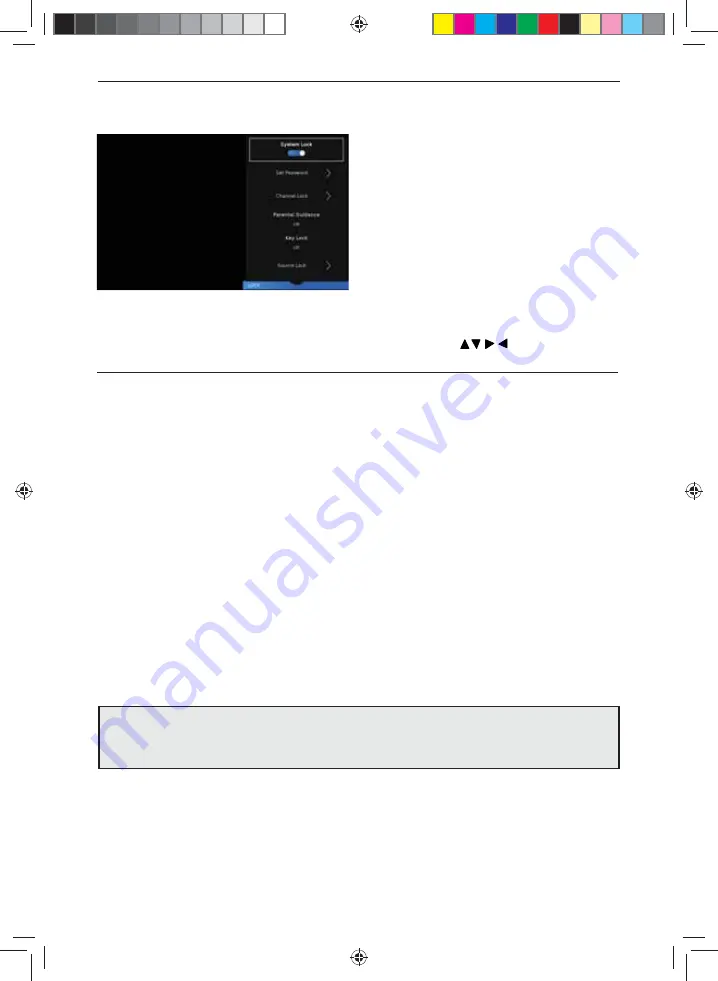
28
TV Menu Operation
SETTINGS - LOCK MENU
To access this menu, press [MENU] button on the remote control and scroll right.
To select a sub menu press [OK]
If you wish to make changes to any of the default settings, use the scroll
buttons.
To confi rm any settings press [OK] button. To exit this menu at anytime, press [EXIT] button.
System Lock
- Allows you to lock or unlock the menu. You will be asked to enter a 4 digit password
Use the
◄
button to quit the password input or use the
►
button to clear. Default password is 0000.
Set Password
- Allows you to change the password.
Channel Lock
- Allows you to lock certain channels manually.
Parental Guidance
- Allows you to set the rating to block certain content based on age information.
Key Lock
- Allows you to lock the buttons on the side of the TV set.
Source Lock
- Allows you to lock the source menu.
Hotel Mode
- Additional settings.
Note:
To enable controls within the lock menu, the function needs to be enabled by entering the
password and then turn the ‘System Lock’ on.
Note:
If you change and forget the password, you will need to use the master reset password of 4711.
UNI - User Guide - Sharp SMART UHD LED TV with Freeview HD models wall mount design.indd Sec1:28
UNI - User Guide - Sharp SMART UHD LED TV with Freeview HD models wall mount design.indd Sec1:28
27/08/2019 10:06:54
27/08/2019 10:06:54














































