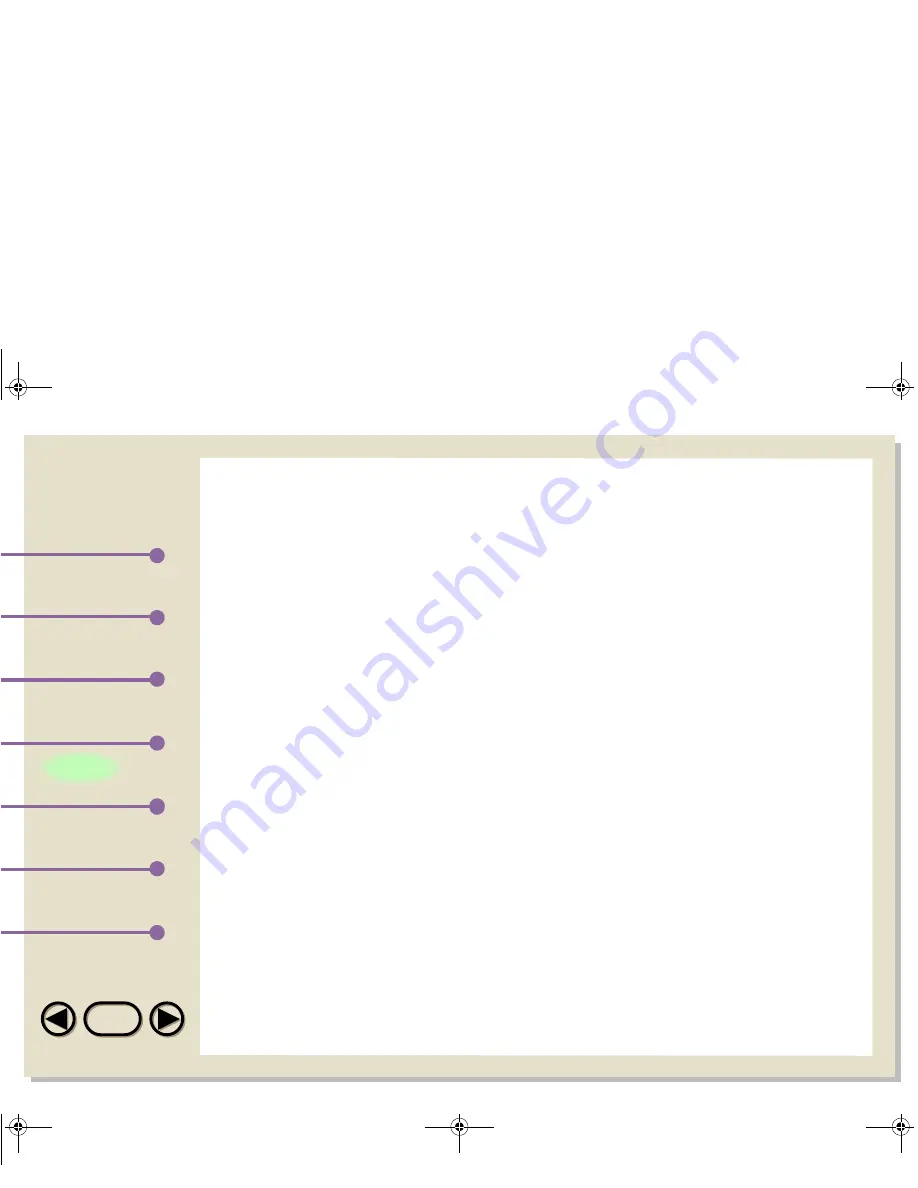
TOP
TOP
Printing
Index
Introduction
Scanning
Using the Sharp
Control Panel
Table of Contents
Working with
Imaging Files
102
Auto Update of Available Links
To have the SHARP Desktop search for applications for which links
are available, click the Auto Update Available Links button. All
applications with available links will appear in the Available Links list.
Important Note:
When you send a document from the SHARP Desktop to a linked
application, a temporary file is saved in the Temp directory located
on your hard disk (by default c:\Windows\Temp). With the exception
of MAPI-compliant applications, however, this temporary file is
permanent and is not automatically erased. To avoid wasting hard
disk space, you should throw away the temporary file every time
you send a document to a linked application. When the linked
application opens, the document will be assigned a randomly
generated 8-character name. This name will appear in the name
field at the top of the document window. On a piece of paper, write
down the document name, then rename the document if desired.
Quit all running applications, go to the Temp directory, and drag the
temporary file to the Recycle Bin.
03-3.fm Page 102 Monday, February 19, 2001 11:35 AM
















































