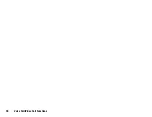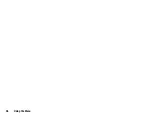44
Camera
Recording Video Clips
You can record a video clip with your phone.
Recording Video Clips
“Camera”
The preview is displayed through the screen.
1.
Press .
2.
To stop recording, press
.
To view the preview before saving, select “Preview”.
3.
Select “Save”.
The video clip is saved in My Items.
To send the video clip, press
in step 3 and select “Save and
Send”. Then select the desired way you wish to send. For further
procedures, see “Creating a New Message” on page 50.
Note
•
You can only send video clips when “For Message” is selected for
the recording time. For details, see “Selecting the Recording Size”
on page 48.
Common Options Menu Indicators
On-screen indicators are provided for various camera mode settings.
1.
Press the camera key.
The Options menu is displayed graphically as shown.
2.
Press
V
or
W
to highlight the desired option and then press
the camera key to make the selection.
Summary of Contents for 703SH
Page 9: ...8 Contents ...
Page 11: ...10 Your Phone ...
Page 23: ...22 Navigating Functions ...
Page 31: ...30 Voice Call Video Call Functions ...
Page 35: ...34 Entering Characters ...
Page 37: ...36 Using the Menu ...
Page 73: ...72 My Items ...
Page 93: ...92 SIM Application ...
Page 117: ...116 Connectivity ...
Page 128: ......
Page 129: ...128 Safety Precautions and Conditions of Use ...
Page 131: ...130 Specifications and Optional Accessories ...
Page 135: ...134 Index ...