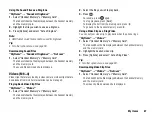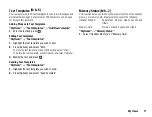64
Music
Searching a File to Be Played Back
“Music”
→
“My Music”
1.
Select “Handset Memory” or “Memory Card”.
The tab switches the file displayed between the handset memory
and the memory card.
2.
Select “All Music” or the desired playlist.
3.
Press [Options] and select “Search”.
4.
Enter the first few letters of the title.
Search results are displayed in alphabetical order and the
matching file is highlighted.
Adding a File to the Playlist
You can create a playlist registering desired files.
“Music”
→
“My Music”
1.
Select “Handset Memory” or “Memory Card”.
The tab switches the file displayed between the handset memory
and the memory card.
2.
Highlight the file you wish to add to the playlist.
3.
Press [Options] and select “Add to Playlist”.
The playlists are displayed. For details on adding a playlist, see
“Adding a New Playlist” on page 64.
4.
Select the desired folder.
5.
Press .
The file highlighted in step 2 is saved.
To delete the playlist, highlight the playlist and press [Options].
Then select “Delete Playlist”.
Adding a New Playlist
“Music”
→
“My Music”
1.
Select “Handset Memory” or “Memory Card”.
The tab switches the file displayed between the handset memory
and the memory card.
2.
Press [Options] and select “Add New Playlist”.
3.
Enter the desired playlist name.
4.
Press .
Downloading the Music Files
“Music”
→
“Download Music”
The music file download site is displayed.
For details, see “Downloading Sound Files” on page 67.
(M 3-3)
Summary of Contents for 703SH
Page 9: ...8 Contents ...
Page 11: ...10 Your Phone ...
Page 23: ...22 Navigating Functions ...
Page 31: ...30 Voice Call Video Call Functions ...
Page 35: ...34 Entering Characters ...
Page 37: ...36 Using the Menu ...
Page 73: ...72 My Items ...
Page 93: ...92 SIM Application ...
Page 117: ...116 Connectivity ...
Page 128: ......
Page 129: ...128 Safety Precautions and Conditions of Use ...
Page 131: ...130 Specifications and Optional Accessories ...
Page 135: ...134 Index ...