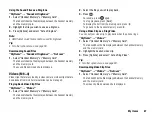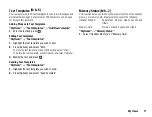My Items
65
My Items
My Items contains several types of picture, sound and video clip data.
Also included in My Items are frequently used text message phrases
and accessed WAP pages (addresses) which you can use. You can
also transmit picture, sound and video clip data via infrared or
Bluetooth
wireless technology to OBEX-enabled phones.
Pictures
Pictures that are taken by a digital camera or images that are
downloaded from mobile Internet sites can be managed. You can
register pictures in the following formats: JPEG, PNG, WBMP and GIF.
Viewing Pictures
“My Items”
→
“Pictures”
1.
Select “Handset Memory” or “Memory Card”.
The tab switches the file displayed between the handset memory
and the memory card.
2.
Select the file you wish to view.
The selected picture is displayed.
To display the list from the memory card press
d
.
To go back to the handset memory press
c
.
Using Images as Wallpaper
“My Items”
→
“Pictures”
1.
Select “Handset Memory” or “Memory Card”.
The tab switches the file displayed between the handset memory
and the memory card.
2.
Highlight the file you wish to use as wallpaper.
3.
Press [Options] and select “Set as Wallpaper”.
Saving an Image to Contacts List Entries
You can use this option only for pictures saved in the handset
memory.
“My Items”
→
“Pictures”
1.
Select “Handset Memory” or “Memory Card”.
The tab switches the file displayed between the handset memory
and the memory card.
2.
Highlight the file you wish to add to Contacts List.
3.
Press [Options] and select “Add to Contact”.
To overwrite, select the data you wish to save.
To save as a new entry, select “As New Contact”.
For details on entering a name, see “Add New Contact” on page
38.
(M 6)
(M 6-1)
Summary of Contents for 703SH
Page 9: ...8 Contents ...
Page 11: ...10 Your Phone ...
Page 23: ...22 Navigating Functions ...
Page 31: ...30 Voice Call Video Call Functions ...
Page 35: ...34 Entering Characters ...
Page 37: ...36 Using the Menu ...
Page 73: ...72 My Items ...
Page 93: ...92 SIM Application ...
Page 117: ...116 Connectivity ...
Page 128: ......
Page 129: ...128 Safety Precautions and Conditions of Use ...
Page 131: ...130 Specifications and Optional Accessories ...
Page 135: ...134 Index ...