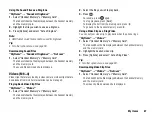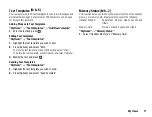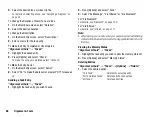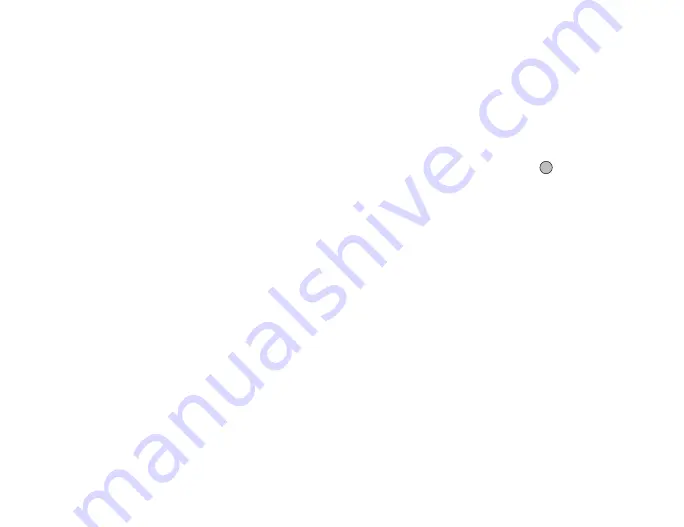
Entertainment
75
Setting as a Screensaver for the Main Display
“Entertainment”
→
“Games & Applications”
→
“My Games
& Applications”
→
[Options]
→
“Set as Screensaver”
1.
Highlight the file you wish to use as a screensaver.
2.
Press [Options] and select “Set as Screensaver”.
Viewing Application Information
You can check the information of Java™ applications.
“Entertainment”
→
“Games & Applications”
→
“My Games
& Applications”
1.
Highlight the desired Java™ application.
2.
Press [Options] and select “Application Details”.
Deleting an Application
You can delete an application from the handset memory.
“Entertainment”
→
“Games & Applications”
→
“My Games
& Applications”
1.
Highlight the desired Java™ application.
2.
Press [Options] and select “Delete”.
Settings
Application Volume
You can set the volume of the application such as the sound effect to
one of the five levels or silent. When “Ringer Volume” (p. 93) is set to
“Silent”, this setup has priority.
“Entertainment”
→
“Games & Applications”
→
“Settings”
→
“Application Volume”
1.
Press
a
(or
d
) to increase the volume or press
b
(or
c
) to
decrease the volume and then press
.
Backlight
“Entertainment”
→
“Games & Applications”
→
“Settings”
→
“Backlight”
→
“Switch On/Off”
1.
Select from “Always On”, “Always Off” or “Default Settings”.
“Always On”:
Lit while the application is operated.
“Always Off”:
Unlit while the application is operated even
if a key is pressed.
“Default Settings”: Works with the main backlight setting
(M 1-1-2)
Summary of Contents for 703SH
Page 9: ...8 Contents ...
Page 11: ...10 Your Phone ...
Page 23: ...22 Navigating Functions ...
Page 31: ...30 Voice Call Video Call Functions ...
Page 35: ...34 Entering Characters ...
Page 37: ...36 Using the Menu ...
Page 73: ...72 My Items ...
Page 93: ...92 SIM Application ...
Page 117: ...116 Connectivity ...
Page 128: ......
Page 129: ...128 Safety Precautions and Conditions of Use ...
Page 131: ...130 Specifications and Optional Accessories ...
Page 135: ...134 Index ...