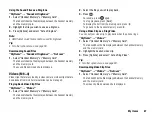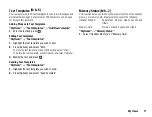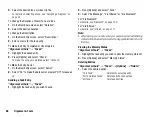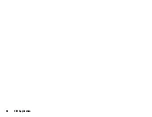Organiser & Tools
81
Organiser & Tools
Calendar
Calendar allows you to easily schedule appointments or events,
which are associated with the date and time.
These entries can also be sent via Infrared or
Bluetooth
wireless
technology to a PC to share the same schedules. When you exchange
entries with other devices, the date and time displayed may be
different to that of the original data depending on the data format of
the receiving device.
Creating a New Entry
“Organiser & Tools”
→
“Calendar”
1.
Select the desired day to which you want to add an event.
2.
Select “Add New Entry”.
3.
Enter the subject.
4.
Enter the location.
5.
Select the desired category.
6.
Enter the start date and then enter the start time.
7.
Select the duration.
8.
Select the reminder time or date.
9.
Press [Save].
Note
•
If the date and time settings have not been made, the date and
time entry screen is displayed (p. 98).
•
The reminder will not sound when “Ringer Volume” (p. 93) is set to
“Silent”.
To Change the Type of the Reminder Tone or Video
1.
On the New Entry screen, select “Reminder”.
2.
Select “Assign Tone/Video”.
3.
Select “Assign Tone” and then select “Preset Sounds” or “My
Sounds”, or select “Assign Video”.
4.
Select the desired sound or video clip file.
For details on selecting a tone, see “Assigning a Ringtone” on
page 93.
To Change the Duration of the Reminder Tone or Video
1.
On the New Entry screen, select “Reminder”.
2.
Select “Duration”.
3.
Select the time period.
When you select “Other” in step 3, you can enter the desired time
in two digits using the keypad.
To Change the Repeat Option of the Reminder
1.
On the New Entry screen, select “Repeat”.
2.
Select the desired repeat option.
(M 7)
(M 7-1)
Summary of Contents for 703SH
Page 9: ...8 Contents ...
Page 11: ...10 Your Phone ...
Page 23: ...22 Navigating Functions ...
Page 31: ...30 Voice Call Video Call Functions ...
Page 35: ...34 Entering Characters ...
Page 37: ...36 Using the Menu ...
Page 73: ...72 My Items ...
Page 93: ...92 SIM Application ...
Page 117: ...116 Connectivity ...
Page 128: ......
Page 129: ...128 Safety Precautions and Conditions of Use ...
Page 131: ...130 Specifications and Optional Accessories ...
Page 135: ...134 Index ...