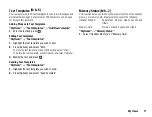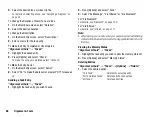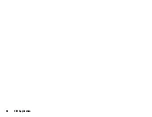82
Organiser & Tools
To Enter the Description
1.
On the New Entry screen, select “Description”.
2.
Enter a memo for the schedule entry.
To Make the Entry Secret
1.
On the New Entry screen, select “Secret”.
2.
Select “On” to make the data secret or select “Off” to leave as
is.
Viewing a Schedule Entry
“Organiser & Tools”
→
“Calendar”
1.
Select the day you wish to view.
To Search By Date
1.
In any view, press [Options] and select “Go to”.
2.
Select “Today” to display today or “Enter Date” to enter the
desired date.
Tip
•
In the monthly or weekly view, you can control the view by using
the following:
Monthly view
P
:
Displays the previous month.
R
:
Displays the next month.
Q
:
Displays the weekly view.
c
/
d
:
Moves the cursor to left (the previous day) or to right
(the next day).
a
/
b
:
Moves the cursor upward (last week) or downward
(next week).
Weekly view
P
:
Displays the previous week.
R
:
Displays the next week.
Q
:
Displays the monthly view.
c
/
d
:
Moves the cursor to left (the previous day) or to right
(the next day).
a
/
b
:
Moves the weekly view up or down (the previous hour
or next hour).
Editing a Schedule Entry
“Organiser & Tools”
→
“Calendar”
1.
Select the day you wish to edit.
2.
Press [Options] and select “Edit”.
3.
Select the desired item and modify the entry.
4.
Press [Save].
Deleting Schedule Entries
1.
In any view, press [Options] and select “Delete”.
2.
Select the desired option.
“This Appointment” (daily view):
Deletes the selected entry.
“All This Day”:
Deletes all entries for the selected day.
“All This Week” (weekly view):
Deletes all entries for the selected week.
Summary of Contents for 703SH
Page 9: ...8 Contents ...
Page 11: ...10 Your Phone ...
Page 23: ...22 Navigating Functions ...
Page 31: ...30 Voice Call Video Call Functions ...
Page 35: ...34 Entering Characters ...
Page 37: ...36 Using the Menu ...
Page 73: ...72 My Items ...
Page 93: ...92 SIM Application ...
Page 117: ...116 Connectivity ...
Page 128: ......
Page 129: ...128 Safety Precautions and Conditions of Use ...
Page 131: ...130 Specifications and Optional Accessories ...
Page 135: ...134 Index ...