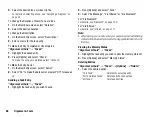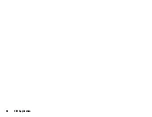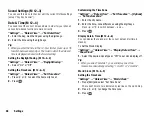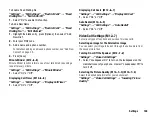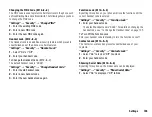96
Settings
System Graphics
Pictures can be displayed when turning the power on or off, when
receiving an incoming call, or when operating the alarm.
Pictures taken with the digital camera or images downloaded from a
WAP site can be used.
To Set Preset Animation
“Settings”
→
“Display Settings”
→
“System Graphics”
1.
Select the desired scene to set the picture to.
2.
Select “Preset Animation”, “My Pictures” or “Other
Documents” when you select “Power On” or “Power Off” in
step 1.
Select “Pattern 1”, “Pattern 2”, “Pattern 3”, “My Pictures” or
“Other Documents” when you select “Incoming Call” or “Alarm”
in step 1.
To Set My Pictures
“Settings”
→
“Display Settings”
→
“System Graphics”
1.
Select the desired scene to set the picture to.
2.
Select “My Pictures”.
3.
Select the desired picture.
4.
After displaying the picture, press
.
5.
Specify the area you wish to display using the navigation keys.
Note
•
Some pictures cannot be used because of their picture and data
types.
•
If the picture in My Pictures is already set, it is displayed in step 2.
Press [Change] and select the desired picture.
Setting the Font Weight
“Settings”
→
“Display Settings”
→
“Font Settings”
1.
Select “Thin”, “Normal”, “Bold” or “Bolder”.
The preview image is displayed in the selected weight.
Setting the Greeting Message
You can set the message which is displayed when the phone is
turned on.
“Settings”
→
“Display Settings”
→
“Greeting Message”
→
“Switch On/Off”
1.
Select “On” or “Off”.
2.
Select “Edit Message” and enter the message (up to 10
characters).
Setting the External Display
To Turn On/Off the External Display
You can turn the external display on or off when the phone is closed.
“Settings”
→
“Display Settings”
→
“External Display”
→
“Switch On/Off”
1.
Select “On” to turn external display on or “Off” to turn external
display off.
(M 12-2-2)
(M 12-2-3)
(M 12-2-4)
(M 12-2-5)
Summary of Contents for 703SH
Page 9: ...8 Contents ...
Page 11: ...10 Your Phone ...
Page 23: ...22 Navigating Functions ...
Page 31: ...30 Voice Call Video Call Functions ...
Page 35: ...34 Entering Characters ...
Page 37: ...36 Using the Menu ...
Page 73: ...72 My Items ...
Page 93: ...92 SIM Application ...
Page 117: ...116 Connectivity ...
Page 128: ......
Page 129: ...128 Safety Precautions and Conditions of Use ...
Page 131: ...130 Specifications and Optional Accessories ...
Page 135: ...134 Index ...