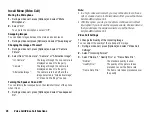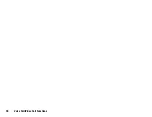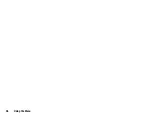Contacts List
41
Tip
•
If you modify the entry assigned in the group, you need to re-
assign it to the group. Press [Options] and select “Re-assign
Entry” in step 2.
•
To remove an entry from the group, highlight the entry and select
“Remove Entry” in step 2.
•
To remove a group, highlight a group name and press [Options]
and then select “Delete” in step 2.
Sending a Message Using a Mailing List
“Contacts”
→
“Contact Groups”
1.
Highlight the desired group name.
2.
Press [Options] and select “Create Message” or “Create
Email”.
For further procedures, see “Creating a New Message” on
page 50.
Memory Status
This function helps you to check the memory used in the Contacts
List.
“Contacts”
→
“Advanced”
→
“Memory Status”
Speed Dial List
You can set a maximum of 8 phone numbers in the Speed Dial list
(p. 23).
Setting Contacts List Entries in the Speed Dial List
“Contacts”
→
“Speed Dial List”
1.
Select the desired entry.
2.
Highlight the desired phone number.
3.
Press [Options] and select “Add to Speed Dial”.
4.
Select the desired location.
Tip
•
The nine digit keys correspond to list numbers.
To Edit the Speed Dial List
“Contacts”
→
“Speed Dial List”
1.
Highlight the entry you wish to edit.
2.
Press [Options] and select “Re-Assign” (or “Assign”).
Sending a Contacts List Entry
“Contacts”
→
“Contacts List”
1.
Highlight the desired entry.
2.
Press [Options] and select “Send Contact”.
3.
Select “As Message”, “Via Bluetooth” or “Via Infrared”.
For “As Message”
For details, see “MMS” on page 49.
For “Via Bluetooth”
For details, see “Bluetooth” on page 109.
For “Via Infrared”
For details, see “Infrared” on page 111.
(M 8-8-2)
(M 8-3)
Summary of Contents for 703SH
Page 9: ...8 Contents ...
Page 11: ...10 Your Phone ...
Page 23: ...22 Navigating Functions ...
Page 31: ...30 Voice Call Video Call Functions ...
Page 35: ...34 Entering Characters ...
Page 37: ...36 Using the Menu ...
Page 73: ...72 My Items ...
Page 93: ...92 SIM Application ...
Page 117: ...116 Connectivity ...
Page 128: ......
Page 129: ...128 Safety Precautions and Conditions of Use ...
Page 131: ...130 Specifications and Optional Accessories ...
Page 135: ...134 Index ...