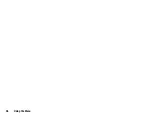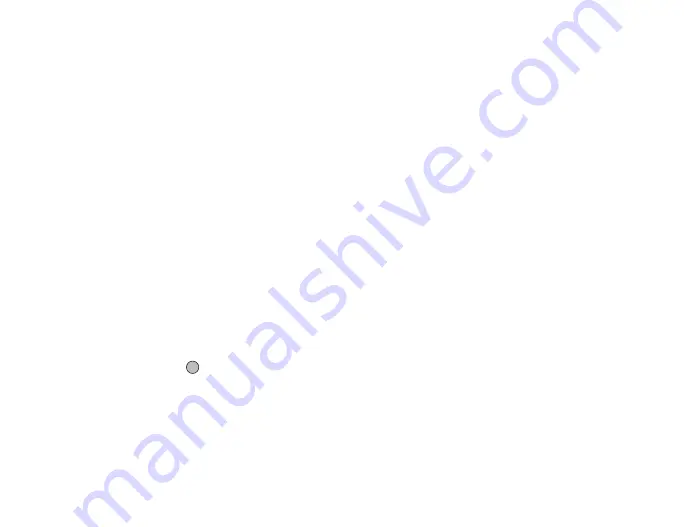
50
Messaging
Creating a New Message
(SMS/MMS)
A
→
“Create Message”
→
“Message”
(Email)
A
→
“Create Message”
→
“Email”
1.
Enter the message.
2.
Select the address field.
3.
Enter or select the phone number from the Contacts List.
(MMS)
Enter or select the Email address or phone number from the
Contacts List.
(Email)
Enter or select the Email address from the Contacts List.
• To add multiple Email addresses or phone numbers, highlight
the recipient field, press [Options], select “Edit Recipient”, then
select “Add Contact”. Enter or select the Email address or
phone number from the existing Contacts List.
• To change the recipient types, press [Options], select “Edit
Recipients” then select “Change to TO”, “Change to CC” or
“Change to BCC”.
• To add a subject, press [Options] and select “Add Subject”.
4.
Highlight “Send”, then press
to send.
After the message is sent, the message is moved to the Sent box.
Tip
•
To send the same message to a group of recipients, select “Select
Group” in step 3, then select the desired group name. For details
on creating a mailing list, see “Creating a New Mailing List” on
page 40.
To Add a Slide Show
1.
In step 2 in “Creating a New Message”, press [Options] and
select “Add Slide”.
If you wish to add more slides, select “Add Slide Before” or “Add
Slide After”.
2.
Enter the message.
If you wish to set the duration of each slide, press [Options] and
select “Slide Duration”, then select the desired duration.
Tip
•
You can create messages up to 300 KB. Each slide can contain
one picture and/or one sound file or video clip.
To Remove or Replace Attachments
1.
In step 2 in “Creating a New Message”, press [Options] and
select the corresponding remove option for each attachment.
(M 4-1)
Summary of Contents for 703SH
Page 9: ...8 Contents ...
Page 11: ...10 Your Phone ...
Page 23: ...22 Navigating Functions ...
Page 31: ...30 Voice Call Video Call Functions ...
Page 35: ...34 Entering Characters ...
Page 37: ...36 Using the Menu ...
Page 73: ...72 My Items ...
Page 93: ...92 SIM Application ...
Page 117: ...116 Connectivity ...
Page 128: ......
Page 129: ...128 Safety Precautions and Conditions of Use ...
Page 131: ...130 Specifications and Optional Accessories ...
Page 135: ...134 Index ...