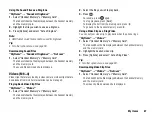52
Messaging
Note
•
The current message size displayed while you are creating the
message is an approximation.
•
If a message cannot be sent for some reason, the message stays
in the Outbox and the “
” is displayed in standby.
Tip
•
To save the message without sending, press [Options] and select
“Save to Drafts” in step 2 in “Creating a New Message” on
page 50.
•
You can send the following items attached to multimedia
messages. Details are given in the following sections.
•
My Items data
•
Contacts List entry
•
File (Schedule entry created by Calendar, Contacts List entry),
etc.
•
You can use the template option to help you compose messages.
For details on using this option, see “Using Templates” on
page 33.
Sending a Message in the Drafts Box
A
→
“Drafts”
1.
Select the desired tab, SMS/MMS or Email.
2.
Press [Options] and select “Edit & Send”.
3.
Modify the message, if necessary.
4.
Select “Send”.
5.
Highlight “Send”, then press
to send.
Sending a Voice Clip Message or Video Clip Message
You can record a new voice or video clip when creating a new
message.
Select the appropriate option.
A
→
“Create Message”
→
“Voice Message”
A
→
“Create Message”
→
“Video Message”
1.
Press
to start recording.
2.
Press
to stop recording.
3.
Select “Accept” to attach to the new message.
The file is saved in the corresponding folder in My Items.
For further procedures, see “Creating a New Message” on
page 50.
Reading MMS
Messages you receive are saved in the Inbox.
A
→
“Inbox”
1.
Select the message you wish to view.
Summary of Contents for 703SH
Page 9: ...8 Contents ...
Page 11: ...10 Your Phone ...
Page 23: ...22 Navigating Functions ...
Page 31: ...30 Voice Call Video Call Functions ...
Page 35: ...34 Entering Characters ...
Page 37: ...36 Using the Menu ...
Page 73: ...72 My Items ...
Page 93: ...92 SIM Application ...
Page 117: ...116 Connectivity ...
Page 128: ......
Page 129: ...128 Safety Precautions and Conditions of Use ...
Page 131: ...130 Specifications and Optional Accessories ...
Page 135: ...134 Index ...