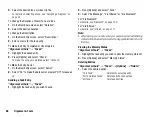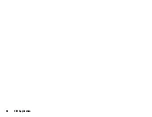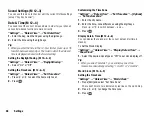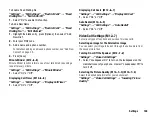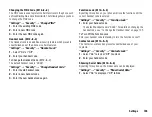Settings
95
Keypad Tones
When the keypad tone is set on, you will hear a confirmation tone
each time you press any keys.
“Settings”
→
“Profiles”
1.
Highlight the profile you wish to customise.
2.
Press [Options] and select “Personalise”.
3.
Select “System Sounds”.
4.
Select “Keypad Tones”.
5.
Highlight the desired tone pattern.
6.
Press [Options] and select “Assign”.
Vibration
“Settings”
→
“Profiles”
1.
Highlight the profile you wish to customise.
2.
Press [Options] and select “Personalise”.
3.
Select “Vibration”.
4.
Select “On”, “On & Link to Sound” or “Off”.
Tip
•
When the “On & Link to Sound” option is selected in step 4, the
vibrator synchronises with your selected melody to pulse in time
with the melody. Please note that not all melodies support the “On
& Link to Sound” option.
•
When you select “On” or “On & Link to Sound” in step 4, “
” is
displayed in standby.
Any Key Answer
You can answer a call by pressing any key except
F
, ,
U
and
[Busy]. For details, see page 24.
“Settings”
→
“Profiles”
1.
Highlight the profile you wish to customise.
2.
Press [Options] and select “Personalise”.
3.
Select “Any Key Answer”.
4.
Select “On” or “Off”.
Setting the Display
You can change the settings of the display.
Setting the Wallpaper
For the standby screen, 5 pictures are provided.
Pictures taken with the digital camera or images downloaded from a
WAP site can be used for wallpapers.
To Set My Pictures
“Settings”
→
“Display Settings”
→
“Wallpaper”
1.
Select “My Pictures”.
2.
Select the desired picture.
3.
After displaying the picture, press
.
Note
•
Some pictures cannot be used because of their picture and data
types.
•
If the picture in My Pictures is already set, it is displayed in step 1.
Press [Change] and select the desired picture.
(M 12-2)
(M 12-2-1)
Summary of Contents for 703SH
Page 9: ...8 Contents ...
Page 11: ...10 Your Phone ...
Page 23: ...22 Navigating Functions ...
Page 31: ...30 Voice Call Video Call Functions ...
Page 35: ...34 Entering Characters ...
Page 37: ...36 Using the Menu ...
Page 73: ...72 My Items ...
Page 93: ...92 SIM Application ...
Page 117: ...116 Connectivity ...
Page 128: ......
Page 129: ...128 Safety Precautions and Conditions of Use ...
Page 131: ...130 Specifications and Optional Accessories ...
Page 135: ...134 Index ...