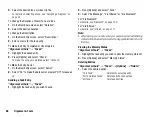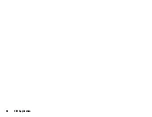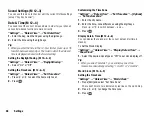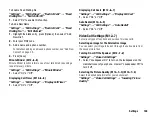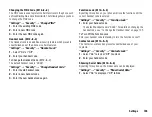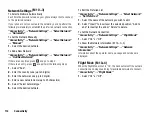Settings
97
To Select the Backlight Time Out
“Settings”
→
“Display Settings”
→
“External Display”
→
“Backlight”
1.
Select the desired time out.
Select “Off” to shut the backlight off.
To Adjust the LCD Contrast
You can adjust the LCD contrast to suit certain lighting conditions.
“Settings”
→
“Display Settings”
→
“External Display”
→
“LCD Contrast”
1.
Press
a
(Light) or
b
(Dark) to switch between 9 levels of
clarity.
2.
Press .
To Set Incoming Indication
Caller number or registered caller name can be displayed on the
external display when receiving an incoming call.
“Settings”
→
“Display Settings”
→
“External Display”
→
“Caller Display”
Select “On” or “Off”.
Backlight
The backlight will shut off if you do not press the keypad for a certain
length of time. You can specify a desired time to elapse before the
backlight shuts off, which will help conserve battery life.
Tip
•
When you purchase this phone, Backlight is set to 15 seconds.
To Select the Backlight Time Out
“Settings”
→
“Display Settings”
→
“Backlight”
→
“Timeout”
1.
Select the desired time.
Select “Off” to shut it off.
To Adjust the Brightness of the Backlight
“Settings”
→
“Display Settings”
→
“Backlight”
→
“Brightness”
1.
Press
a
(Light) and
b
(Dark) to switch between 4 levels of
clarity.
2.
Press .
Setting the Display Saving
The screen of this phone will automatically turn off after a given
amount of time. You can change the length of time before the Display
Saving goes into effect, which will help conserve battery life.
Tip
•
When you purchase this phone, Display Saving is set to 2 minutes.
“Settings”
→
“Display Settings”
→
“Display Saving”
1.
Select the desired time.
Note
•
Display Saving does not work while you are making a call, using
WAP, or using an application.
•
To cancel the Display Saving: The display saving continues until
either a key is pressed or there is an incoming alert. The first key
press only cancels this function. You must press another key in
order to enter any numerical or text value.
(M 12-2-6)
(M 12-2-7)
Summary of Contents for 703SH
Page 9: ...8 Contents ...
Page 11: ...10 Your Phone ...
Page 23: ...22 Navigating Functions ...
Page 31: ...30 Voice Call Video Call Functions ...
Page 35: ...34 Entering Characters ...
Page 37: ...36 Using the Menu ...
Page 73: ...72 My Items ...
Page 93: ...92 SIM Application ...
Page 117: ...116 Connectivity ...
Page 128: ......
Page 129: ...128 Safety Precautions and Conditions of Use ...
Page 131: ...130 Specifications and Optional Accessories ...
Page 135: ...134 Index ...