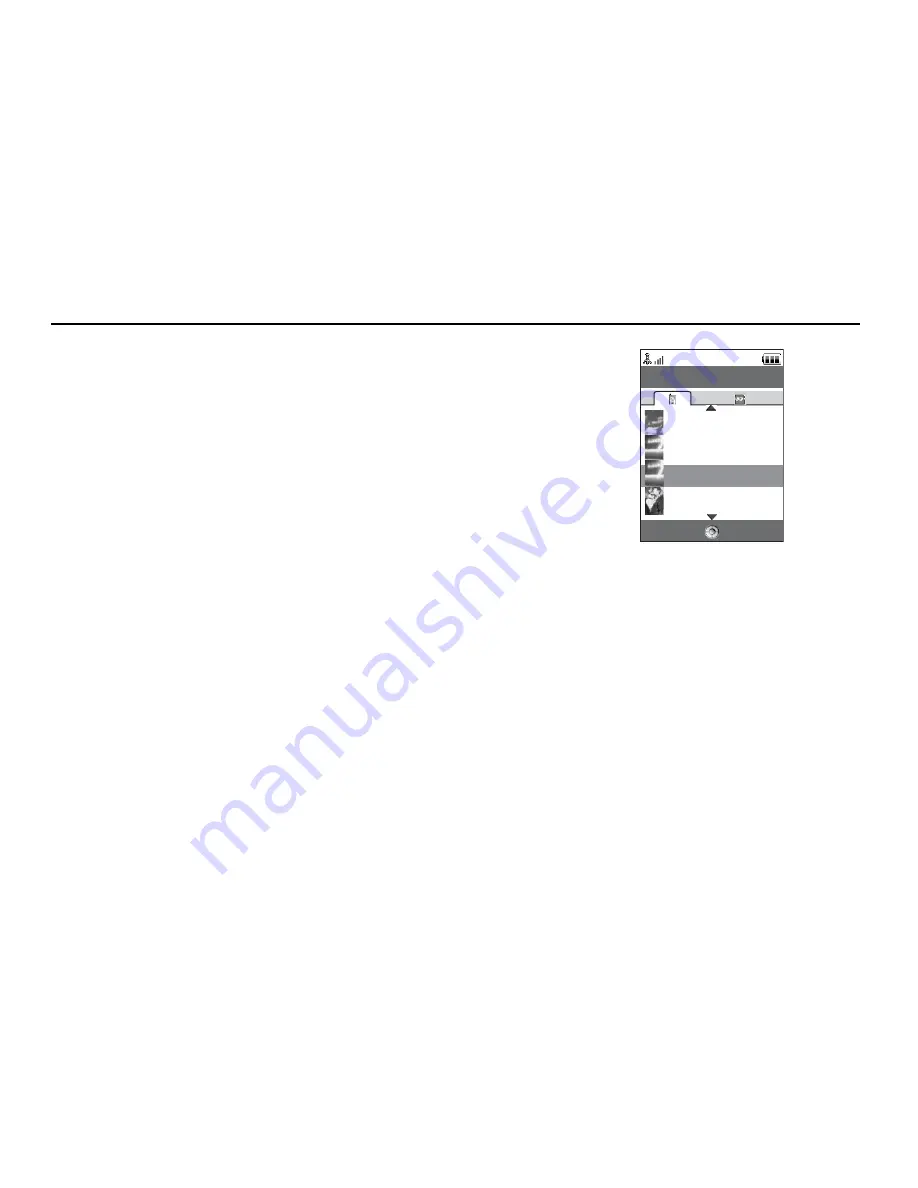
122
My Items
Using Multiple Select
You can select more than one file for moving, copying and deleting.
Note
•
The following procedure applies when the entries other than “Get new” are highlighted.
“My Items”
→
“Pictures”
→
[Options]
→
“Advanced”
→
“Multiple Select”
1.
Select the desired file names.
2.
Press [Options] and select the desired menu.
If you select “Delete”, a confirmation message is displayed.
Tip
•
To remove the check, select the file again or select “Unselect” in step 2.
•
If you wish to select all files, select “Select All” in step 2. To unselect all, select “Unselect
All”. Then press [Options] to select the desired menu.
To Sort the Files
Note
•
The following procedure applies when the entries other than “Get new” are highlighted.
“My Items”
→
“Pictures”
→
[Options]
→
“Advanced”
→
“Sort”
1.
Select the desired order.
To Rename the File
“My Items”
→
“Pictures”
1.
Highlight the desired file.
2.
Press [Options] and select “Rename”.
Options Back
Pictures
5KB
10KB
01/01/00 00:00
04-09-30_09…
01/01/00 00:00
04-09-30_09…
8KB
01/01/00 00:00
04-09-30_09…
10KB
01/01/00 00:00
04-09-30_09…
Summary of Contents for 902SH
Page 9: ...8 Introduction CP8 PATENT ...
















































