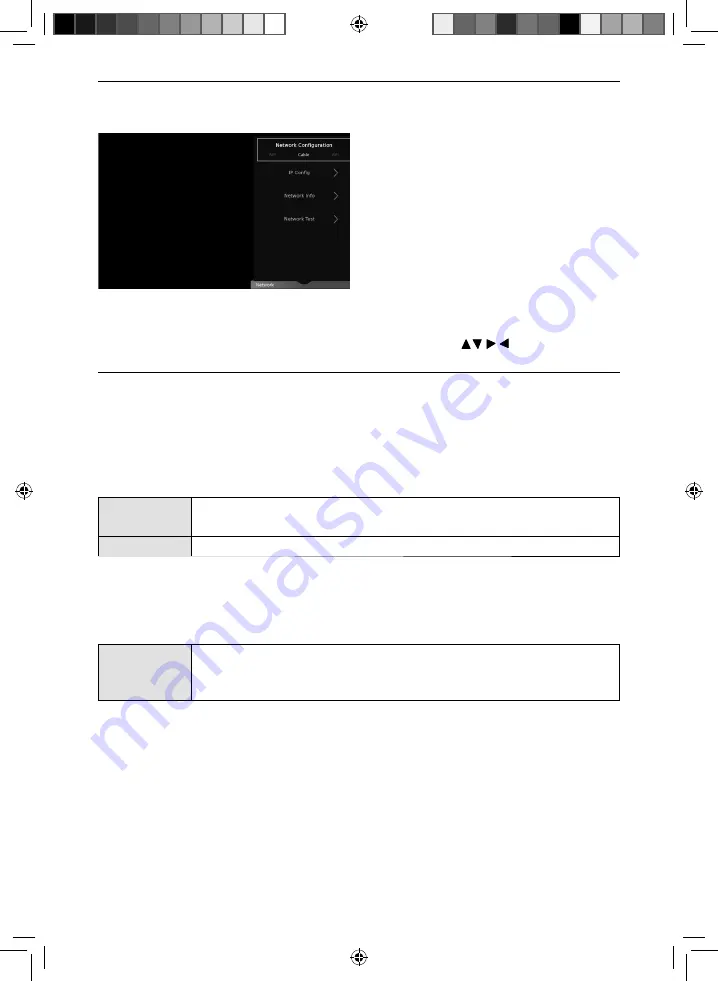
26
TV Menu Operation
SETTINGS - NETWORK MENU
The network connection enables you to update the TV software and a number of Smart TV functions.
For the network confi guration to work the TV will need to be connected to your home network via an
Ethernet cable, with these requirements in place the TV will connect to the network automatically.
Network Config (Cable selected)
IP Config
- Allows you to access LAN network connection settings via the TV’s LAN Cable socket. Choose from
the following options:
Network Config (Wi-Fi selected)
Wi-Fi Confi g
- Allows you to access LAN network connection via the TV’s built in Wi-Fi (no extra hardware
required). Choose from the following option:
Network Info
- Allows you to view Information about network settings.
Network Test
- Allows you to test the network connection.
Netfl ix Setting
- Allows you to view Netfl ix information for technical assistance and deactivate your account.
Wi-Fi Status
- Allows you to view the routers name (SSID), if the TV is connected via Wi-Fi.
To access this menu, press [MENU] button on the remote control and scroll right.
To select a sub menu press [OK]
If you wish to make changes to any of the default settings, use the scroll
buttons.
To confi rm any settings press [OK] button. To exit this menu at anytime, press [EXIT] button.
Auto
Will automatically connect the TV to your home network (this is the default setting
and is highly recommended).
Manual
Allows you to manually change the IP, Netmask, Gateway and DNS information.
Wi-FI Auto
Search
Will automatically search for nearby routers. Select the desired router and enter
its password, following the on screen instructions will result in a successfully
connection.
UNI - User Guide - Sharp SMART UHD LED TV with Freeview HD models wall mount design.indd Sec1:26
UNI - User Guide - Sharp SMART UHD LED TV with Freeview HD models wall mount design.indd Sec1:26
19/07/2018 11:30:25
19/07/2018 11:30:25
















































