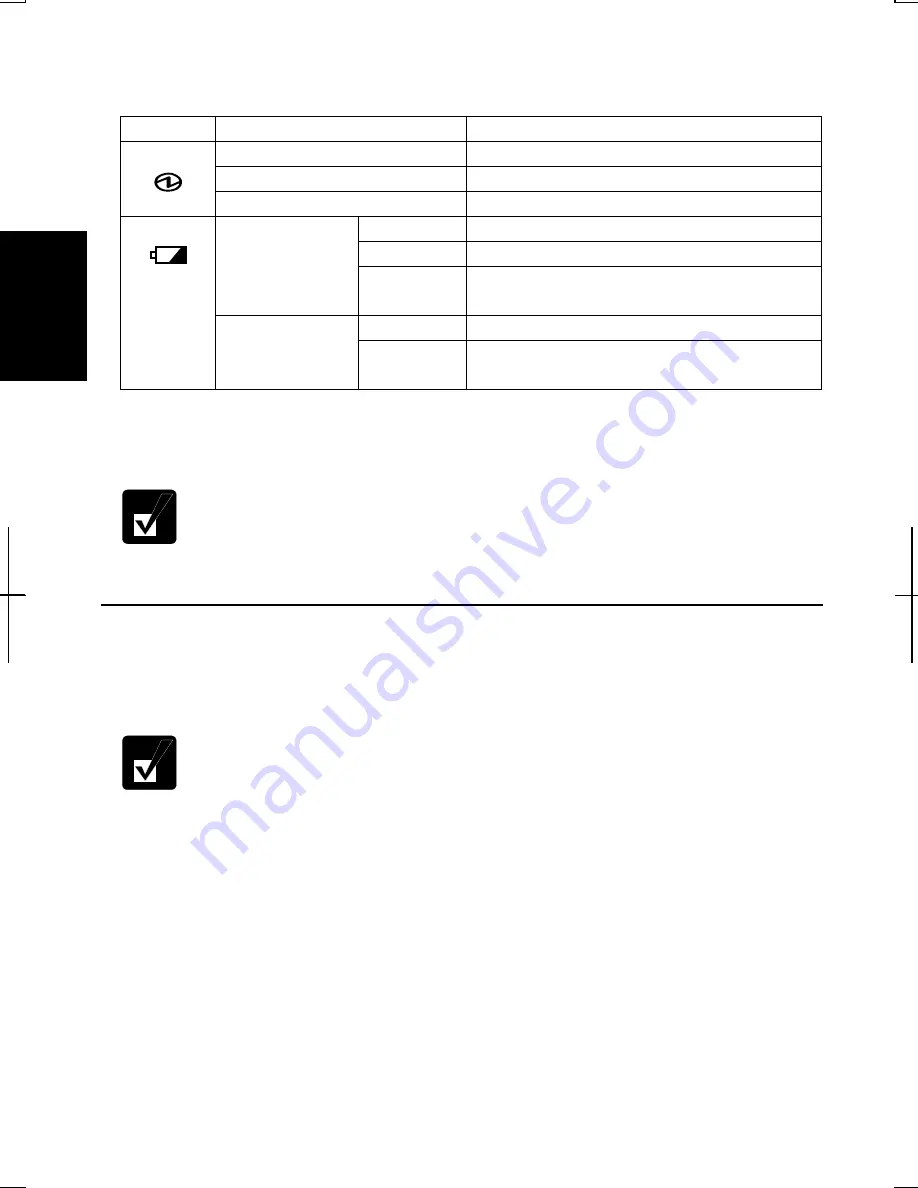
2-2
2
About the Power Indicators
The following indicators show the power status of your computer.
Indicator Light
Meaning
On (green)
Operating
Blinking (green)
In System Standby
Power
Off
Powered off / in System Hibernate
On (green) Fully charged
On (orange) Being charged
Connected to
AC Power
Source
Blinking
(orange)
In abnormal state. Remove the battery
pack and install it again. (See Chapter 3)
Off
Has power
Battery
Powered by
Battery
Blinking
(red)
Almost completely discharged
(The warning beep sounds)
The battery indicator is always off when the computer is turned off and not connected
to AC power.
•
When the battery is hot, the battery indicator may turn off and stay off
until the battery becomes cool. (See
Charging the Battery Pack
section
of Chapter 3 for more information.)
•
For more information on System standby/hibernate, see Chapter 3.
Using the AC Adapter
When connected to a wall outlet, the AC adapter provides power for operation and
charges the battery. The AC input voltage can range from 100 to 240 volts so that you
can use the computer with the appropriate plug adapter.
The AC power cord included with the computer is appropriate for the
voltage used in the area in which you purchased the computer. If you
attempt to connect the computer to a wall outlet in other areas, check the
voltage of the outlet and use an AC power cord appropriate for the outlet.
Consult local service staff if you are not sure.
Summary of Contents for Actius PC-GP22W
Page 1: ......
Page 17: ...xvi ...
Page 34: ...2 11 2 4 Gently pull out the card ...
Page 73: ...4 14 4 ...
Page 85: ...5 12 5 ...
Page 93: ...6 8 6 ...
Page 123: ...Index 2 Index ...
Page 124: ......
















































