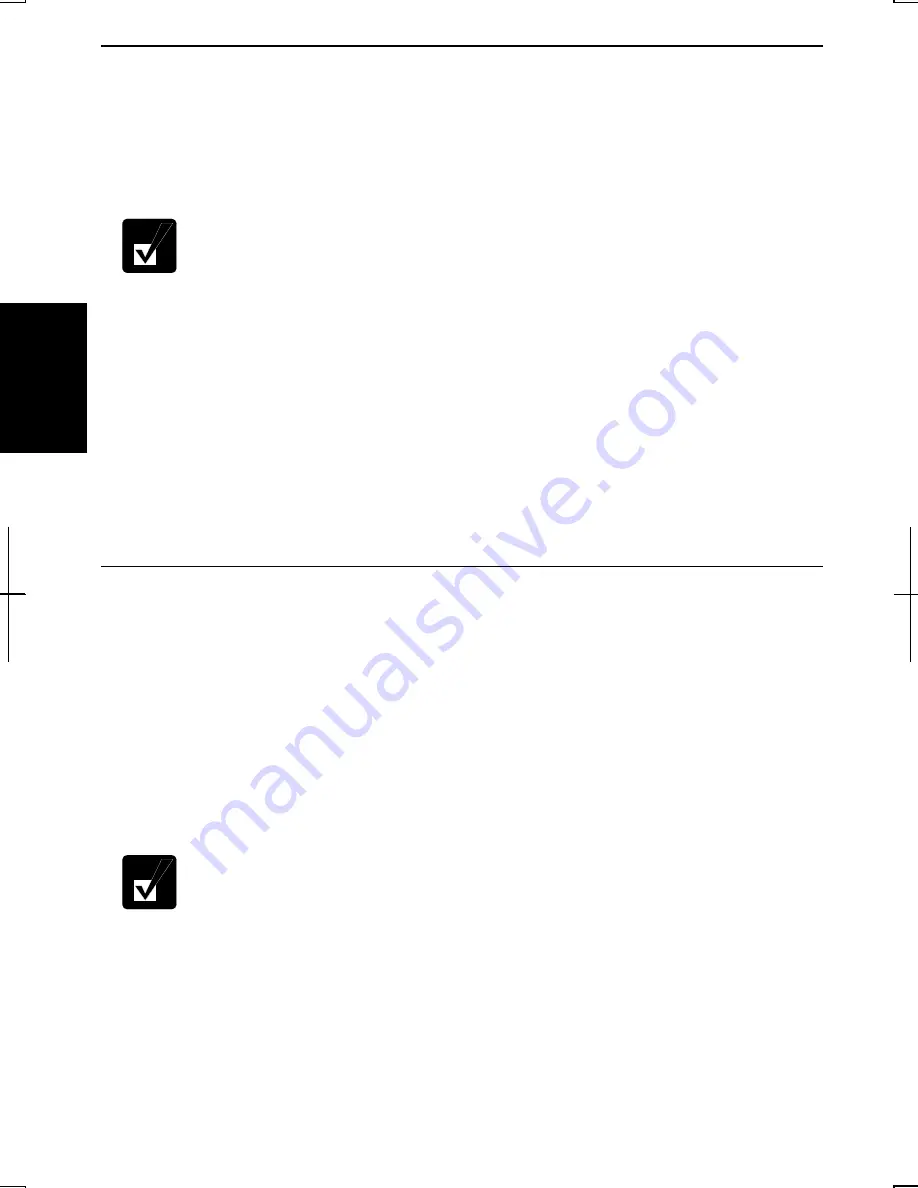
3-2
3
Charging the Battery Pack
1.
Connect the AC adapter to the computer. While the battery is being charged, the
battery status indicator lights orange.
2.
When the battery is fully charged, the battery status indicator turns green.
Charging time may vary according to the status of the computer.
•
Battery status indicator may turn off even while the battery pack is
being charged.
This is either because the battery pack is hot or else the
system power consumption is very high due to using the optical drive
or CPU-intensive application, and the charging stops temporarily.
When the battery becomes cool or the system power consumption
becomes lower, the charging will start and the battery status indicator
will turn on again.
•
The battery pack may not be installed correctly if the battery status
indicator blinks orange. In this case, turn off the computer, remove the
AC adapter and the battery pack; then, install the battery pack and
connect the AC adapter again. If the battery status indicator still blinks
orange, ask your local dealer for assistance.
•
When the battery pack is hot (for example, after a long usage), it may
take longer to be fully charged.
Checking the Battery Level
You can check the battery level by pointing to the battery or AC plug icon on the
taskbar, or double-clicking the icon to open the
Power Meter
dialog box. If the battery
is fully charged, remaining capacity level will not appear even if you point the icon.
If you cannot see the battery or AC plug icon, follow the instructions below:
1. In
the
Power Options Properties
dialog box, select
Advanced
tab.
2. Check
Always show icon on the taskbar
and click
OK
.
3. Close
the
Control Panel
window.
•
The remaining operating time depends on the power you are
consuming. If you are using the audio system, hard disk drive, any of
the PC, SD and smart media card slots, any peripherals, floppy disk or
optical disk, your computer may consume more battery life.
•
If the actual remaining power in your battery is less than what
Windows Power Meter indicates, you should condition the battery pack
as per the procedure on
Conditioning the Battery Pack
section in this
chapter.
Summary of Contents for Actius PC-GP22W
Page 1: ......
Page 17: ...xvi ...
Page 34: ...2 11 2 4 Gently pull out the card ...
Page 73: ...4 14 4 ...
Page 85: ...5 12 5 ...
Page 93: ...6 8 6 ...
Page 123: ...Index 2 Index ...
Page 124: ......
















































