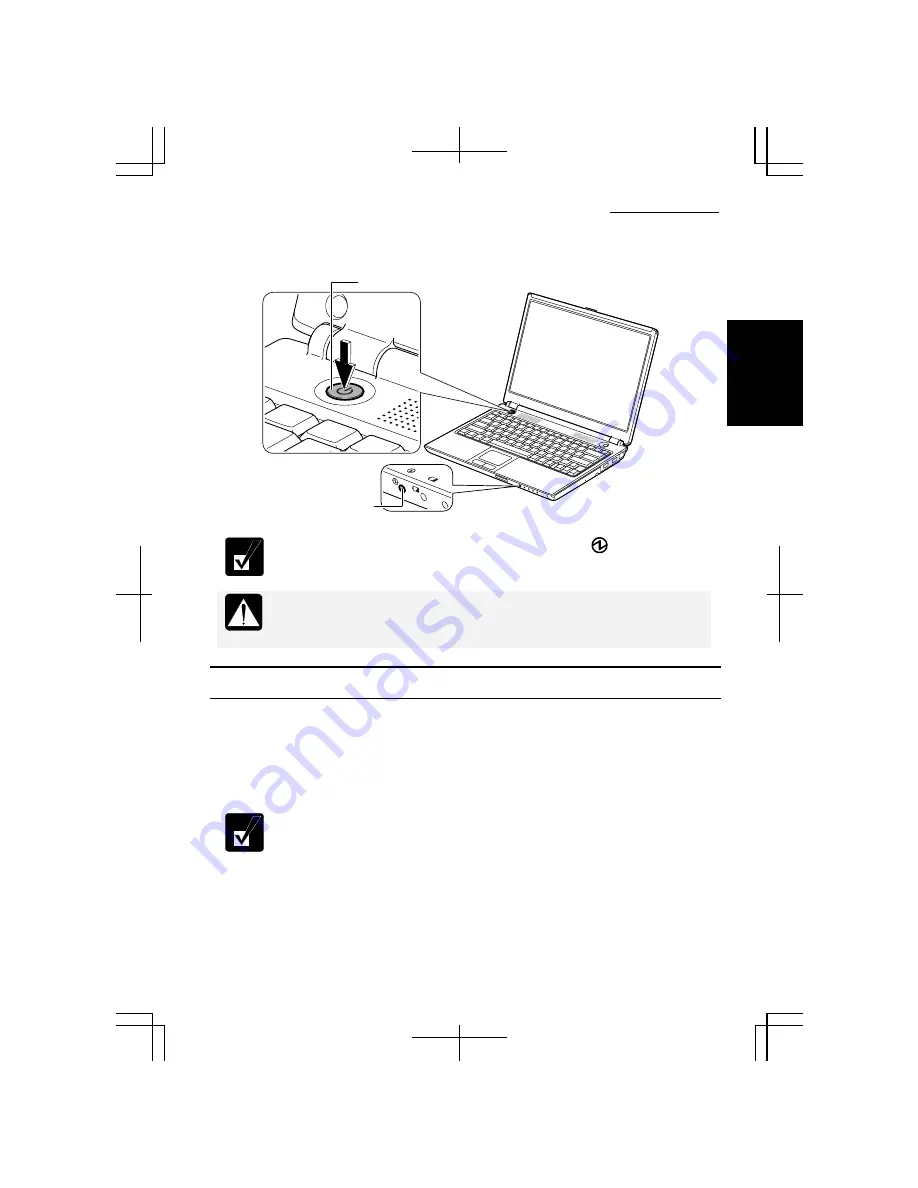
Operation Manual
1-3
1
5.
Press the power button to turn on the computer.
When you turn on the computer, the power indicator ( ) lights green,
the computer goes through a self test to detect any problems, and the
Windows setup process starts.
Do not touch or operate the keyboard and touchpad until Windows
completely activates unless you are prompted to do so. Otherwise,
Windows may not start properly.
Turning Off Your Computer
When you’ve finished using the computer, turn it off by following these steps.
1.
Click
start – Turn Off Computer.
2.
In the
Turn off computer
dialog box, click
Turn Off.
Close the cover to keep the screen and keyboard clean and protected.
•
When
Shut down
is assigned to the power button in the
Power Options
Properties
dialog box, pressing the power button also turns off the
computer. You can change the assignment in the
Advanced
tab of the
Power Options Properties
dialog box.
•
If you have not saved a file, a dialog box will appear asking whether
you want to save it.
•
If the message “Other people are logged on to the computer…,” click
No
and finish the task(s) performed by other users.
Power Indicator
Power Button
Summary of Contents for Actius PC-MC22
Page 48: ...Basic Operations 1 24 1 ...
Page 112: ...Setup Utility 5 8 5 ...
Page 136: ...Appendixes A 24 Appendixes ...
















































