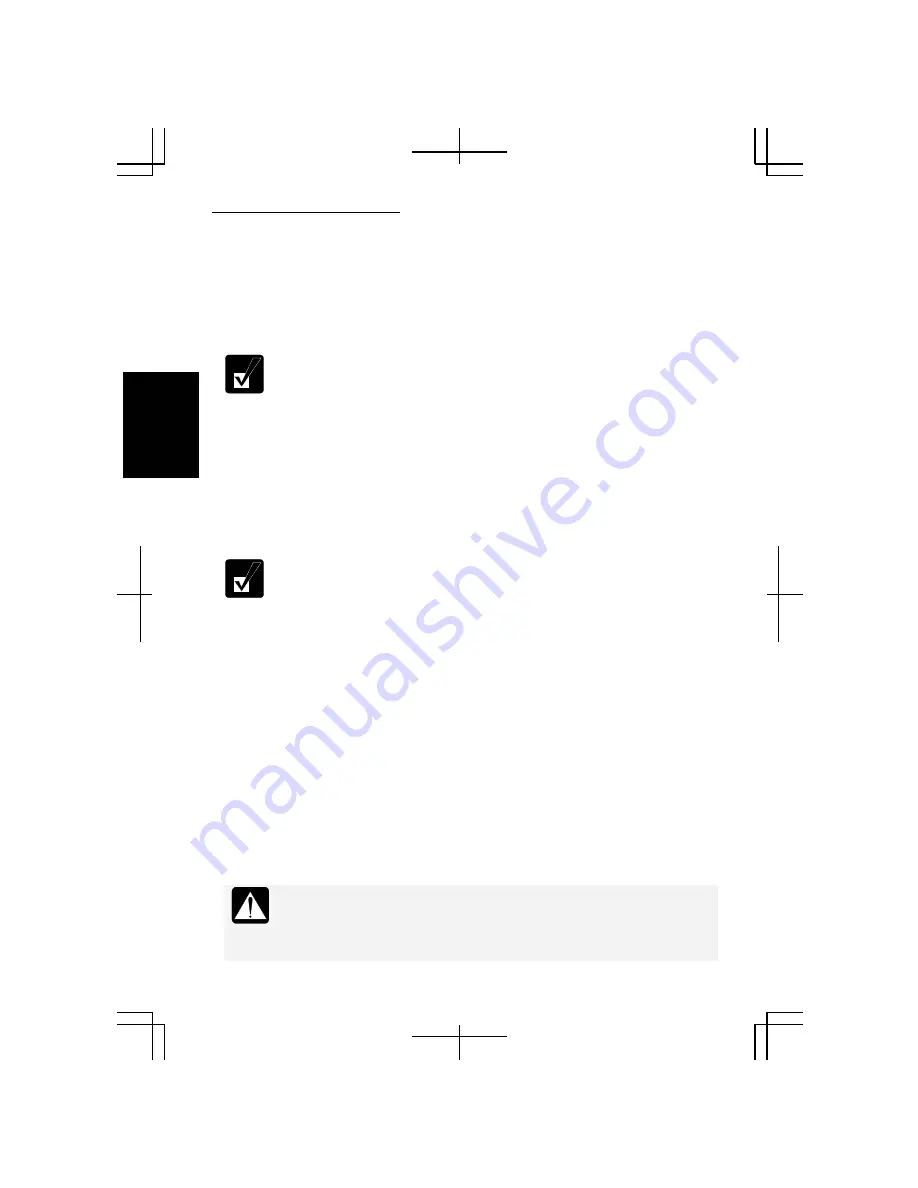
Battery and Power Management
2-8
2
About the APM Button Modes
•
Max Power mode: Provides maximum system and subsystem performance.
•
Mobile mode: Provides controlled CPU performance and screen brightness.
•
Max Mobile mode: Provides more controlled CPU performance and most
components are in low power mode.
These three modes are defined here according to their default values.
(Refer to the table in the
Setting Items and Default Values
section on
page 2-9 for the default values.)
About the APM Button Setting Items
The APM button provides the following items of which the setting levels are
changeable: CPU performance, screen brightness, wireless LAN, optical drive, time
before turning off monitor, time before turning off hard disk, time before entering
system standby mode, time before entering system hibernation mode, wallpaper, LCD
refresh rate, and audio sound.
Refer to the table of the
Available APM Button Setting Levels
on page
2-12 for details of the setting items and their available setting levels.
About System Standby/Hibernate
System standby/hibernate
is a very useful power management tool. For example, after
the computer has entered a system standby mode, you can restart the computer more
quickly when compared to restarting after a normal shutdown operation. When the
computer resumes from a system standby or hibernation mode, the system restores the
exact last state of the computer. In Windows, the
System standby
and
System
hibernate
are defined as following:
•
System standby
stores the current condition of the computer in RAM and stops
power supply to all but a few essential components. In a standby mode, the power
indicator blinks green. To resume from the standby, press any key.
•
System hibernate
saves the current condition of the computer in part of the hard
disk and turns off the computer. In a hibernation mode, the power indicator is off.
To resume from the hibernation, press the power button.
•
Before the computer enters a standby or hibernation mode, finish
communications, printing, and playing music or video.
•
Do not operate the computer or peripheral devices and connect or
disconnect peripheral devices, while the computer is entering or
Summary of Contents for Actius PC-MC22
Page 48: ...Basic Operations 1 24 1 ...
Page 112: ...Setup Utility 5 8 5 ...
Page 136: ...Appendixes A 24 Appendixes ...
















































