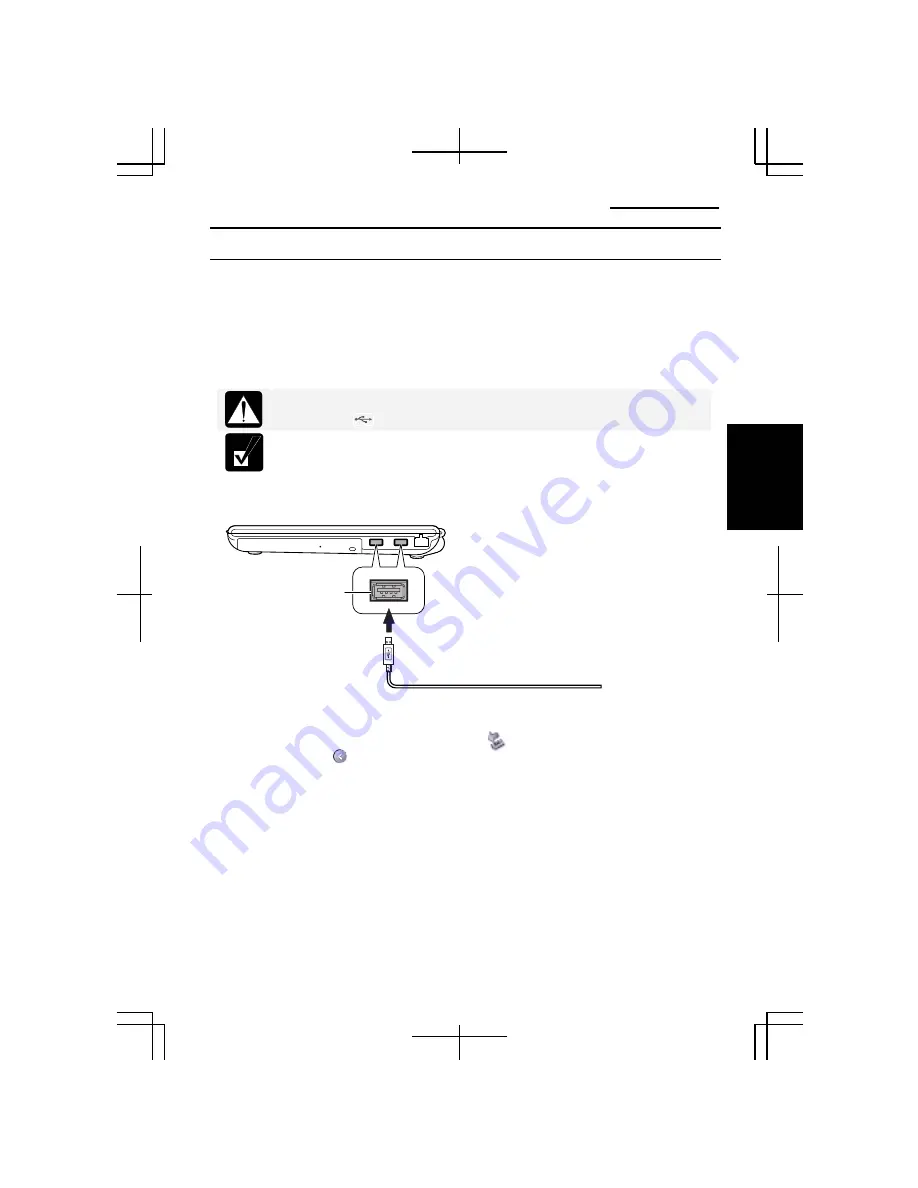
Operation Manual
3-3
3
USB Devices
The computer has an interface called Universal Serial Bus (USB). Its two USB ports
support USB1.1 and USB2.0. With a USB connection, you can connect/disconnect
peripherals without turning off the computer. Generally, when you connect a device to
the computer, the necessary driver will be installed automatically. See also the
manuals of peripheral devices supporting USB.
When connecting the cable to one of the USB ports, be sure to keep the
USB mark ( ) side up.
When a new device is correctly connected to the computer, the
appropriate driver is automatically installed. If the driver is not installed
correctly, you will see a message on the screen. In this case, install the
driver by following the instructions on the screen.
To remove the USB devices, you may need to perform the following instructions.
1.
Click the
Safely Remove Hardware
icon ( ) on the taskbar. If you cannot find
the icon, click to show all kinds of icons. If the icon does not appear, go to the
step 3.
2.
Click
Safely remove xxxx
(xxxx is the name of your USB device); then, the
Safe
To Remove Hardware
dialog appears.
3.
Remove the device from the computer.
USB Port
With the USB Mark
facing UP
Summary of Contents for Actius PC-MC22
Page 48: ...Basic Operations 1 24 1 ...
Page 112: ...Setup Utility 5 8 5 ...
Page 136: ...Appendixes A 24 Appendixes ...
















































