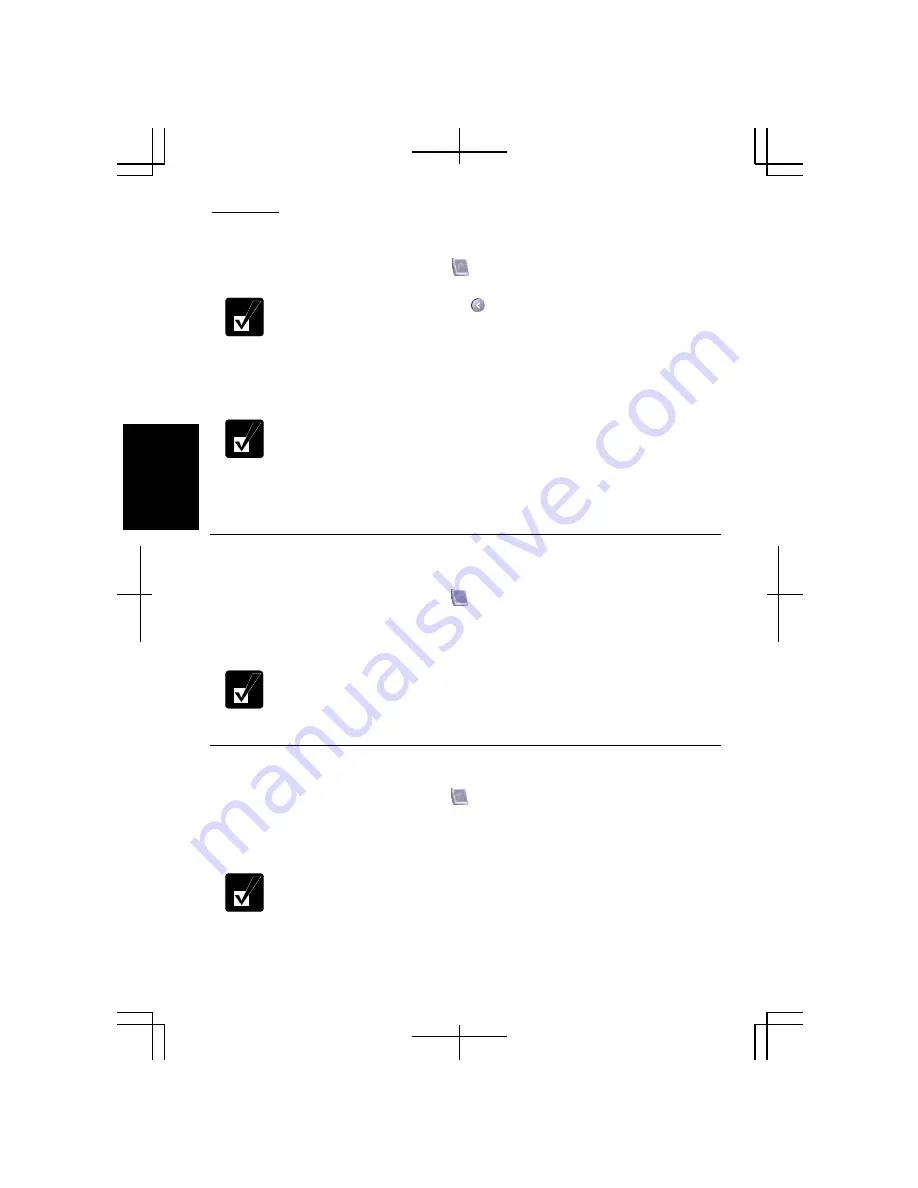
Peripherals
3-10
3
Switching the Display on Windows
1.
Click the
Display Properties
icon ( ) on the taskbar.
If you cannot find the icon, click to show all kinds of icons.
2.
Point to
Graphics Options
and
Output To
.
3.
Select your favorite output display.
Refer to the following to select the appropriate output display.
LCD display only: select “Notebook.”
External display only: select “Monitor.”
Both displays: select “Intel(R) Dual Display Clone” –
“NMonitor.”
Extending an Image onto an External Monitor
To extend the image on the LCD onto the external monitor, follow these steps.
1.
Click the
Display Properties
icon ( ) on the taskbar.
2.
Point to
Graphics Options
and
Output To.
3.
Click
Extended Desktop
.
•
When you wish to change the primary monitor, refer to the
Changing
Primary Monitor
section below.
•
To stop extending the image, select
Monitor
or
Notebook
in the step 3.
Changing the Primary Monitor
1.
Click the
Display Properties
icon ( ) on the taskbar.
2.
Click
Graphics Properties
.
3.
Select your favorite display in the
Primary Device
pull-down menu.
The
Secondary Device
will be automatically determined when you have
selected the
Primary Device
.
Summary of Contents for Actius PC-MC22
Page 48: ...Basic Operations 1 24 1 ...
Page 112: ...Setup Utility 5 8 5 ...
Page 136: ...Appendixes A 24 Appendixes ...
















































