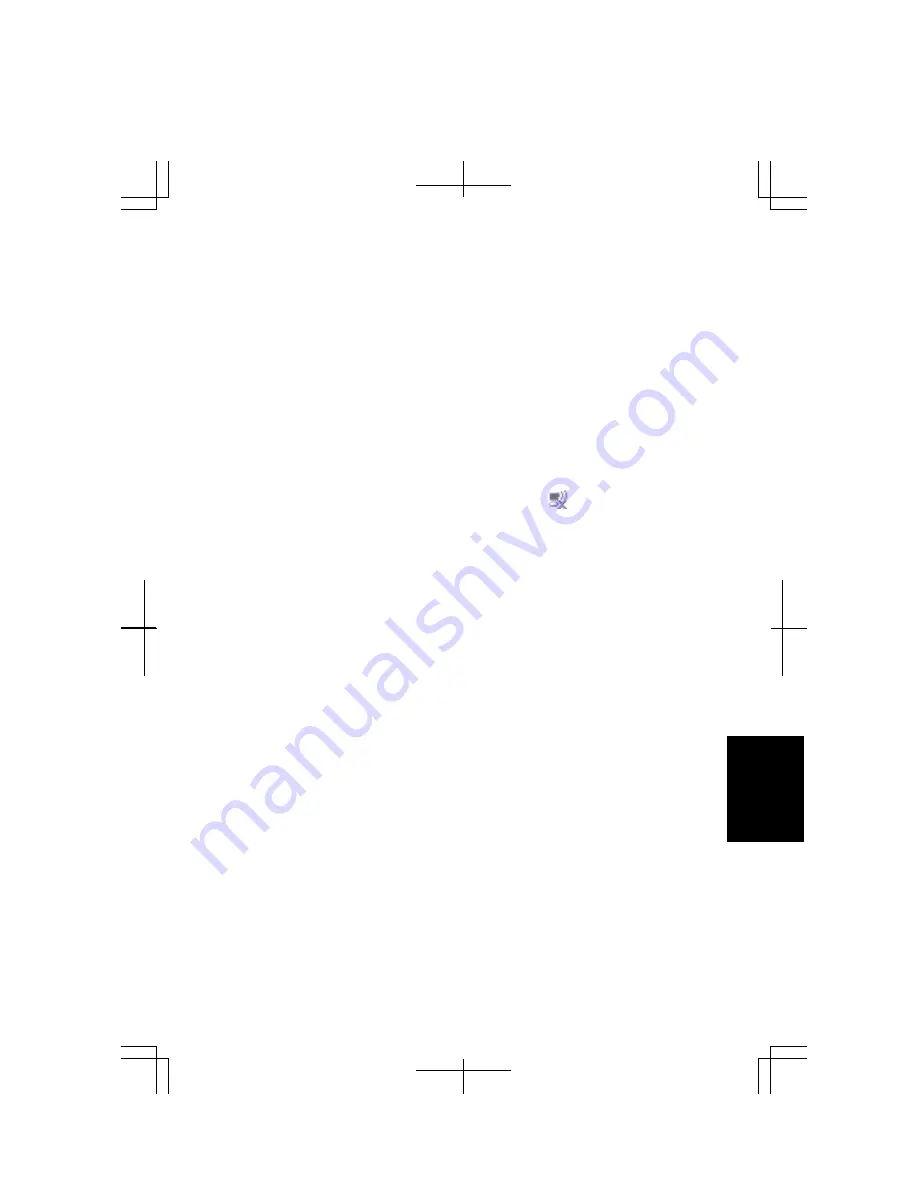
T
roubl
esh
ooti
n
g
T-9
•
Confirm
Any available network (access point preferred)
is selected in the
Networks
to access
field of the
Advanced
dialog box. (To open the
Advanced
dialog box,
refer to the
Communicating with Other Computers
section in Chapter 4.)
•
Confirm the
Network name
of your computer matches that of the access point you
want to communicate with.
•
Confirm the security settings of your computer equals to those of the access point if
the encryption security of the access point is enabled.
•
Reenter the
Network key
.
•
When using the WEP key, confirm the key index is correctly selected.
•
When you have more than one access points, your computer may be connected to
other than right one you want to access. Follow the steps below.
1.
Right-click the
Wireless Network Connection
icon ( ) on the taskbar; then,
click
View Available Wireless Networks
.
2.
Select the desired network in the
Available wireless networks
list; then, connect
to the network. (Refer to the
Confirming Status of Wireless Connection
section
in Chapter 4.)
•
Repair the connection with the following steps.
1.
Right-click the
Wireless Network Connection
icon.
2.
Click
Repair
.
•
If there are more than one available access points nearby, they interact in the
connection. In this case, the connection speed will become low or the connection
will stop.
•
You may have accidentally enabled IEEE802.1x authentication. Disable it with
these steps.
1.
Click
start
–
Control Panel
.
2.
Click
Network and Internet Connections
–
Network Connections
. If Classic view
is selected, double-click
Network Connections
.
3.
Right-click
Wireless Network Connection
and click
Properties
.
4.
Click
Wireless Networks
tab, select the network in
Preferred networks
field and
click
Properties
button.
5.
Select
Authentication
tab, then, clear the box of
Enable IEEE802.1x
authentication for this network
.
6.
Click
OK
twice and close the window.
Summary of Contents for Actius PC-MC24
Page 24: ...xxiv Rear Bottom Battery Pack 2 1 Cooling Fan vii Security Slot A 8 USB Ports 3 3 10 14 ...
Page 46: ...1 22 1 ...
Page 94: ...4 22 4 ...
Page 142: ...T 16 Troubleshooting ...
Page 146: ...Index 2 Index ...












































