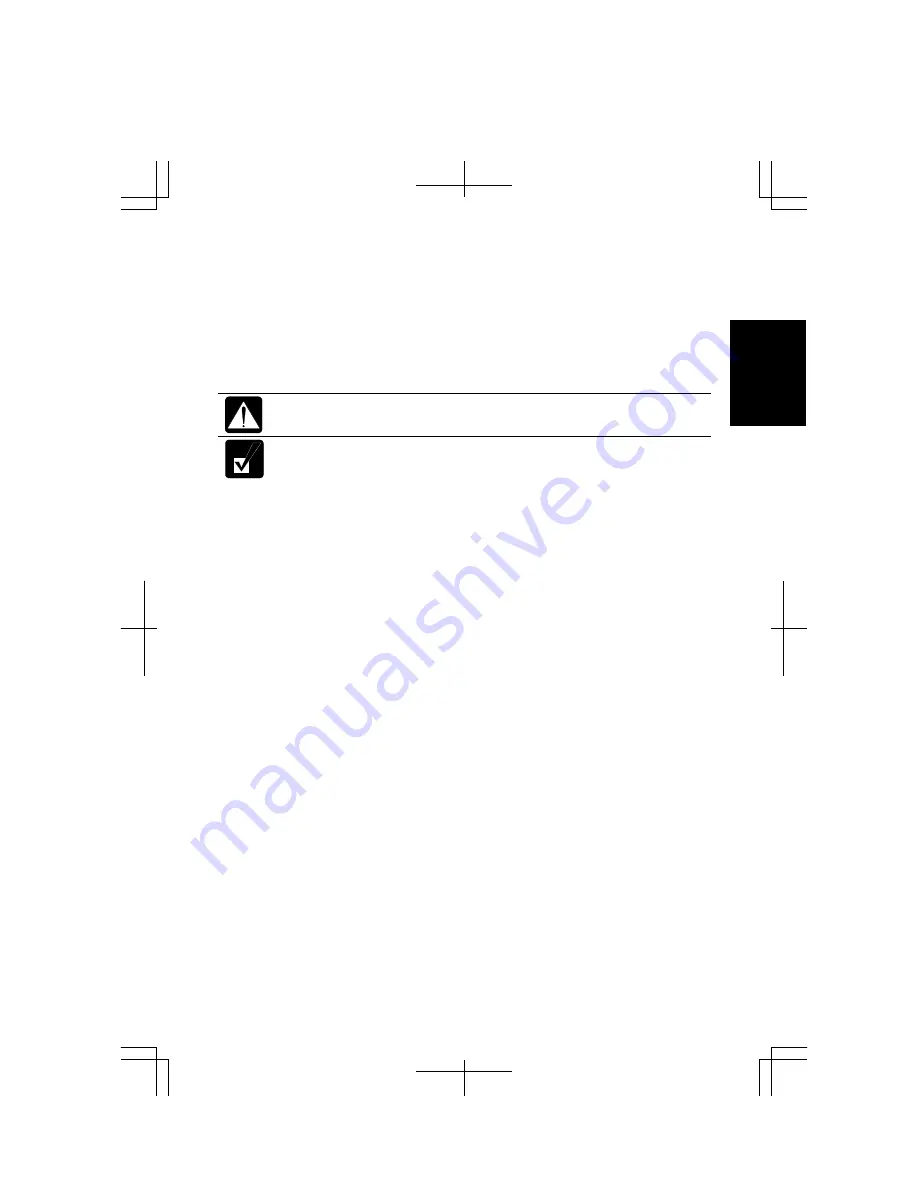
1-15
1
To change the region code:
1.
Insert a DVD video into the drive.
If the region code of the DVD video is different from that of your drive, the
Confirm Region
dialog box appears.
2.
The region code currently
selected is checked in the left box. Region code of
your DVD video is marked in the right box. If you want to change the drive
code and play the DVD video, click
OK
.
On some DVD videos, plural region codes are selectable in the right box
of
Confirm Region
dialog box. Carefully choose an appropriate one.
When
Confirm Region
dialog box does not appear:
1.
Click
start
-
My Computer
–
View system information
.
2.
In the
System Properties
dialog box, select the
Hardware
tab and
click the
Device Manager
button.
3.
In the
Device Manager
dialog box, double-click
DVD/CD-ROM
drives
string and
MATSHITA xxxxxx
. (xxxxxx is your optical
drive name.)
4.
Select the
DVD Region
tab, choose the listed distribution area
of the DVD video, then, confirm the region code shown in the
New Region
field is correct and click
OK
.
5.
Read the message on the screen, then, click
OK
.
Using Parental Control
If you want to set the parental control to prevent your children from watching an
inappropriate movie, follow the steps below:
1.
Run the
InterVideo WinDVD.
2.
Right-click somewhere in the
InterVideo WinDVD5
window and click
Setup….
The
Setup
dialog box will appear.
3.
In the
Preferences
tab, click the
Set Password
button in the
Parental Playback
Control
section
.
4.
Type a password twice and click
OK
.
5.
Click
OK
in the confirmation window.
6.
Click the
Set Rating
button and enter the password.
7.
Click
OK
.
8.
Select a control level and click
Set
.
9.
Click
OK
. See online help of
WinDVD
for more details.
Summary of Contents for Actius PC-MC24
Page 24: ...xxiv Rear Bottom Battery Pack 2 1 Cooling Fan vii Security Slot A 8 USB Ports 3 3 10 14 ...
Page 46: ...1 22 1 ...
Page 94: ...4 22 4 ...
Page 142: ...T 16 Troubleshooting ...
Page 146: ...Index 2 Index ...
















































