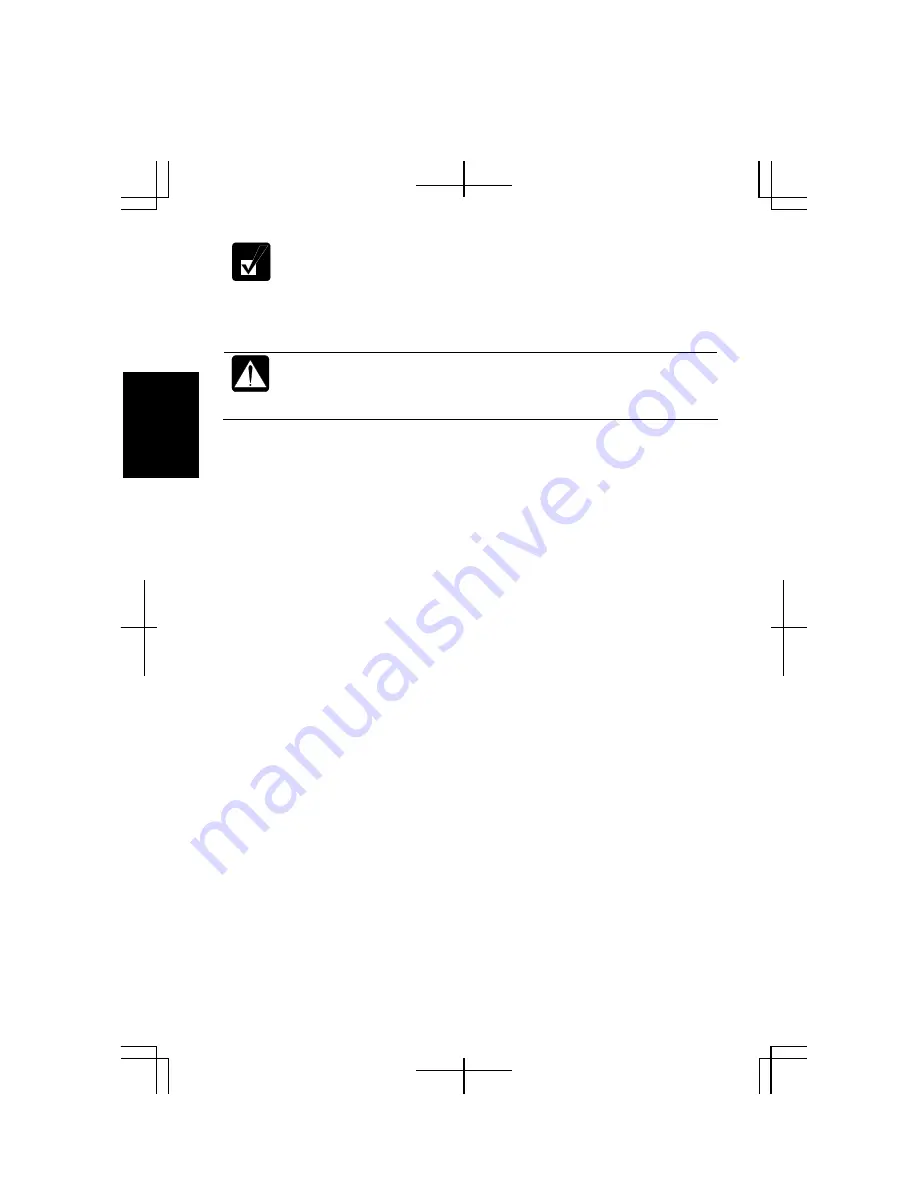
2-10
2
Select your user account if Windows requires when the computer resumes
from the system standby/hibernate.
Supporting System Hibernate
If your battery becomes completely discharged during the system
standby, you will lose unsaved data and will need to reboot the computer.
Therefore, if you are planning to leave the computer powered by battery
for long periods of time, we recommend the system hibernate.
Confirm that the system hibernate is supported with the following steps.
1.
In the
Power Options Properties
dialog box, select the
Hibernate
tab.
2.
Confirm the box of
Enable hibernation
is checked.
3.
Click
OK
.
4.
Close the
Control Panel
window.
Set Timer to Enter System Standby/Hibernate Automatically
The computer will enter the system standby/hibernate automatically when the
specified time has passed without any operation. To set the time:
1.
In the
Power Options Properties
dialog box, select the
Power Schemes
tab.
2.
From the pull-down menu of the
System standby
or/and
System hibernates
, select
the elapsed time before the computer automatically enters the system
standby/hibernate.
3.
Click
OK
.
4.
Close the
Control Panel
window.
Entering System Standby/Hibernate
The computer enters the system standby/hibernate in each of the following cases:
•
You select Stand By or Hibernate (which will replace
Stand By
if your press
Shift
key) in the
Turn off computer
dialog box. To open the dialog box, click
start
–
Turn
Off Computer
.
Summary of Contents for Actius PC-MC24
Page 24: ...xxiv Rear Bottom Battery Pack 2 1 Cooling Fan vii Security Slot A 8 USB Ports 3 3 10 14 ...
Page 46: ...1 22 1 ...
Page 94: ...4 22 4 ...
Page 142: ...T 16 Troubleshooting ...
Page 146: ...Index 2 Index ...
















































