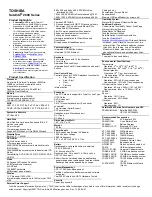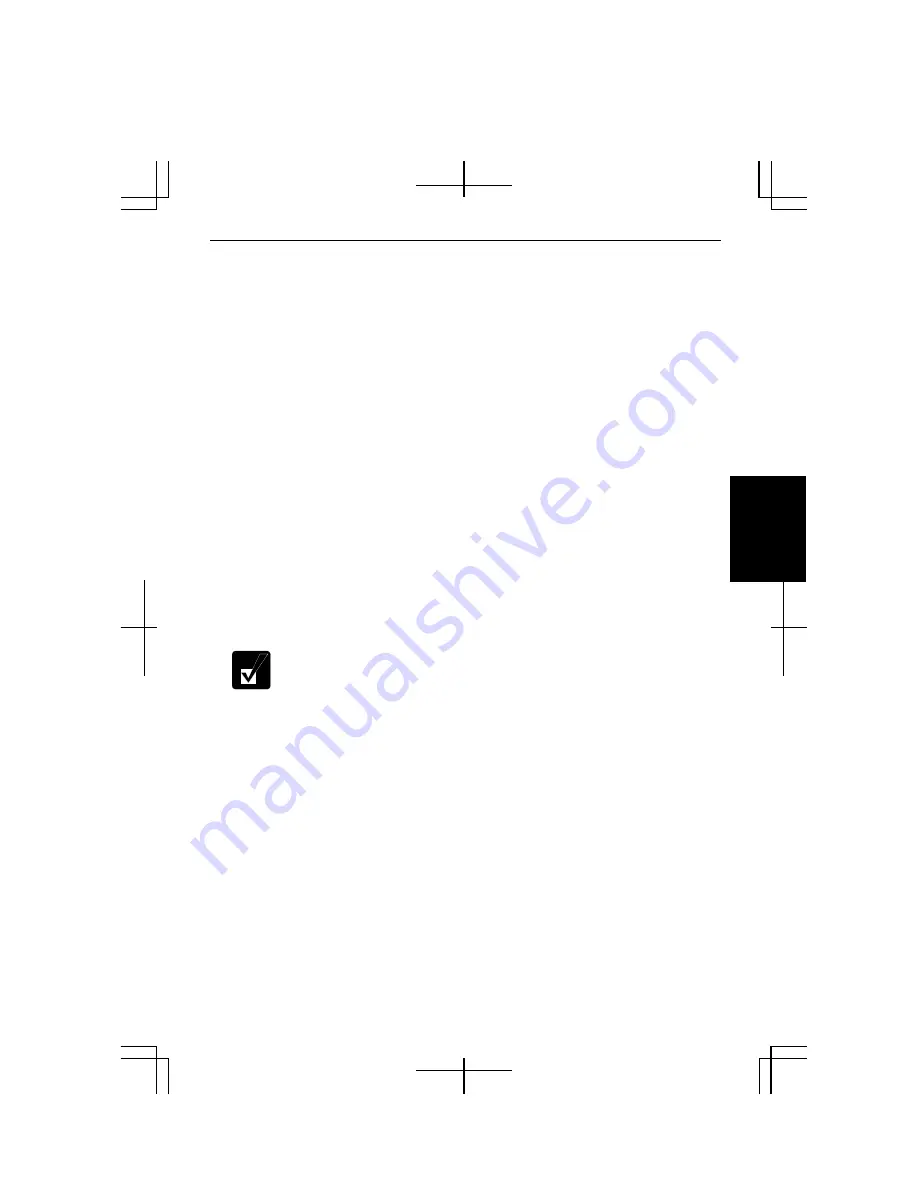
4-3
4
Configuring Modem
You may have already configured your modem during Windows setup process.
Otherwise, make the necessary adjustments as shown below.
Modem Configuration
When you use the modem first time, you must type your location’s information.
1.
Click
start – Control Panel
– Printers and Other Hardware
; then,
Phone and
Modem Options
. If the Classic view is selected, double-click the
Phone and
Modem Options
icon.
2.
In the
Location Information
dialog box, select your country, type your area code,
etc. and select your dial type; then, click
OK
.
After the configuration, click or double-click the
Phone and Modem Options (
icon
)
to
open the
Phone and Modem Options
dialog box and double-click the location name in
the
Locations
field of the
Dialing Rules
tab for the information you set above.
Clicking
Edit…
or
New…
allows you to make a new location or change the settings.
Internet Connection
Windows XP has a special Internet connection wizard to help you to connect to the
Internet with ease.
•
If you plan to connect into the Internet and dial an Internet Service
Provider (ISP) through the modem, have your account information and
dial-up number ready before you begin the wizard.
•
Once you set your connection, you can see or edit the connection status
by double-clicking the icon appearing on the
Dial-up
field of the
Network Connections
dialog box.
1.
Click
start
–
Control Panel
-
Network and Internet Connections
; then,
Network
Connections
. If the Classic view is selected, double-click the
Network
Connections
icon.
2.
In the
Network Connections
dialog box, click
Create a new connection
of the
Network Tasks
section. The
New Connection Wizard
dialog box appears.
3.
Follow the instructions on the screen.
Summary of Contents for Actius PC-MC24
Page 24: ...xxiv Rear Bottom Battery Pack 2 1 Cooling Fan vii Security Slot A 8 USB Ports 3 3 10 14 ...
Page 46: ...1 22 1 ...
Page 94: ...4 22 4 ...
Page 142: ...T 16 Troubleshooting ...
Page 146: ...Index 2 Index ...