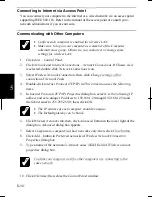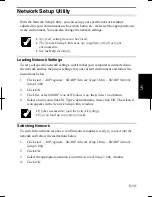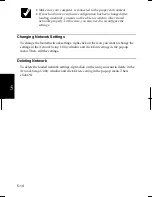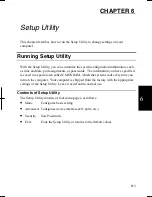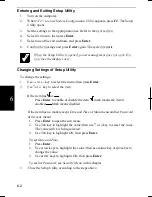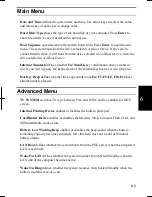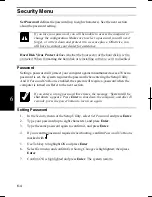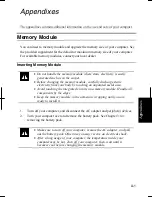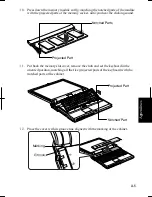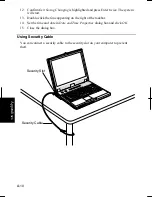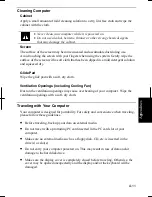6-4
6
Security Menu
Set Password
defines the password (up to eight characters). See the next section
about the password setting.
If you lose your password, you will be unable to access the computer or
change the configuration. Make sure to select a password you will never
forget, or write it down and protect it in a secure place. Otherwise, you
will have to contact your dealer for assistance.
Hard Disk Virus Protect
defines whether the boot sector of the hard disk is write-
protected. When formatting the hard disk or reinstalling software, set it to disabled.
Password
Setting a password will protect your computer against unauthorized access. When a
password is set, the system requires the password when entering the Setup Utility.
And if
Password On Boot
is enabled, the system will require a password when the
computer is turned on. Refer to the next section.
If you enter a wrong password three times, the message “
System will be
shut down”
appears. Press
Enter
to shut down the computer, and after 10
seconds, press the power button to turn it on again.
Setting Password
1. In
the
Security
menu of the Setup Utility, select
Set Password
and press
Enter
.
2.
Type your password (up to eight characters), and press
Enter
.
3.
Type the same password again to confirm it, and press
Enter
.
4.
If you want the password required when booting, confirm
Password On Boot
is
marked with .
5.
Use Tab key to highlight
OK
and press
Enter
.
6. Select
Exit
menu and confirm
Exit Saving Changes
is highlighted; then press
Enter
.
7. Confirm
OK
is highlighted and press
Enter
. The system restarts.
Summary of Contents for Actius PC-RD20
Page 71: ...3 10 3 ...
Page 135: ...Index 4 Index ...
Page 136: ...SHARP CORPORATION PC RD2 Series OPERATION MANUAL 118P 5 3m ...