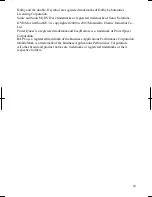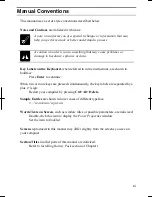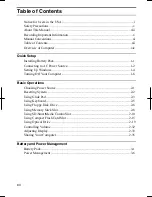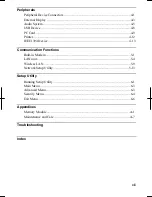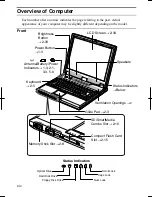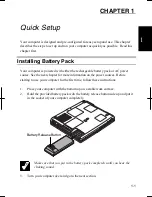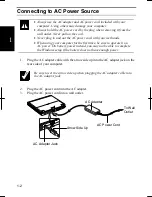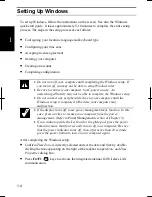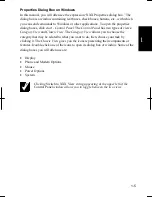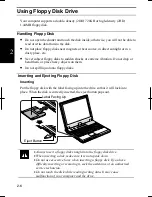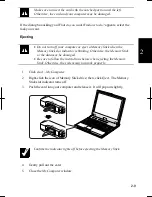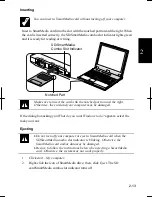1-4
1
Setting Up Windows
To set up Windows, follow the instructions on the screen. See also the Windows
quick start guide. It takes approximately 5-10 minutes to complete the entire setup
process. The steps in the setup process are as follows:
•
Configuring your location, language and keyboard type
•
Configuring your time zone
•
Accepting license agreement
•
Naming your computer
•
Creating an account
•
Completing configuration
•
Do not turn off your computer until completing the Windows setup. If
you turn it off, you may not be able to setup Windows later.
•
Be sure to connect your computer to AC power source. An
undercharged battery may not be able to complete the Windows setup.
•
Do not connect any peripheral devices to your computer until the
Windows setup is completed. Otherwise your computer may
malfunction.
•
If the display turns off, some power management may function. In this
case, press any key to resume your computer from the power
management. (Refer to
Power Management
section of Chapter 3.)
•
If you cannot operate the keyboard or the glide pad, press the power
button for more than four seconds to turn off your computer. Be sure
that the power indicator turns off; then, after more than 10 seconds,
press the power button to turn on your computer again.
After completing the Windows setup:
•
Confirm
Time Zone
is correctly selected and set the date and time by double-
clicking the time appearing on the right of the taskbar to open
Date and Time
Properties
dialog box.
•
Press
Fn+F1
( ) keys to activate the integrated antennas for Wireless LAN
communication.
Summary of Contents for Actius PC-RD20
Page 71: ...3 10 3 ...
Page 135: ...Index 4 Index ...
Page 136: ...SHARP CORPORATION PC RD2 Series OPERATION MANUAL 118P 5 3m ...