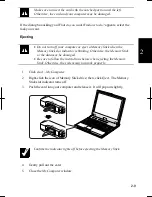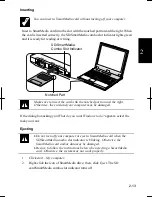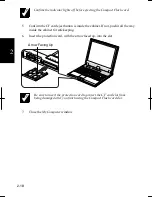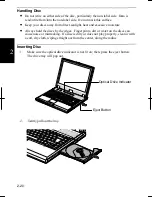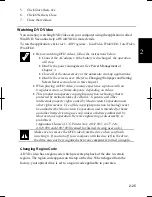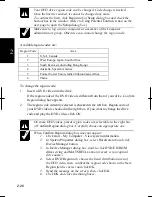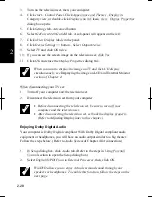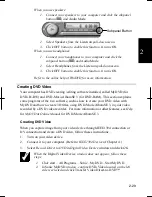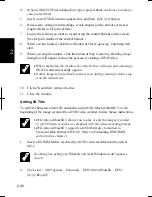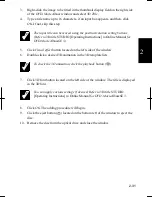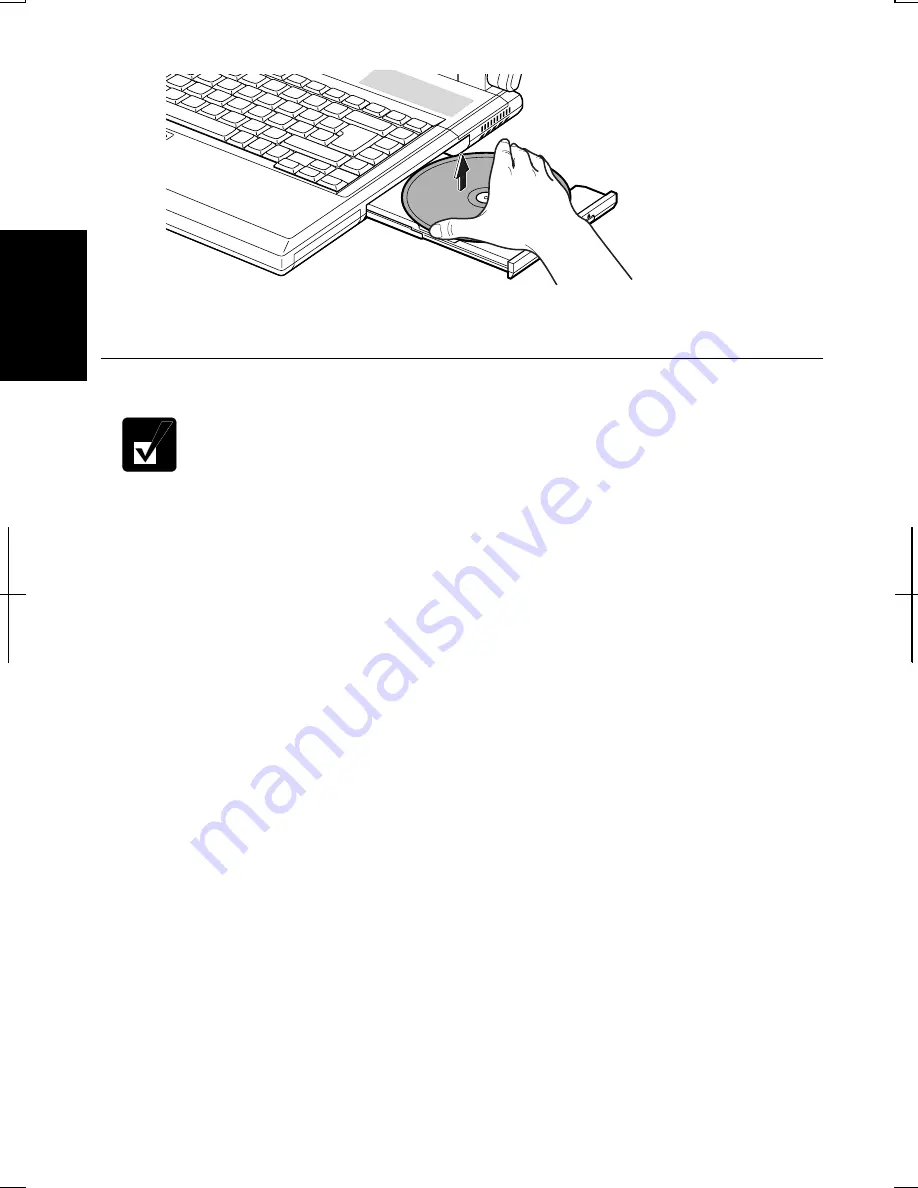
2-22
2
3.
Remove the disc from the tray by holding its edge.
4.
Gently push the tray back into your computer.
Writing Data to Disc
•
Before writing to discs, follow the instructions below:
•
Connect the AC adapter. If the battery is discharged, writing
process will stop and fail.
•
Disable the power management. See
Power Management
of
Chapter 3.
•
Close all of the unnecessary or automatic start-up applications.
•
Disable the screen saver. (Refer to
Changing Wallpaper and Setting
Screen Saver
section later in this chapter.)
•
When copying data with an installed application, Drag’n Drop
CD+DVD, the type of a destination media should be same as that of a
source media.
•
You cannot add data into audio CDs even if they are not full.
Writing to CD-R or CD-RW
You can write data into CD-R or CD-RW discs. CD-RW is rewritable, meaning that
you can write/erase data into/from the disc. CD-R is non-rewritable, meaning that you
cannot erase written data. If free space remains, you can add data until the disc is full.
To write data, use an application called Drag’n Drop CD+DVD or the Windows CD
writing software on your computer.
•
With the Drag’n Drop CD+DVD
To run the Drag’n Drop CD+DVD, click
start
–
All Programs
–
Drag’n Drop
CD+DVD
–
Drag’n Drop CD+DVD.
(Refer to the online help of the Drag’n Drop
CD+DVD
for more information.)
Summary of Contents for Actius PC-RD20
Page 71: ...3 10 3 ...
Page 135: ...Index 4 Index ...
Page 136: ...SHARP CORPORATION PC RD2 Series OPERATION MANUAL 118P 5 3m ...